Recording |
Setting White Balance |
You can set the color tone to suit the light source.
- 1
- 2
- 3
- 4
- 5

Select the Manual recording mode.

If the mode is ![]() Intelligent Auto, tap
Intelligent Auto, tap ![]() on the recording screen to display the mode switching screen.
on the recording screen to display the mode switching screen.
Tap ![]() to switch the recording mode to Manual.
to switch the recording mode to Manual.


Tap “MENU”.
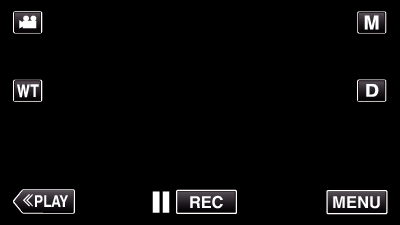
The shortcut menu appears.

Tap “MENU” in the shortcut menu.
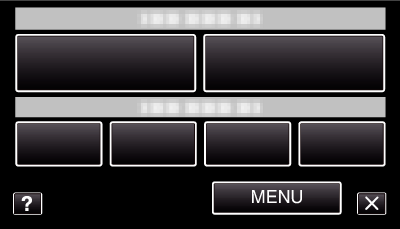

Tap “WHITE BALANCE”.

Tap  or
or  to move upward or downward for more selection.
to move upward or downward for more selection.
Tap ![]() to exit the menu.
to exit the menu.
Tap ![]() to return to the previous screen.
to return to the previous screen.

Tap the appropriate shooting environment.

Tap  or
or  to move the cursor.
to move the cursor.
| Setting
|
Details
|
|---|---|
|
AUTO |
Adjusts automatically to the natural colors. |
|
MWB |
Use this when the problem of unnatural colors is not resolved. |
|
FINE |
Set this when shooting outdoors on a sunny day. |
|
CLOUD |
Set this when shooting on a cloudy day or inside a shade. |
|
HALOGEN |
Set this when shooting under illumination such as a video light. |
Using MWB

Hold a sheet of plain white paper in front of the lens so that the white paper fills the screen.

Tap “MWB” and keep touching while the icon appears and blinks.

Release your touch after the menu disappears and  lights up.
lights up.
Close
Memo
- The setting will not change if “MWB” is being tapped too fast (less than 1 second).
