Copying |
Installing the Provided Software (Built-in) |
You can display the recorded images in calendar format and perform editing using the provided software.
Preparations
Connect this unit to a computer with a USB cable.
Windows 8
- 1
- 2
- 3
- 4
- 5
- 6
- 7
- 8
- 9

Remove the AC adapter and battery pack from this unit.

Open the LCD monitor.


Connect the USB cable and the AC adapter.
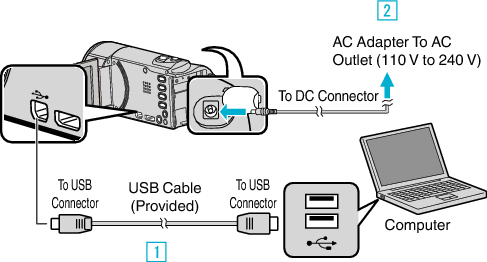


This unit powers on automatically when the AC adapter is connected.
Be sure to use the supplied AC adapter.


Select “CONNECT TO PC” and press OK.
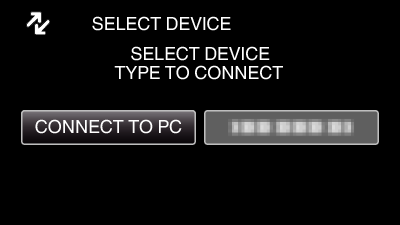

Select “PLAYBACK ON PC” and press OK.
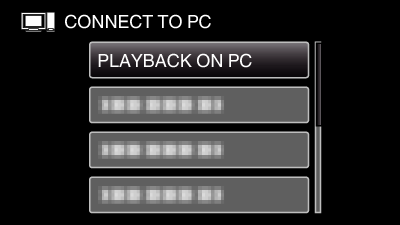
“Everio Software Setup” appears on the computer.
Operations are to be performed on the computer after the screen switches.

Perform the following operations on your computer.

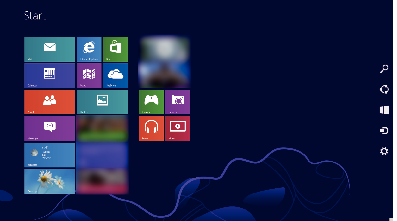

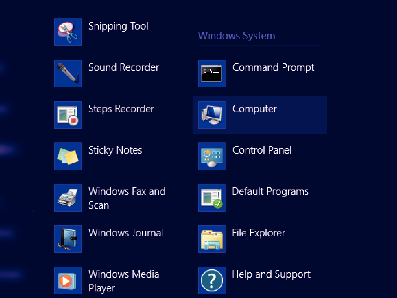
If a “Computer” icon is shown on desktop, double-click the icon to open “Computer”.

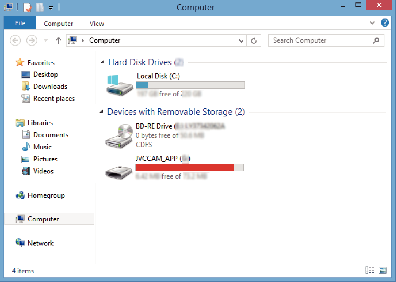

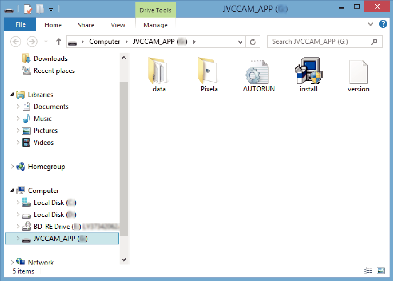

“Software Setup” appears after a while.

Click “Everio MediaBrowser 4”.
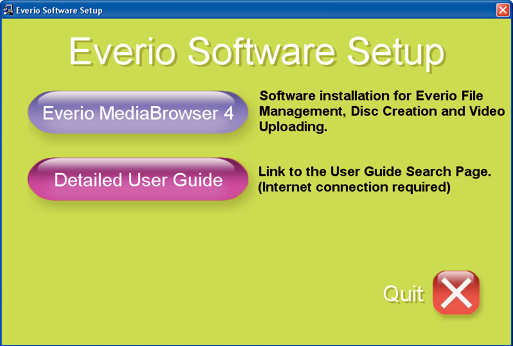
Follow the on-screen instructions to finish the installation.

Click “Finish”.
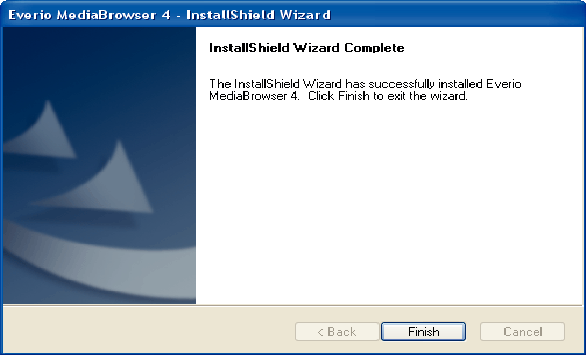

Click “Quit”.
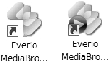
Installation is complete, and two icons are created on the desktop.
Windows Vista/Windows 7
- 1
- 2
- 3
- 4
- 5
- 6
- 7
- 8
- 9

Remove the AC adapter and battery pack from this unit.

Open the LCD monitor.


Connect the USB cable and the AC adapter.
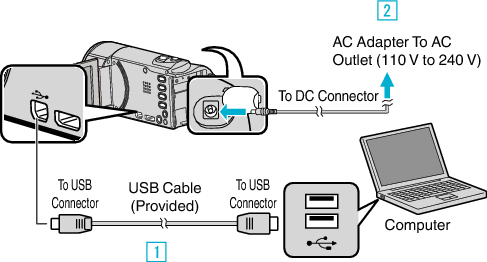


This unit powers on automatically when the AC adapter is connected.
Be sure to use the supplied AC adapter.


Select “CONNECT TO PC” and press OK.
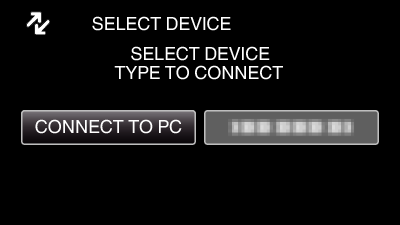

Select “PLAYBACK ON PC” and press OK.
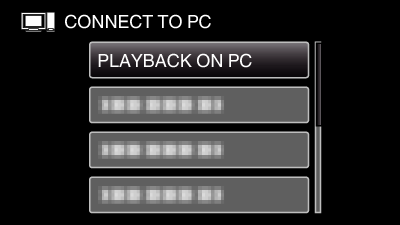
“Everio Software Setup” appears on the computer.
The subsequent operations are to be performed on the computer.

Perform the following operations on your computer.


*Windows 7
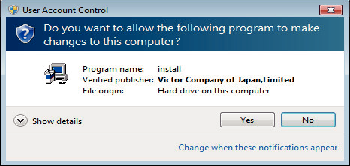
In case of Windows Vista, click “Allow” (continue).
“Software Setup” appears after a while.
If it doesn’t appear, double-click “JVCCAM_APP” in “Computer” or “My Computer”, then double-click “install.exe”.

Click “Everio MediaBrowser 4”.
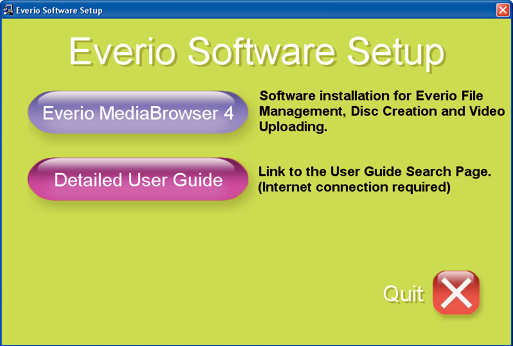
Follow the on-screen instructions to finish the installation.

Click “Finish”.
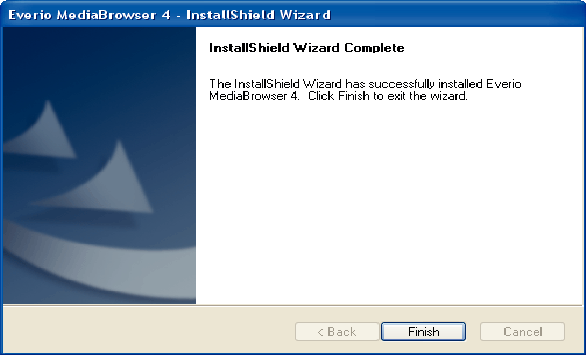

Click “Quit”.
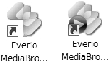
Installation is complete, and two icons are created on the desktop.
Memo
- If “Everio Software Setup” doesn’t appear, double-click “JVCCAM_APP” in “My Computer” or “Computer”, then double-click “install (or Install.exe)”.
- If the auto play dialog box appears, select “Open folder to view files” and click “OK”. Then, click “install (or Install.exe)” in the folder.
