Use the operation buttons on the side control panel of the camera recorder or the buttons on the LCD monitor to operate the menu.
Press the [MENU/THUMB] button on the side control panel of the camera recorder or on the LCD monitor to display the menu screen on the LCD monitor and viewfinder.
Various settings for shooting and playback can be configured on the menu screen.
There are two types of menu screens - [Main Menu] and [Favorites Menu].
[Main Menu] contains all the setting items of the camera recorder, classified according to functions and uses, while [Favorites Menu] allows users to customize the menu items freely.
The operating procedures and main screen displays are the same for both menus.
The menu screen can also be displayed on external monitors connected to the video signal output terminal.
Operation Buttons
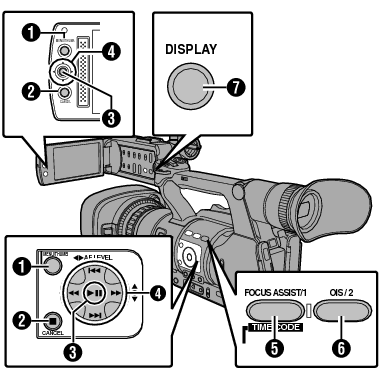
[MENU/THUMB] Button
Displays the menu screen. The [Main Menu] screen is displayed by default.
During normal usage, [Main Menu] is displayed if the previous menu operation ended at [Main Menu], and [Favorites Menu] if the previous menu operation ended at [Favorites Menu].
Press this button to close the menu screen during menu display and return to the normal screen.
Pressing and holding down the button while the menu is displayed switches the [Main Menu] screen to the [Favorites Menu] or vice versa.
[CANCEL] Button
Cancels settings and returns to the previous screen.
Set Button (  )
)
Sets the values and items.
Cross-shaped Button ( 


 )
)
 :
:
Moves the cursor upward.
 :
:
Moves the cursor downward.
 :
:
Moves back to the previous item.
 :
:
Moves forward to the next item.
[FOCUS ASSIST/1] Button
Adds the selected menu or submenu item to the [Favorites Menu].
[OIS/2] Button
Resets settings in the [TC Preset] or [UB Preset] setting screen. This button is disabled in other screens.
[DISPLAY] Button
Switches between the [Main Menu] and [Favorites Menu] screens.
