When the power is first turned on, the Initial Setting screen for performing the initial settings in the camera recorder appears.
Set the date/time of the built-in clock in the [Initial Setting] screen.
All operations are disabled until initial settings are complete.
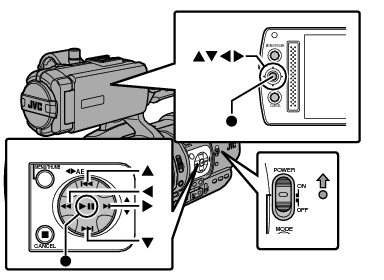
It is recommended to use the AC adapter as the power supply.
Be sure to close the lens cover.
The Initial Setting screen appears.
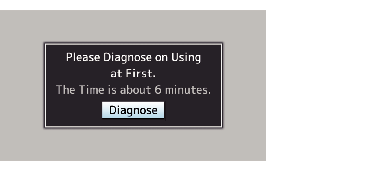
 ).
).Self-diagnosis starts.
A progress bar appears, and “Complete Diagnosis” appears when the diagnosis is complete.
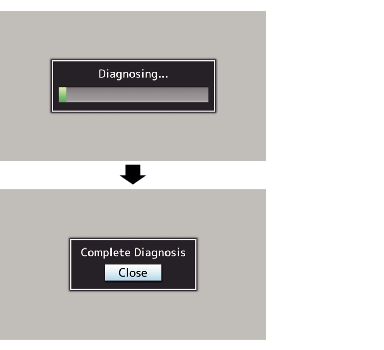
It takes about 6 minutes to complete the diagnosis. During the diagnosis, do not operate or turn off the camera recorder.
 ) after confirming the exit screen.
) after confirming the exit screen.The [Initial Setting] screen appears.
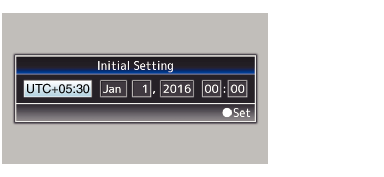
The [Initial Setting] screen appears when the power is turned on for the first time and when the power is turned on after the built-in battery is fully discharged.
The configured date/time data is saved in the built-in rechargeable battery even if the power is turned off.

 ) and select the setting item.
) and select the setting item.
 ).
). ) after setting is complete.
) after setting is complete.The clock is set to 0 seconds of the input date/time.
The configured date/time data can be displayed on the LCD monitor and viewfinder and be recorded to the SD card.
The value of the year can be set in the range of “2000” to “2099”.
Changing the Time after Initial Setting
Setting the Date/Time
 [Date/Time].
[Date/Time].The [Date/Time] screen appears.

 ) and select the setting item.
) and select the setting item.
 ).
). ) after setting is complete.
) after setting is complete.The clock is set to 0 seconds of the input date/time.
Changing the Display Style
You can change the display style of the date/time on the menu.
Setting the Date Display (Date Style)
The date display can be changed in [LCD/VF]  [Display Settings]
[Display Settings]  [Date Style].
[Date Style].
Setting the Time Display (Time Style)
The time display can be changed in [LCD/VF]  [Display Settings]
[Display Settings]  [Time Style].
[Time Style].
Date/Time Display in Each Operation Mode
During Camera mode:
Date/time of the built-in clock is displayed.
During Media mode:
Shooting date/time of the clip being played back is displayed.
