This function detects human faces and automatically adjusts focus during Auto Focus.
It can also track moving objects.
When several faces are detected, you can select one to focus on.
This function can also adjust the brightness automatically according to the brightness of the face detected.
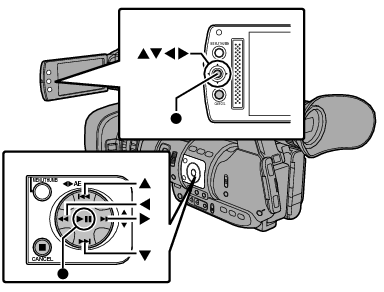
When Face detection is enabled, the face detection icon (  ) appears.
) appears.
When [Main Menu]  [Camera Function]
[Camera Function]  [User Switch Set]
[User Switch Set]  [Face Detect] is set to “AF”, “
[Face Detect] is set to “AF”, “ 
 ” appears.
” appears.
When [Main Menu]  [Camera Function]
[Camera Function]  [User Switch Set]
[User Switch Set]  [Face Detect] is set to “AF&AE”, “
[Face Detect] is set to “AF&AE”, “  ” appears on the left of the AE level setting value. When the camera recorder is in the Scene Select mode, “
” appears on the left of the AE level setting value. When the camera recorder is in the Scene Select mode, “  AE” appears.
AE” appears.
If you select the person nearest to the center of the screen, an orange frame will appear on his face.
Focus will be automatically adjusted for the selected person.
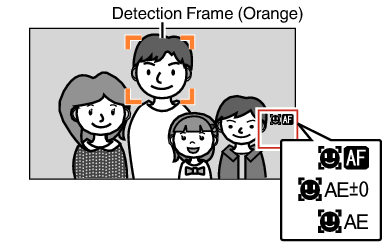
If the detection frame does not appear, make sure that the [FOCUS AUTO / MANU /  AUTO] focus switch is set to “AUTO”. Also, if [Face Detect] is set to “AF&AE”, set at least one of the iris, gain, and electronic shutter control items to the automatic adjustment mode.
AUTO] focus switch is set to “AUTO”. Also, if [Face Detect] is set to “AF&AE”, set at least one of the iris, gain, and electronic shutter control items to the automatic adjustment mode.
Selecting Specific Person from Several Persons
The camera recorder will enter face selection mode and the face detection icon (  ) will blink.
) will blink.
An orange frame will appear on the face of the person nearest to the center of the screen. Blue frames will appear on the faces of others.
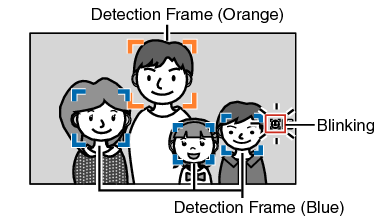
Use the cross-shaped button ( 


 ) to select a person.
) to select a person.
An orange frame will appear on the face of the selected person and focus will be automatically adjusted.
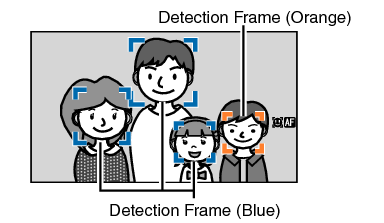
 ) to confirm the person for face detection.
) to confirm the person for face detection.Press the [CANCEL] button to cancel the selection.
You can specify the detection sensitivity and the operation speed after losing sight of the face using [Main Menu]  [Camera Function]
[Camera Function]  [User Switch Set]
[User Switch Set]  [Face Detect]
[Face Detect]  [Sensitivity] and [Hysteresis].
[Sensitivity] and [Hysteresis].
