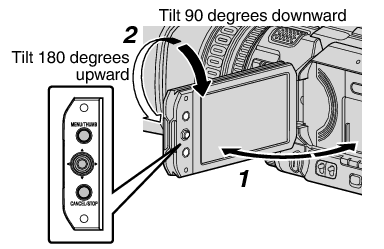
Rotate the LCD monitor to adjust the angle.
While the LCD monitor is open, you can rotate it 180 degrees upward or 90 degrees downward.
Rotating the LCD monitor 180 degrees upward enables you to see the screen from the lens side. To display the image when it is viewed from the opposite direction (mirror image), perform setting as follows.
Set [Main Menu]  [LCD/VF]
[LCD/VF]  [LCD Mirror] to “Mirror”
[LCD Mirror] to “Mirror”  Set button (
Set button (  )
)
You can change the angle and brightness of the LCD monitor according to your usage condition.
Changing the brightness of the screen will not affect the recorded images.
Use the [LCD Bright] menu to adjust the brightness of the LCD monitor.
[Main Menu]  [LCD/VF]
[LCD/VF]  [LCD Bright]
[LCD Bright]
Use the [LCD/VF Peaking] menu to adjust the contour of the LCD monitor.
(The contour of the viewfinder screen will also be adjusted at the same time.)
[Main Menu]  [LCD/VF]
[LCD/VF]  [LCD/VF Peaking]
[LCD/VF Peaking]
Use the [LCD Contrast] menu to adjust the contrast of the LCD monitor.
[Main Menu]  [LCD/VF]
[LCD/VF]  [LCD Contrast]
[LCD Contrast]
