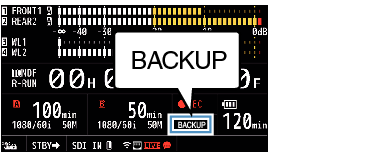“BACKUP” appears on the enlarged display screen.
Backup Rec mode enables backup recording to the media in Slot B or the expansion slot by starting or stopping recording to Slot B or the expansion slot independently of control using the [REC] button.
Start or stop the recording using [System]  [Record Set]
[Record Set]  [Slot Mode]
[Slot Mode]  [Backup Rec] or press the user button that is assigned with “Backup Trig”.
[Backup Rec] or press the user button that is assigned with “Backup Trig”.
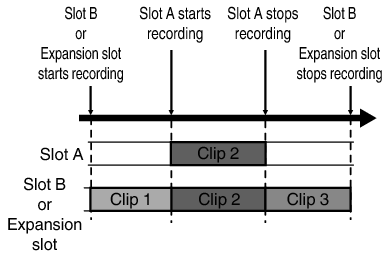
During the Backup Rec mode (when [Slot Mode] is set to “Backup  ” or “Backup
” or “Backup  ”), you can control recording to the 2 slots at different timings, and backup recording can only be performed on this camera recorder.
”), you can control recording to the 2 slots at different timings, and backup recording can only be performed on this camera recorder.
By setting Slot B or the expansion slot to perform recording at all times (backup recording) and using the [REC] button to start/stop recording of only the required scenes in Slot A, you do not have to worry about having to pause recording and missing out on the important scenes as a result.
It is recommended to use a media with high capacity in slot B.
Backup cannot be selected when [  Format] is configured to “Exchange” (U model) or “MP4” (E model).
Format] is configured to “Exchange” (U model) or “MP4” (E model).
 [Record Set]
[Record Set]  [Slot Mode] to “Backup
[Slot Mode] to “Backup  ” or “Backup
” or “Backup  ”.
”.Select “REC” in [System]  [Record Set]
[Record Set]  [Slot Mode]
[Slot Mode]  [Backup Rec] and press the Set button (
[Backup Rec] and press the Set button (  ).
).
You can also press the user button that is assigned with “Backup Trig”.
Backup recording starts, and video and audio are recorded to Slot B or the expansion slot.
The card slot mark of slot B turns red (selected state), and the status indicator of slot B also blinks in red.
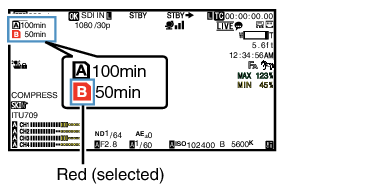
Press any of the [REC] buttons.
Recording into the media in slot A starts.
(The characters “  REC” appear in red.)
REC” appear in red.)
The card icon of slot A turns red (unselected state), and the status indicator of slot A blinks in red.
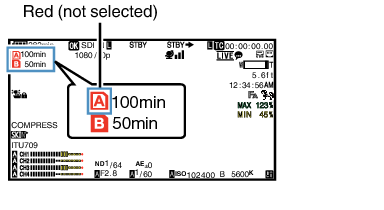
Press any of the [REC] buttons again.
Recording to slot A stops, and the card slot mark of slot A turns white (unselected state).
The characters “  REC” (red) changes back to “STBY” (white).
REC” (red) changes back to “STBY” (white).
The status indicator of slot A goes out.
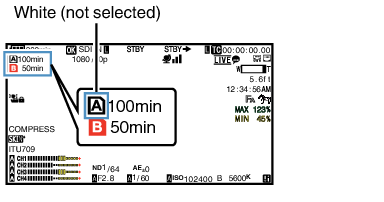
Select [STBY] in [System]  [Record Set]
[Record Set]  [Slot Mode]
[Slot Mode]  [Backup Rec] and press the Set button (
[Backup Rec] and press the Set button (  ).
).
You can also press the user button that is assigned with “Backup Trig”.
Recording to Slot B or the expansion slot stops, and the card slot mark of Slot B or the expansion slot turns white (selected state).
The status indicator of slot B lights up in green.
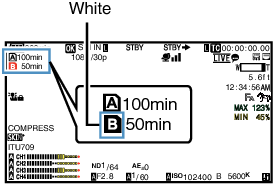
When one of the media has run out of free space during backup recording, recording will stop only for the card that is full.
When recording to each slot is stopped, recording in the REGEN mode will be enabled for the card slot in which recording started.
When recording is started in the other slot while recording to one slot, the clip being recorded is split and simultaneous recording to the other card starts.
When either normal recording or backup recording is stopped while both are in progress, the clip in the slot where recording is still ongoing will be split.
Although the clips are separated during recording the clips can be seamlessly joined by arranging them on the timeline of the editing software since they are recorded seamlessly.
Clip Cutter Trig cannot be performed during backup recording.
When [Slot Mode] is set to “Backup  ” or “Backup
” or “Backup  ”, [Rec Mode] can only be set to “Normal”.
”, [Rec Mode] can only be set to “Normal”.