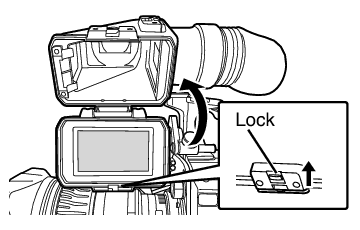You can change the brightness and peaking of the viewfinder screen according to your usage conditions.
Changing the brightness of the screen will not affect the recorded images.
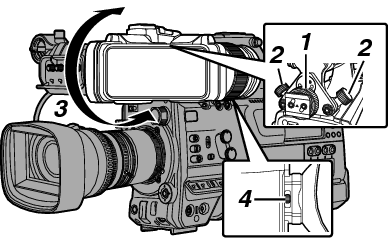
Adjust until the viewfinder image appears sharp.
Adjusting the Brightness
Use the [BRIGHT] knob to adjust the brightness of the viewfinder.
Adjusting the Outline
Use the [PEAKING] knob to adjust the outline of the viewfinder.
Adjusting the Contrast
Use the [CONTRAST] knob to adjust the contrast of the viewfinder.
Adjusting the Color
Use the [CHROMA] knob to adjust the color of the viewfinder.
Configuring the Luminance
Use the [B.LIGHT] switch to configure the luminance level.
H: Bright; N: Normal; L: Dark
Adjusting the VF RGB gain
Use [LCD/VF]  [VF RGB Gain] to adjust the R/G/B gain level of the viewfinder.
[VF RGB Gain] to adjust the R/G/B gain level of the viewfinder.
Displaying in Black and White
The display can be switched to black-and-white by configuring [LCD/VF]  [VF Color] to “Off”.
[VF Color] to “Off”.
Flipping up the Eyepiece
Flipping up the eyepiece provides a better view of the entire image.
Push the lock upward to flip up the eyepiece.
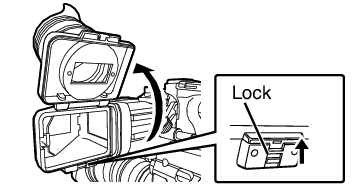
Flipping up the VF Barrel
Flipping up the viewfinder barrel enables viewing of the image directly. The image will be inverted in this case. Press the [MIRROR] switch to display the image correctly.
Push the lock upward to flip up the viewfinder barrel.