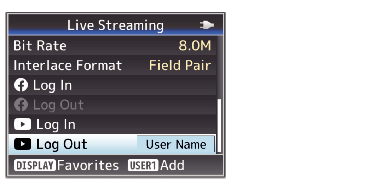Set [System]  [Record Set]
[Record Set]  [Record Format]
[Record Format]  [System] to “HD” or “SD”.
[System] to “HD” or “SD”.
Open the [Network]  [Live Streaming]
[Live Streaming]  [Streaming Server] screen.
[Streaming Server] screen.
Select a server using the cross-shaped button ( 
 ), and press the Set button (
), and press the Set button (  ).
).
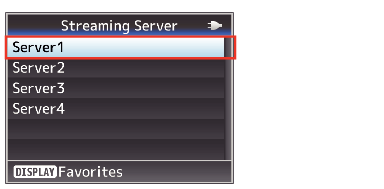
Select “YouTube Live” in [Type].
Complete configuration of the other settings before configuring the “Resolution”, “Frame Rate” and “Bit Rate” settings for live streaming.
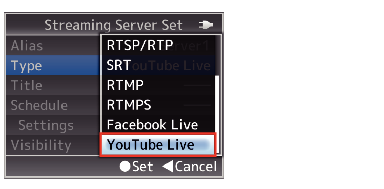
Select [Network]  [Live Streaming]
[Live Streaming]  [
[ ![]() Log In] to launch the wizard screen.
Log In] to launch the wizard screen.
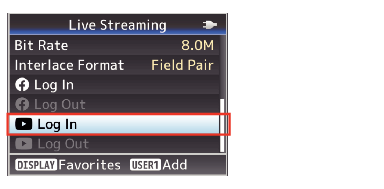
Enter the URL displayed on the wizard screen into the browser of your device (PC, etc.) or scan the QR code to access the device authentication website.
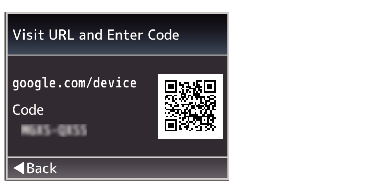
Enter the “Code” displayed on the wizard screen on the device authentication website and press “Next”.
Select an account. Next, a screen appears requesting for “YouTubeLive Easy Setup” to access your Google account. Click “Allow” to complete connection of the device.
The user name and a “login successful” message will appear on the wizard screen. click the Set button (  ) to complete configuration.
) to complete configuration.
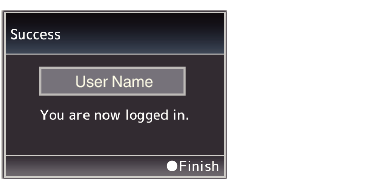
After live streaming has ended, click “ ![]() Log Out”.
Log Out”.
To perform live streaming on another account, you need to “log out” once.