Configure the live streaming title.
Select the [Streaming Server] that you are logged in to
Open the [Network]  [Live Streaming]
[Live Streaming]  [Streaming Server] screen.
[Streaming Server] screen.
Select a server using the cross-shaped button ( 
 ), and press the Set button (
), and press the Set button (  ).
).
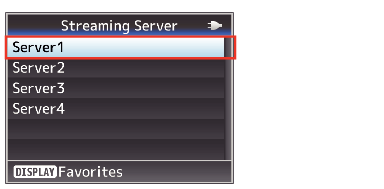
Configure the title in [Title]
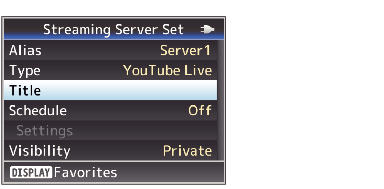
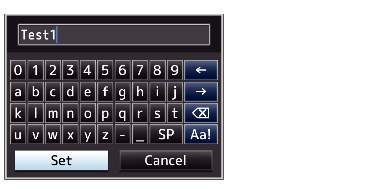
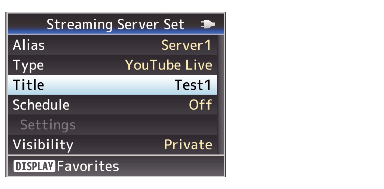
Caution
If “Title” contains character that are not usable on YouTube Live, these may be automatically replaced with other characters.
Select a privacy setting in [Visibility]
Configure the privacy settings.
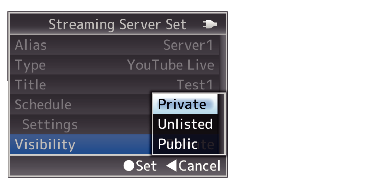
Configure the streaming schedule
Instant streaming
Set [Schedule] to “Off”.
Scheduled streaming
Set [Schedule] to “On”.
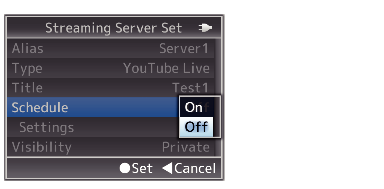
Configure the settings for scheduled streaming in [Settings].
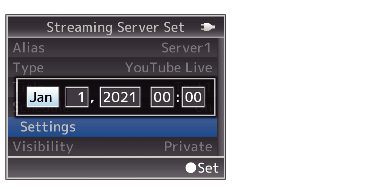
Caution
The time information needs to be accurate in order to perform scheduled streaming. Make sure to configure the date/time of the clock on this unit correctly.
Starting Distribution
Configure [Network]  [Live Streaming] to “On” to start streaming.
[Live Streaming] to “On” to start streaming.
Check the live streaming video (PC/tablet/smartphone operation)
Select “YouTube Studio” from the Google account icon at the top right corner of the screen.
Open “Expand menu” and select “Stream”.
Select the live streaming title and send the URL of the “video link” to the audience to enable viewing of the live video.
