The following are steps to automatically upload clips recorded in a recording media to a preset FTP server.
Configure [Network]  [Upload Settings]
[Upload Settings]  [Upload] to “Auto” and configure the settings for each of [Slot], [Cellular] and [Server].
[Upload] to “Auto” and configure the settings for each of [Slot], [Cellular] and [Server].
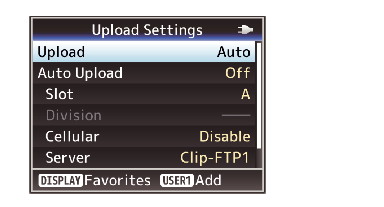
Configuring [Network]  [Upload Settings]
[Upload Settings]  [Auto Upload] to “On” starts uploading.
[Auto Upload] to “On” starts uploading.
You can also press the user button that is assigned with “Auto Upload”.
FTP transfer is performed for the slot configured in [Slot].
If recording is started for the same slot as the one configured in [Slot] while FTP transfer is in progress, FTP transfer will be interrupted.
FTP transfer is not performed while live streaming or Return over IP is in progress.
FTP transfer is disabled when [System]  [Record Set]
[Record Set]  [Record Format]
[Record Format]  [System] is configured to “High-Speed”. To perform FTP transfer, select a setting other than “High-Speed”.
[System] is configured to “High-Speed”. To perform FTP transfer, select a setting other than “High-Speed”.
While automatic upload is in progress, you can view the FTP transfer status on the Status screen.
To play back a recorded clip while automatic upload is in progress, you can do so by switching to Media mode, followed by pausing the upload and selecting the clip to play back from the thumbnail display. Switching to Camera mode resumes automatic upload in the background.
