It is possible to crop (trim) the necessary parts of a clip that is recorded to the recording media.
The trimmed clip is saved as a separate file to the recording media and the original clip remains intact.
Switch the mode using the [MODE] selection button on the side operation panel.
Move the cursor to the clip to be trimmed using the cross-shaped button ( 


 ).
).
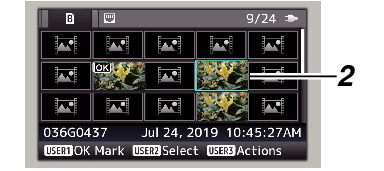
The action selection screen is displayed.
 ).
).Playback of the selected clip starts.
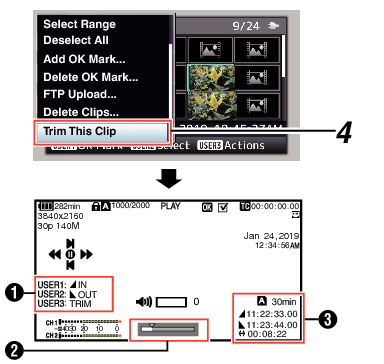
Guide
Operation guide
Position bar
 :
:
Current position of the video
 :
:
Position to start trimming (in point)
 :
:
Position to end trimming (out point)
Trimming information
 or
or  :
:
Indicates the available space in the storage media (  or
or  )
)
 :
:
Indicates the time code of the in point
 :
:
Indicates the time code of the out point
 :
:
Indicates the duration from the in point to the out point
The trimmed clip will be saved to the same card slot as that of the original clip.
[Duration] appears in yellow if the duration is 10 minutes or longer. Trimming cannot be performed in this case.
When [System]  [Record Set]
[Record Set]  [Record Format]
[Record Format]  [
[  Frame Rate] is set to “
Frame Rate] is set to “  70M (XHQ)”, [Duration] appears in yellow if the duration is 6 minutes or longer. Trimming cannot be performed in this case.
70M (XHQ)”, [Duration] appears in yellow if the duration is 6 minutes or longer. Trimming cannot be performed in this case.
When [System]  [Record Set]
[Record Set]  [Record Format]
[Record Format]  [System] is configured to “4K EXT (SSD)” or “4K”, [Duration] appears in yellow if it is 3 minutes or longer. Trimming cannot be performed in this case.
[System] is configured to “4K EXT (SSD)” or “4K”, [Duration] appears in yellow if it is 3 minutes or longer. Trimming cannot be performed in this case.
When [System]  [Record Set]
[Record Set]  [Record Format]
[Record Format]  [System] is configured to “HD EXT(SSD)”, [Duration] appears in yellow if it is 6 minutes or longer. Trimming cannot be performed in this case.
[System] is configured to “HD EXT(SSD)”, [Duration] appears in yellow if it is 6 minutes or longer. Trimming cannot be performed in this case.
[Duration] appears in yellow if the duration is longer than the recordable time on the storage media. Trimming cannot be performed in this case.
When trimming starts, the display switches to the Media Display screen.
Operate buttons such as  /
/  or
or  /
/  to move the video to the in point.
to move the video to the in point.
Specify the in point by pressing the [FOCUS ASSIST/1] button at the point you want to start trimming.
Operate buttons such as  /
/  or
or  /
/  to move the video to the out point.
to move the video to the out point.
Specify the out point by pressing the [OIS/2] button at the point you want to end trimming.
Press the [ONLINE/3] button to perform trimming.
While trimming is in progress, you can press the [CANCEL] button to return to the thumbnail screen.
When trimming the in and out point, the in point trimmed may be up to one second before the specified in point and the out point trimmed may be up to one second behind the specified out point.
