Adjust the white balance according to the color temperature of the lighting. You can select the adjustment mode according to the shooting conditions.
As the color of the light (color temperature) varies according to the light source, it is necessary to readjust the white balance when the main light source illuminating the subject changes.

Automatic White Balance Mode (FAW: Fulltime Auto White balance)
“FAW” appears on the screen.
White balance switching with the [WHT BAL B/A/PRESET] selection switch is disabled.
The accuracy of [FAW] is inferior to that of [AWB] (Auto White Balance).
When the power of the camera recorder is turned on with the [FAW] mode selected, it takes about 15 seconds for the colors to stabilize.
Setting the [FULL AUTO] switch to “ON” to enter the Full Auto mode also activates the Automatic White Balance mode. In this case, the Iris, Gain and Shutter also enter into Auto mode forcibly.
When [Camera Function]  [User Switch Set]
[User Switch Set]  [AE Lock] is set to “AE/FAW” or “FAW”, the white balance when the user button that is assigned with [AE Lock] is pressed can be fixed while in the Automatic White Balance mode.
[AE Lock] is set to “AE/FAW” or “FAW”, the white balance when the user button that is assigned with [AE Lock] is pressed can be fixed while in the Automatic White Balance mode.
If [White Balance] is assigned to the user button, pressing the assigned user button will display the FAW Paint Adjustment screen.
FAW Paint Adjustment
You can fine-adjust the white balance that was automatically adjusted.
 [White Balance]
[White Balance]  [FAW Paint] and press the Set button (
[FAW Paint] and press the Set button (  ).
).The FAW Paint Adjustment screen appears.
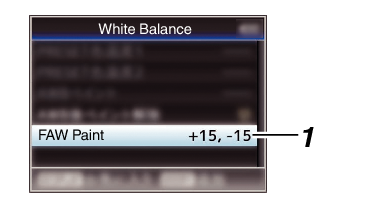
Use the cross-shaped button ( 
 ) to adjust R value and (
) to adjust R value and ( 
 ) to adjust B value.
) to adjust B value.
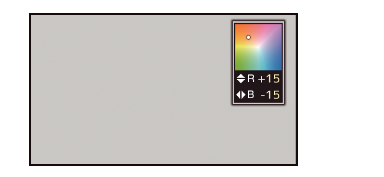
 ).
).Returns to the [White Balance] screen.
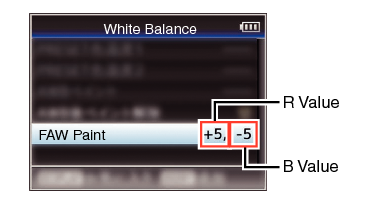
Manual White Balance Mode (Manual Switching)
Use the [WHT BAL B/A/PRESET] selection switch to select “PRESET” (preset mode), “A” (memory A mode), or “B” (memory B mode).
This is fixed at “FAW” when the [FULL AUTO] switch of the camera recorder is set to “ON”.
The FAW (Full Time Auto White Balance) mode makes automatic adjustments by sampling the color temperature of the video to obtain the most appropriate white balance level.
Preset Mode (PRESET)
Two different color temperature settings are registered on this camera recorder. You can switch between them using the [  ] button or the user button assigned with the “AWB” function.
] button or the user button assigned with the “AWB” function.
Default setting:
[Preset Temp.]:
3200K
[Alternative Temp.]:
5600K
 ] button or the user button assigned with the “AWB” function
] button or the user button assigned with the “AWB” functionThe color temperature switches.
(“Preset Temp.”  “Alternative Temp.”)
“Alternative Temp.”)
Setting the [Preset Temp.] or [Alternative Temp.] Values
You can change both the color temperature settings in the Preset mode in the menu.
Select [Camera Process]  [White Balance]
[White Balance]  [Preset Temp.] and [Alternative Temp.], and press the Set button (
[Preset Temp.] and [Alternative Temp.], and press the Set button (  ).
).
The Color Temperature setting screen appears.
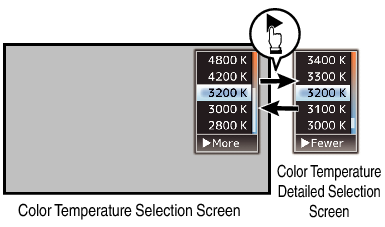
When selecting from a setting value (Color Temperature Selection screen), use the cross-shaped button ( 
 ) to select the color temperature.
) to select the color temperature.
[Setting Values: 7500K, 6500K, 5600K, 5200K, 4800K, 4200K, 3200K, 3000K, 2800K]
To select detailed values (Color Temperature Detailed Selection screen)
Press the cross-shaped button (  ) to display the Color Temperature Detailed Selection screen.
) to display the Color Temperature Detailed Selection screen.
Use the cross-shaped button ( 
 ) to select a color temperature.
) to select a color temperature.
[Setting Values: 2300K to 15000K (in 100K increments)]
Use the cross-shaped button (  ) to switch between the Color Temperature Selection screen and the Color Temperature Detailed Selection screen.
) to switch between the Color Temperature Selection screen and the Color Temperature Detailed Selection screen.
If [White Balance] is assigned to the user button, pressing the assigned user button will display the Color Temperature Selection screen.
Preset Paint Adjustment
The white balance for [Preset Temp.] and [Alternative Temp.] can be fine adjusted individually or collectively.
 [White Balance]
[White Balance]  [Preset Paint Memory].
[Preset Paint Memory].“Common” configures the settings for the entire color temperature range collectively.
“Individual” configures the settings for the 9 types of color temperature individually.
 [White Balance]
[White Balance]  [Preset Paint].
[Preset Paint].The adjustment screen appears if “Common” is selected.
The lower color temperature limit of the color temperature range is displayed if “Individual” is selected. Select the color temperature to adjust.
In the case of 2300K for example, the target range is 2300K to 2900K (less than 3000K)
Use the cross-shaped button ( 
 ) to adjust R value and (
) to adjust R value and ( 
 ) to adjust B value.
) to adjust B value.
 ).
).In the case of “Common”, the display returns to the [White Balance] screen.
As for “Individual”, repeat steps 1 to 4 as necessary to configure each color temperature individually.
Memory A Mode (A), Memory B Mode (B)
Set to the white balance saved in Memory A or Memory B.
When the [WHT BAL B/A/PRESET] selection switch is set to “A” or “B”, pressing the [  ] button or the user button assigned with the “AWB” function executes Auto White Balance. White balance will be automatically adjusted and the adjusted value will be saved in Memory A or Memory B.
] button or the user button assigned with the “AWB” function executes Auto White Balance. White balance will be automatically adjusted and the adjusted value will be saved in Memory A or Memory B.
 ] button or the user button assigned with the “AWB” function
] button or the user button assigned with the “AWB” functionThe white detection frame appears when Auto White Balance is activated. Fill the frame with white completely.
While Auto White Balance is starting up, “A  ” or “B
” or “B  ” appears on the screen. (
” appears on the screen. (  mark appears blinking)
mark appears blinking)
After the correct white balance is obtained, an estimated value of the current color temperature is displayed.
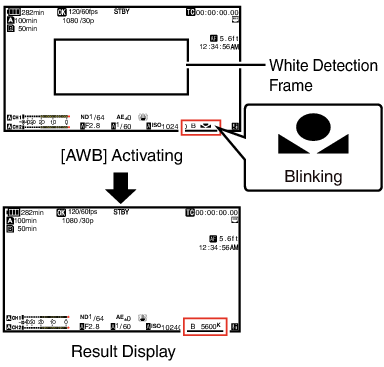
Do not use highly reflective objects, such as metals. Doing so may result in improper white balance adjustment.
The Auto White Balance function cannot provide optimum white balance with an object outside the adjustment range, for example when it contains only a single color or not enough white color.
Error Message
If the Auto White Balance adjustment is not correctly completed, one of the following messages will appear for about 3 seconds.
|
Message |
Status |
|---|---|
|
Auto White *
NG: Object |
Displayed when there is not enough white color on the object, or when the color temperature is not suitable. Use another white object and adjust the white balance again. |
|
Auto White *
Error: Low Light |
Displayed when the lighting is dark. Increase the lighting and adjust the white balance again. |
|
Auto White *
Error: Over Light |
Excessive illumination. Displayed when the lighting is too bright. Decrease the lighting and adjust the white balance again. |
White Paint Adjustment
You can fine-tune the white balance saved in Memory A or Memory B.
 [White Balance]
[White Balance]  [AWB Paint] and press the Set button (
[AWB Paint] and press the Set button (  ).
).The White Paint Adjustment screen appears.
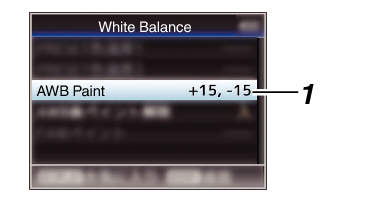
Use the cross-shaped button ( 
 ) to adjust R value and (
) to adjust R value and ( 
 ) to adjust B value.
) to adjust B value.
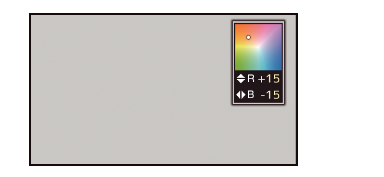
 ).
).Returns to the [White Balance] screen.
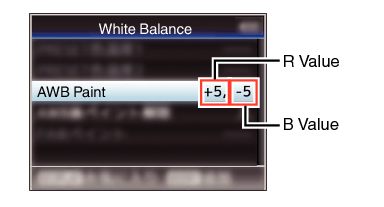
Executing Auto White Balance will usually clear the White Paint Adjustment value. But when [Camera Process]  [White Balance]
[White Balance]  [Clear Paint After AWB] is set to “Off”, values will not be cleared even when Auto White Balance is executed.
[Clear Paint After AWB] is set to “Off”, values will not be cleared even when Auto White Balance is executed.
If [White Balance] is assigned to the user button, pressing the assigned user button will display the AWB Paint Adjustment screen.
