Tag information can be entered on the camera recorder or via the web function of the camera recorder.
Entering Tag Information on the Camera Recorder
The tag is recorded to the .xchange file.
Entering Tag Information via the Web Function
Enter “Title 1” and “Title 2” manually or using the template input button.
Enter “Title 1” and “Title 2” manually or using the template input button.
The tag is recorded to the .xchange file.
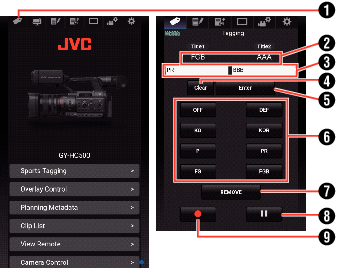
Sports Tagging Button
Current setting
Displays the text strings entered for [Title 1] and [Title 2] just before the Set button is last pressed.
Data input boxes [Title 1] and [Title 2]
Text can be entered into the boxes directly. For smartphones or tablets, tapping the box displays a OS keyboard.
Clear button
Clears the text in the [Title 1] and [Title 2] boxes.
Set button
Sends the text strings in [Title 1] and [Title 2] to the camera recorder and the tag data of the clip is updated. Update of the tag data is possible while recording is in progress.
Template input button
Enters a template phrase into the [Title 1].
(Example) Pressing the [KO] button enters KO into “Title 1”.
REMOVE Button
Adds a REMOVE flag to the .xchange file of the clip that is currently being recorded. When recording is paused during Clip Continuous recording, pressing the REMOVE button adds a REMOVE flag to the .xchange file that was last recorded.
Stop Record Button
Stops clip recording by the camera recorder. This button is active only during clip recording by the camera recorder.
Start Record Button
Starts clip recording by the camera recorder. This button is active only when the camera recorder is ready to start recording.
You can enter up to 64 characters for “Title 1” and up to 128 characters for “Title 2”.
Changing (including clearing) the text in the “Title 1” and “Title 2” boxes does not automatically update the tag data of the recorded clip. Make sure to press the Set button to confirm the change. Changes in the tag data cannot be made to clips for which recording has already ended.
Input of tag data in file formats other than MOV is not guaranteed.
When a recorded clip is split into multiple files, the same tag information may not be saved to all the files depending on the timing at which the tag information is updated. It is recommended that a SDXC card be used with [System]  Record Set
Record Set  [4GB File Spanning(SDXC)] configured to “Off”.
[4GB File Spanning(SDXC)] configured to “Off”.
