Select “LAN”, “USB” or “Internal Wireless LAN” ![]() in [Network]
in [Network]  [Connection Setup]
[Connection Setup]  [Wizard].
[Wizard].
When “USB” is selected, the adapter that is connected to the [HOST] terminal (USB) is recognized and displayed.
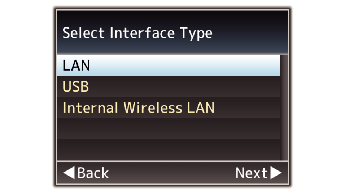
Wired LAN connection (“LAN” or “USB”-“Ethernet”)
Configure the settings as follows according to the screen.
IP address setting (DHCP or manual)
IP Address
Subnet mask
Default gateway
DNS Server
When an address is manually assigned in a NAT environment, it is also necessary to set the default gateway correctly besides conversion of the address at the router’s end in order to perform operations such as access to the Internet from an external network via the router.
Wireless LAN connection (“Internal Wireless LAN” ![]() or “USB”-“Wireless LAN”)
or “USB”-“Wireless LAN”)
When “Connect with Access Point” or “P2P”-“WPS” is selected on the [Select Connection Type] screen.
Configure the settings as follows according to the screen.
Mode of connection
Configuration method
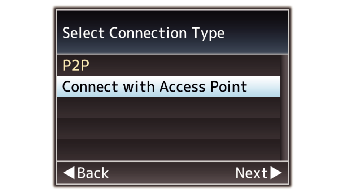
When “P2P”-“Manual” is selected on the [Select Connection Type] screen.
Configure the settings as follows according to the screen.
Mode of connection
Configuration method
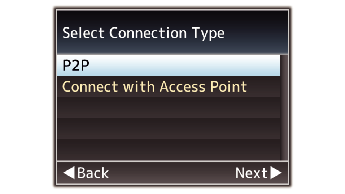
For “P2P”-“Manual” connections, it is necessary to configure the [Passphrase] according to the steps below after the above settings are configured.
Press the [STATUS] button on the camera recorder to display the status screen.
Press the cross-shaped button ( 
 ) to display [Connection Setup].
) to display [Connection Setup].
Check to ensure that the [SSID] and [Passphrase] that you have set in the wizard are displayed.
Display the list of access points in the wireless connection settings of the smartphone, tablet terminal, or PC, and select “HC550-****” ![]() and “HC500-****”
and “HC500-****” ![]() . (**** are numbers that vary with the device used.)
. (**** are numbers that vary with the device used.)
After the password confirmation screen appears, enter the [Passphrase] displayed on the [Connection Setup] screen.
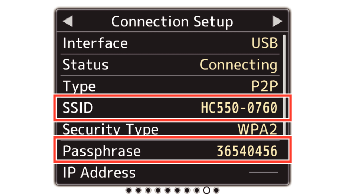
Cellular adapter connection (“USB”-“Cellular”)
Configure the settings as follows according to the screen.
Connection phone number
Username
Password
You can access the web functions via a web browser on devices such as a smartphone, tablet terminal, or PC only in a LAN environment.
Note that you may have to pay very high bills in the case of pay-per-use contracts. Fixed price contract is recommended if you are using the network function.
Note that the use of improper settings may result in expensive bills from the phone service provider. Make sure that the setting is correct.
To avoid expensive bills due to the roaming connection, you are recommended to use this function by disabling the roaming contract.
There may be communication even when you are not using the network function. Remove the cellular adapter when the function is not in use.
After setting is complete, you can access the camera recorder via a web browser.
