Editing |
Preparing Videos to Transfer to iTunes |
Set EXPORT attributes to the recorded videos by adding a "LIB." mark.
When EXPORT attributes are set, the videos can be registered to iTunes easily using the supplied software on a PC.
- 1
- 2
- 3
- 4
- 5

Select the playback mode.


Select video mode.
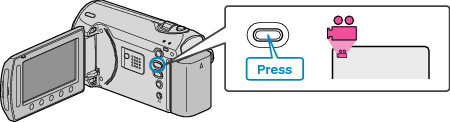

Press the UPLOAD/EXPORT button to display the UPLOAD SETTINGS/ EXPORT SETTINGS menu.


Select “EXPORT SETTINGS” and touch  .
.
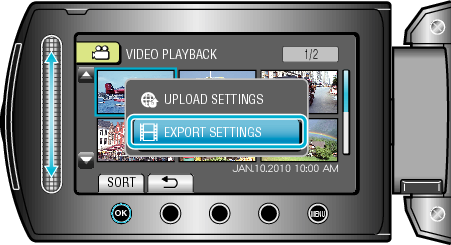

Select the desired video and touch  .
.
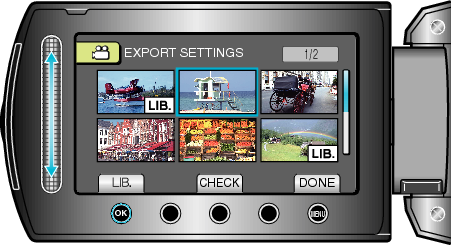
A "LIB." mark appears on the selected file.
To remove the "LIB." mark, touch ![]() again.
again.
Touch “CHECK” to check the selected file.
To exit EXPORT SETTINGS, touch ![]() .
.
Memo
- You can take videos in iTunes format by setting EXPORT shooting before recording.
- The format of recorded videos changes when they are transferred to a PC using the supplied software.
Files that are stored on this unit will not be affected. - The "LIB." mark does not appear on other index screens.
Transferring Converted Videos to iPod
You can export videos to iTunes using the provided software "Everio MediaBrowser".
Install the software on your PC and connect this unit to the PC.
For details on how to use the software, refer to the help file.
For details on transferring files to iPod, refer to the help file of iTunes.
Trouble with Exporting Files to iTunes
- Refer to "Q&A", "Latest Information", "Download Information", etc. in "Click for Latest Product Info" in the help file of the provided software "Everio MediaBrowser".
Close
