保存する |
ファイルを整理する |
ファイルをバックアップしたら、「家族旅行」、「運動会」などの名前を付けて整理しましょう。
ディスクをつくるときだけでなく、鑑賞するときにも役立ちます。

Everio MediaBrowserのアイコンをダブルクリックする
付属ソフトが起動します。


整理するファイルのある月を表示する


ユーザーリストを作成する
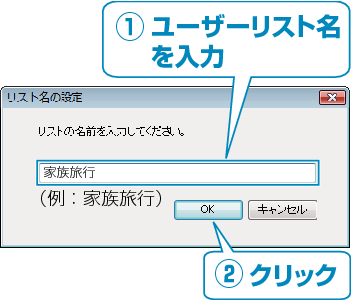
ライブラリのユーザーリストに、新しいユーザーリストが追加されます。

撮影日をクリックする
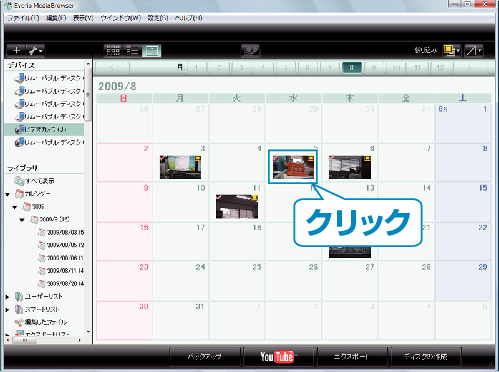
その日に撮影したファイルのサムネイルが表示されます。

作成したユーザーリストにファイルを登録する
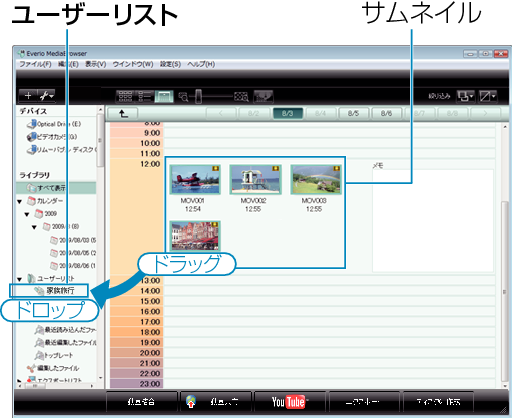
動画と静止画を区別するとき
- 画面右上の「絞り込み」メニューを使ってファイルを絞り込むことができます。
- サムネイルの右上隅に表示されている動画/静止画アイコンを確認します。

メモ
- 付属ソフト「Everio MediaBrowser」の操作などで困ったときは、「ピクセラ ユーザーサポートセンター」へご相談ください。
| 電話番号 |
|
|---|---|
| ホームページ |

 0120-727-231
0120-727-231