Playback |
Playing Back Videos |
You can select and play back the recorded videos from an index screen (thumbnail display).
Memo
To select/move cursor towards up/left or down/right, press the button UP/< or DOWN/>.


Select the playback mode.

Press ![]() again to return to the recording mode.
again to return to the recording mode.

Select the desired video and press OK or  /
/  to start playback.
to start playback.
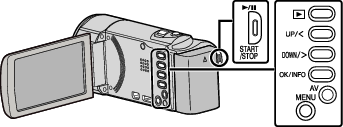
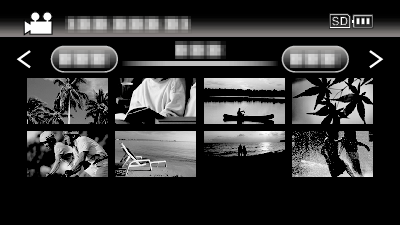
Press the ![]() /
/ ![]() button to stop (pause) playback.
button to stop (pause) playback.
To return to the index screen, slide along the ![]() (zoom) lever while playback is paused.
(zoom) lever while playback is paused.
To move to the next page on the index screen, slide along the  /
/  (zoom) lever.
(zoom) lever.
Operation Buttons/Levers for Video Playback
During Index Screen Display
| Operation Button/Lever | Description |
|---|---|
| UP/< DOWN/> |
Select/move cursor |
| OK/INFO |
Play back video |
Zoom  / /  |
Move to the next or previous page |
During Video Playback
| Operation Button/Lever | During Video Playback | During Video Pause |
|---|---|---|
| |
Pause |
Playback |
| Zoom |
- |
Stop (returns to thumbnail display) |
Zoom  / Vol.+ / Vol.+ |
Increases volume level |
Stop (returns to thumbnail display) |
Zoom  / Vol.- / Vol.- |
Decreases volume level |
Stop (returns to thumbnail display) |
| UP/< |
Reverse search |
Reverse slow-motion |
| DOWN/> |
Forward search |
Forward slow-motion |
Memo
- You can search for a specific file by the recording date.
-
 displays the approximate remaining battery power during use.
displays the approximate remaining battery power during use.
Caution
- Make a backup of important recorded data.
It is recommended to copy your important recorded data to a DVD or other recording media for storage. - This unit is a microcomputer-controlled device. Electrostatic discharge, external noise and interference (from a TV, a radio, etc.) might prevent it from functioning properly. In such a case, turn off the power, then remove the AC adapter and battery pack. This unit will be reset.
- Disclaimer
- We shall not be held responsible for loss of recorded contents when recording videos/audio or playback cannot be operated due to malfunctions in this unit, provided parts, or SD card.
- Once deleted, recorded contents (data), including data loss due to malfunctions in this unit, cannot be restored. Please be forewarned.
- JVC will not be responsible for any lost data.
- In order for quality improvement, defective recording medium is subject to be analyzed. Therefore, it may not be returned.


