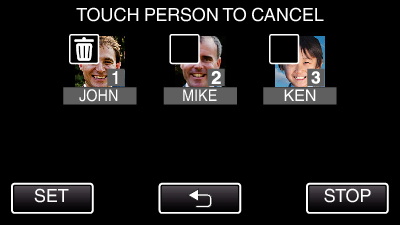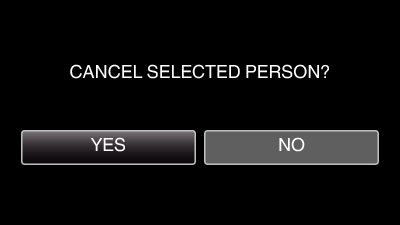You can change the name, priority level, and face information that are registered.
-

- Recording
- Registering Human Face Personal Authentication Information
-
Editing the Registered Face Information
Editing the Registered Face Information
*The following is a screen of the model with Wi-Fi functions.
Canceling (Deleting) the Registered Face Information
You can cancel (delete) the face information that is registered.
*The following is a screen of the model with Wi-Fi functions.

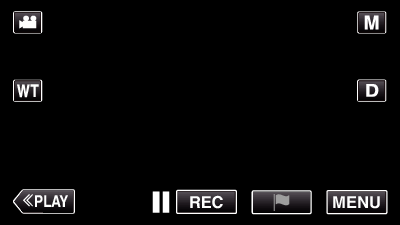
_UJDCILaupoooxz.png)
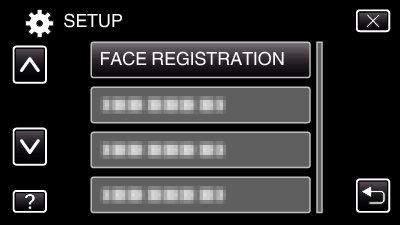
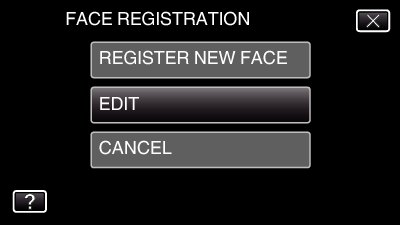
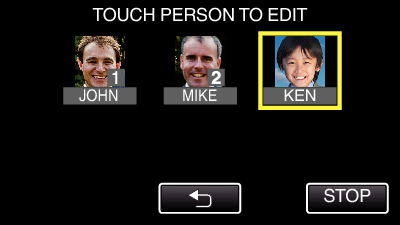
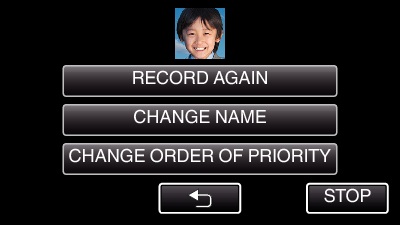
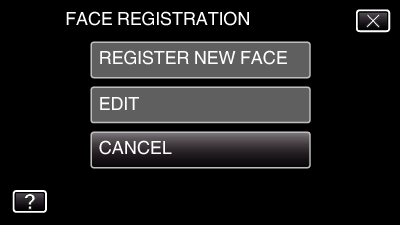
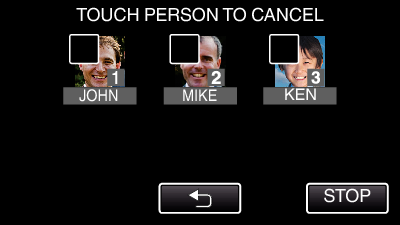
 appears on the selected person.
appears on the selected person.