Detects faces and enables decorations such as crowns or sunglasses to be added.
-

- Recording
- Recording with Effects
-
Recording with Face Decorations (DECORATE FACE EFFECT)
- Taking Videos in Auto Mode
- Taking Still Images in Auto Mode
- Zooming
- Manual Recording
- Recording with Effects
- Recording with Animation Effects (ANIMATION EFFECT)
- Recording with Face Decorations (DECORATE FACE EFFECT)
- Recording with Decorative Stamps (STAMP)
- Recording with Personal Handwriting (HANDWRITING EFFECT)
- Capturing Subjects Clearly (TOUCH PRIORITY AE/AF)
- Registering Human Face Personal Authentication Information
- Reducing Camera Shake
- Marking the Video While Recording
- Slow-motion (High-speed) Recording
- Recording at Intervals (TIME-LAPSE RECORDING)
- Recording Stop-Motion Videos (STOP-MOTION REC)
- Recording Automatically by Sensing Movements (AUTO REC)
- Taking Group Shots (Self-timer)
- Recording Videos with Date and Time
- Checking the Remaining Recording Time
Recording with Face Decorations (DECORATE FACE EFFECT)
*The following is a screen of the model with Wi-Fi functions.
Open the LCD monitor.

Check if the recording mode is ![]() .
.
If the mode is ![]() still image, tap
still image, tap ![]() on the recording screen to display the mode switching screen.
on the recording screen to display the mode switching screen.
Tap ![]() to switch the recording mode. (You can also use the
to switch the recording mode. (You can also use the ![]() /
/ ![]() button on this unit.)
button on this unit.)
Tap “MENU”.
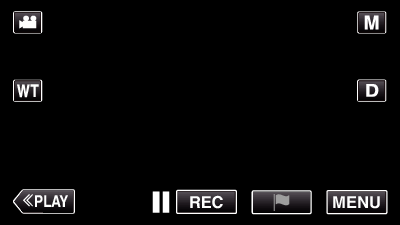
The top menu appears.
Tap “SPECIAL RECORDING”. (Go to step 4.)
Alternatively, tap “DECORATE FACE EFFECT” in the shortcut menu. (Go to step 5.)
_UJDCILaupoooxz.png)
Tap “DECORATE FACE EFFECT”.
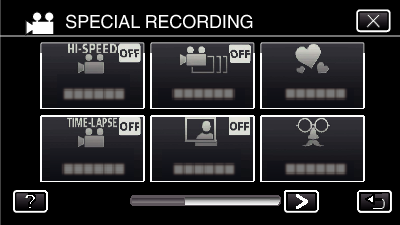
Tap ![]() to exit the menu.
to exit the menu.
Tap ![]() to return to the previous screen.
to return to the previous screen.
Select a desired effect and tap “SET”.
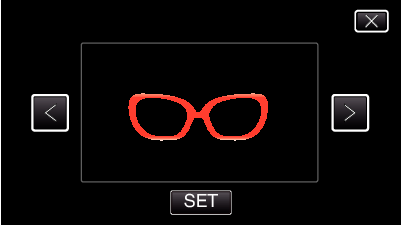
Tap  or
or  to select an item.
to select an item.
Press the START/STOP button the camera to start recording.
Press again to stop.
To select another effect again after tapping “SET”, tap ![]() .
.
Tap ![]() to exit “DECORATE FACE EFFECT”.
to exit “DECORATE FACE EFFECT”.
(To perform operations other than recording, tap ![]() to cancel the “DECORATE FACE EFFECT” first.)
to cancel the “DECORATE FACE EFFECT” first.)
