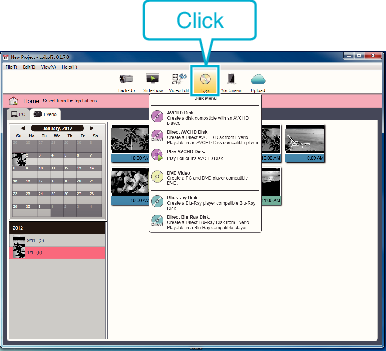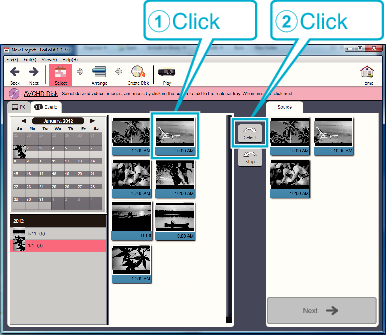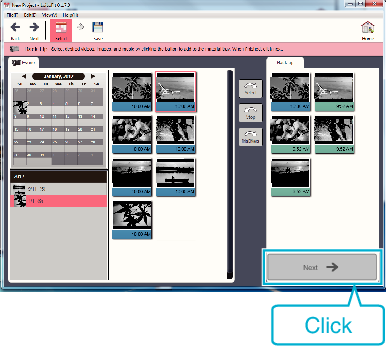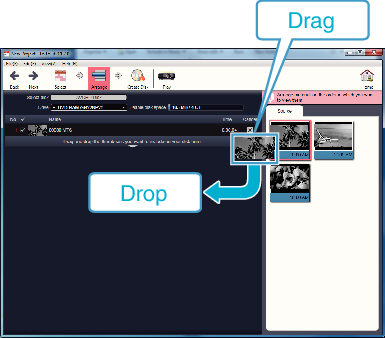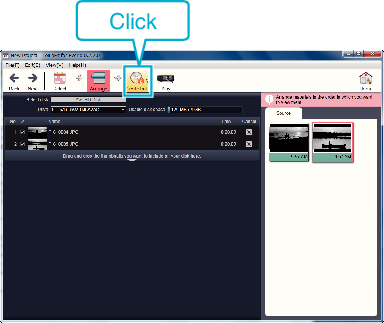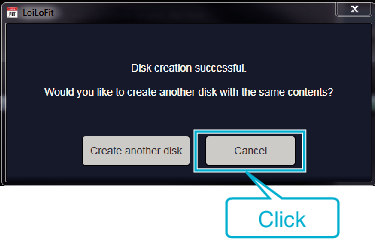-

- Copying
- Copying to Windows PC (GZ-EX355/GZ-EX310)
-
Recording Videos to Discs
Recording Videos to Discs
Memo
The following types of discs can be used on the provided software LoiLoFit for Everio.
DVD-R
DVD-R DL
DVD-RW
In order to record on the Blu-ray disc, it is necessary to upgrade to the paid version of LoiLoFit for Everio.
For details, refer to the following link.
Videos recorded in the iFrame format can not be copied.
Depending on the PC environment, even if the operating environment is adequate, 1 frame per second may be reduced during video playback.
To view the help file of LoiLoFit for Everio, select “Help” from the LoiLoFit for Everio’s menu bar or press F1 on the keyboard.
If you are unable to activate while creating a disc, complete activation by following the instruction on the screen.