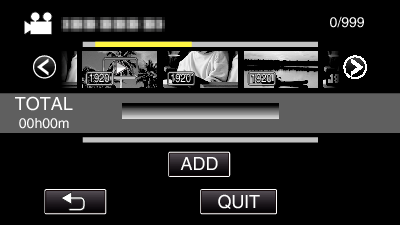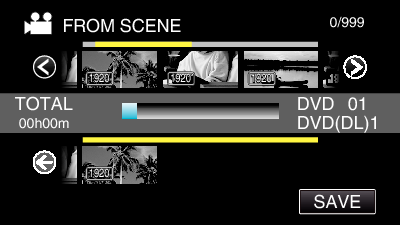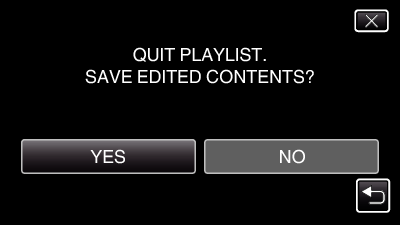Creating Playlists with Selected Files
Create a playlist by arranging the files one by one.
*The following is a screen of the model with the built-in memory.
Open the LCD monitor.
Check if the recording mode is  .
.
Tap “<<PLAY” to select the playback mode.
Tap on the video to add to playlist.
 appears on the selected video. Tap
appears on the selected video. Tap  to deselect.
to deselect.
Tap on the selected video again to check the video. After checking, tap  .
.
Tap  /
/  or move the zoom lever to display the previous/next video.
or move the zoom lever to display the previous/next video.
 indicates the size of the video.
indicates the size of the video.
Tap “ADD”, and insert the video image.
Repeat steps 8-9 and arrange the videos in the playlist.
To change the position of a video in the playlist (lower row), select the insertion point with  /
/  after step 8 and tap “ADD”.
after step 8 and tap “ADD”.
 appears when the inserted video is selected.
appears when the inserted video is selected.
Tap  to deselect.
to deselect.
Tap on the selected video again to check the video. After checking, tap  .
.
To delete of a video in the playlist (lower row), tap the video, then tap “CANCEL”.
 indicates the size of the video.
indicates the size of the video.
After arranging, tap “SAVE”.
Tap  on each screen to exit the menu.
on each screen to exit the menu.

![]() on each screen to exit the menu.
on each screen to exit the menu.

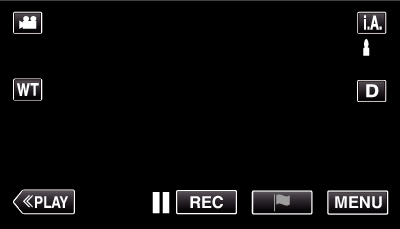
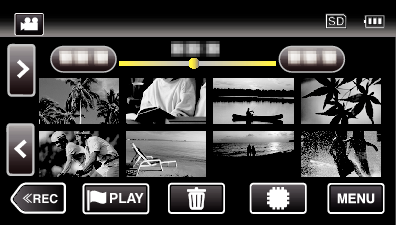
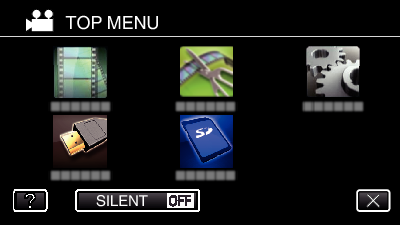
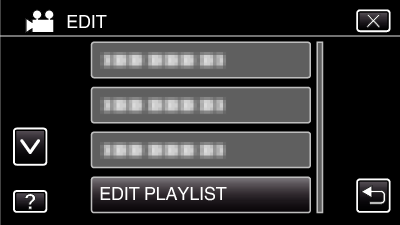
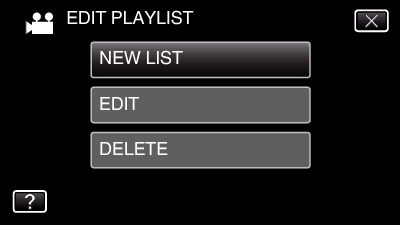

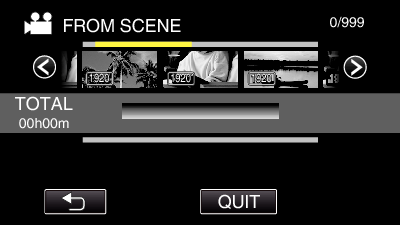
 /
/  or move the zoom lever to display the previous/next video.
or move the zoom lever to display the previous/next video.