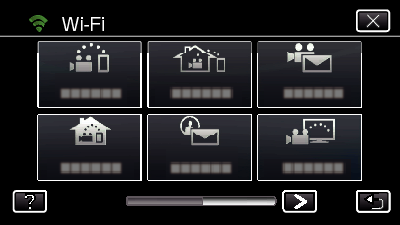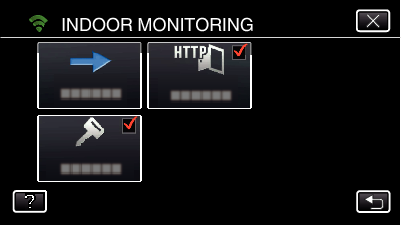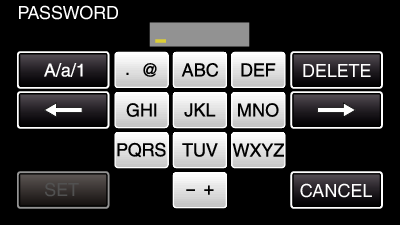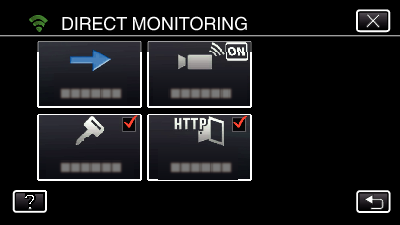Setting the Password ( DIRECT MONITORING / INDOOR MONITORING / OUTDOOR MONITORING )
Sets the password required to access the camera.
Up to 8 characters (alphabets, numbers and symbols only), case-sensitive.
Tap “MENU”.
(Operation on this camera)
Tap the “Wi-Fi” (  ) icon.
) icon.
(Operation on this camera)
Tap “DIRECT MONITORING” (  ), “INDOOR MONITORING” (
), “INDOOR MONITORING” (  ) or “OUTDOOR MONITORING” (
) or “OUTDOOR MONITORING” (  ).
(Operation on this camera)
).
(Operation on this camera)
Tap “PASSWORD”.
(Operation on this camera)
Register a password. (Operation on this camera)
By default, the password is set to “0000”. ( INDOOR MONITORING/ OUTDOOR MONITORING)
Tap on the on-screen keyboard to enter characters. The character changes with every tap. “ABC”, for example, enter “A” by tapping once, “B” by tapping twice, or “C” by tapping 3 times.
Tap “DELETE” to delete a character.
Tap “A/a/1” to select character input type from upper case letter, lower case letter, and number.
Tap  or
or  to move one space to the left or right.
to move one space to the left or right.
Tap “SET”.
(Operation on this camera)
Settings will not be saved until “SET” is tapped.
Changing the HTTP Port ( DIRECT MONITORING/ INDOOR MONITORING/ OUTDOOR MONITORING)
Changes the port number to access to the camera. Valid when setting up multiple cameras for Outdoor Monitoring.
Tap “MENU”.
(Operation on this camera)
Tap the “Wi-Fi” (  ) icon.
) icon.
(Operation on this camera)
Tap “DIRECT MONITORING” (  ), “INDOOR MONITORING” (
), “INDOOR MONITORING” (  ) or “OUTDOOR MONITORING” (
) or “OUTDOOR MONITORING” (  ).
(Operation on this camera)
).
(Operation on this camera)
Tap “HTTP PORT”.
(Operation on this camera)
Enter a port number. (Operation on this camera)


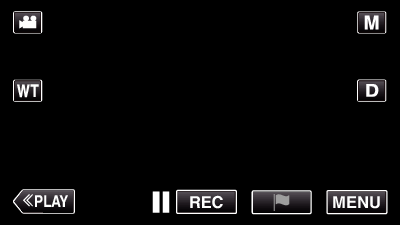
_UJDCILmpidhcjd.png)
 ), “INDOOR MONITORING” (
), “INDOOR MONITORING” (  ) or “OUTDOOR MONITORING” (
) or “OUTDOOR MONITORING” (  ).
(Operation on this camera)
).
(Operation on this camera)