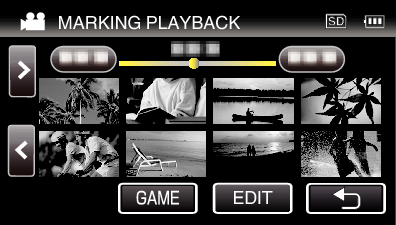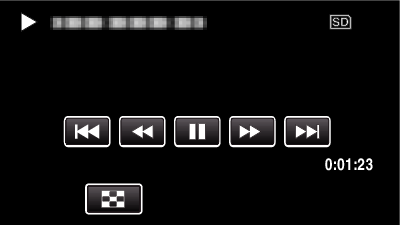-

- Playback
- Playing Back Videos
-
MARKING PLAYBACK
MARKING PLAYBACK
The scenes marked while recording the video and the scoring scenes recorded in the game recording mode (by using the smartphone application) can be searched.
Switch to the mark playback mode by tapping “MARK PLAY” on the video playback screen.
Indications during the Marking Playback
During the Normal Marking Playback
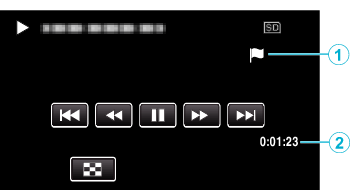
Display |
Description |
|
|---|---|---|
|
|
Mark Icon |
Indicates that the current scene is marked. |
|
|
Elapsed Time |
Displayed the playback time of the video. |

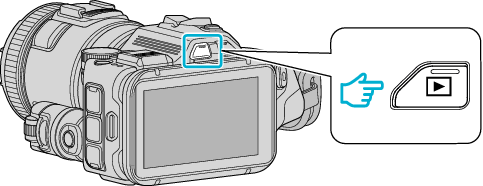
 NotN~_UJDCILyavljfjb.png)