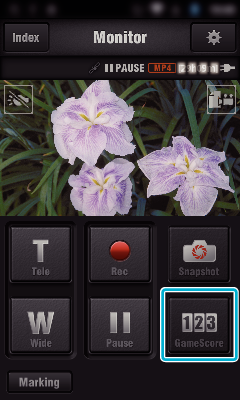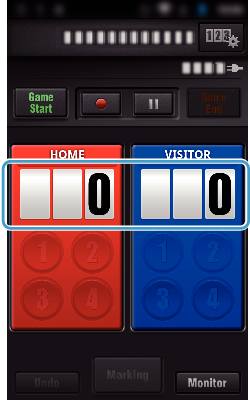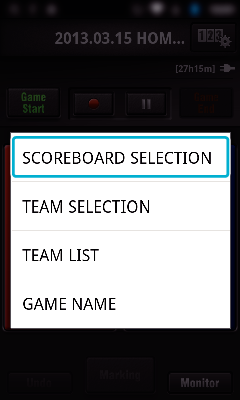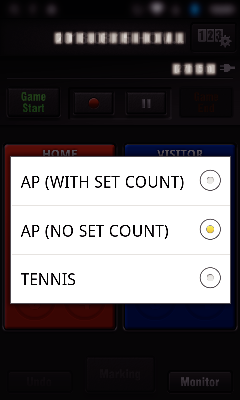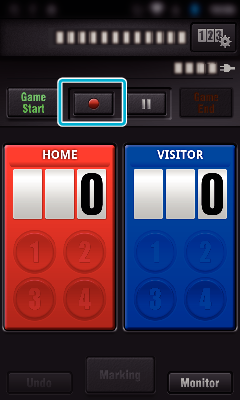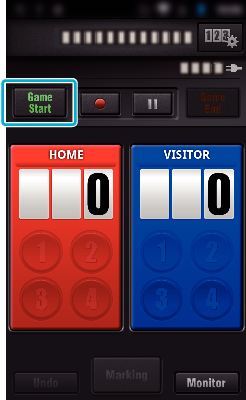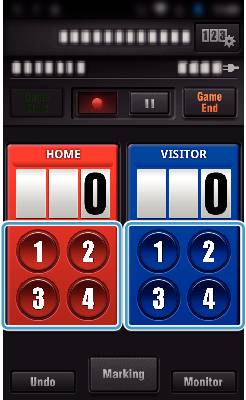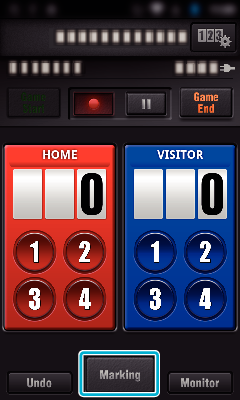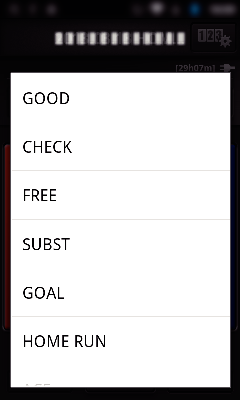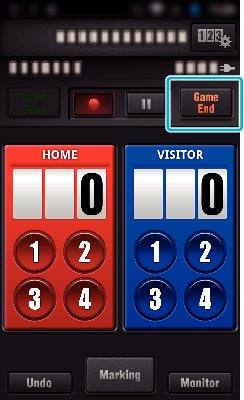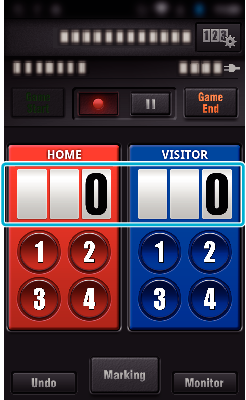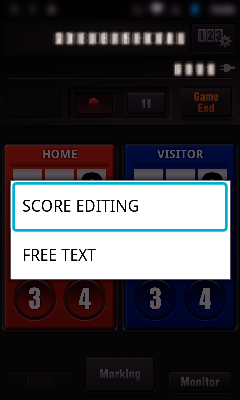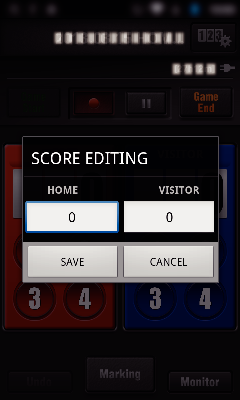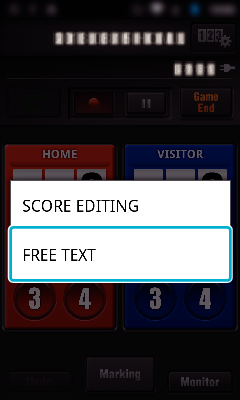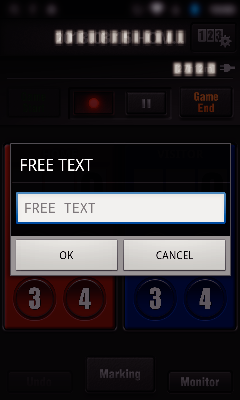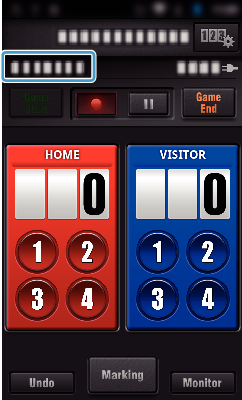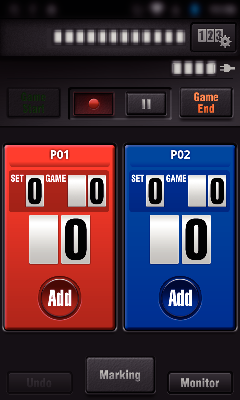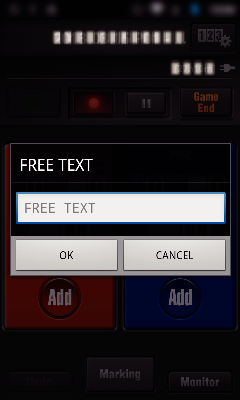The scores of various sport games can be recorded with video images.
Also, the recorded position can be marked to make it easy to find the scenes you want to view later.
-

- Using Wi-Fi
- Using Smartphone Applications
-
Using the Game Score
Using the Game Score
* Establish a Wi-Fi connection by using the DIRECT MONITORING function.
Common for Android and iOS
Memo
The score button can be selected for the “AP (NO SET COUNT)” scoreboard, depending on the type of the games.
The next score won’t be registered within 5 seconds after the marking operation. But the score can be registered right after the marking operation by changing the game score setting.
Modifying Game Score Directly
You can modify the game score directly. (“ALL-PURPOSE SCOREBOARD” only)
Entering Short Texts
(“ALL-PURPOSE SCOREBOARD”)
Entering Short Texts
(“TENNIS SCOREBOARD”)
Screen display of the camera while recording the game score
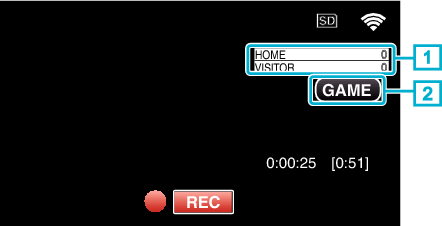
(ALL-PURPOSE SCOREBOARD)
Team name and score
Team name can be set prior to recording. (use alphabets and numbers)
Team name can be set prior to recording. (use alphabets and numbers)
Game score recording icon
(TENNIS SCOREBOARD)
Player name and score
Player name can be set prior to recording. (use alphabets and numbers)
Player name can be set prior to recording. (use alphabets and numbers)
Game score recording icon