-

- Playback
- Playing Back Videos
-
MARKING PLAYBACK
MARKING PLAYBACK
The scenes marked while recording the video and the scoring scenes recorded in the game recording mode (by using the smartphone application) can be searched. (GC-PX100)
The scenes marked while recording the video and the scoring scenes recorded in the game recording mode can be searched. (GC-P100)
Switch to the mark playback mode by tapping “MARK PLAY” on the video playback screen.
Indications during the Marking Playback
During the Normal Marking Playback
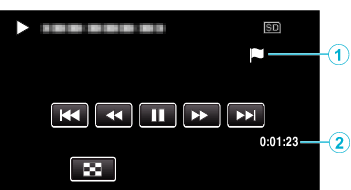
Display |
Description |
|
|---|---|---|
|
|
Mark Icon |
Indicates that the current scene is marked. |
|
|
Elapsed Time |
Displayed the playback time of the video. |


 NotN~_UJDCILyavljfjb.png)



