-

- Playback
- Playing Back Videos
-
Normal Playback
Normal Playback
Plays back the recorded videos.
Caution
While this unit may be used with the LCD monitor reversed and closed, the temperature rises more easily. Do not use this unit with the LCD monitor reversed and closed for long periods of time, or in places exposed to direct sunlight or high temperatures.
The power may turn off to protect the circuit if the temperature of this unit rises too much.
Operation Buttons for Video Playback
During Index Screen Display
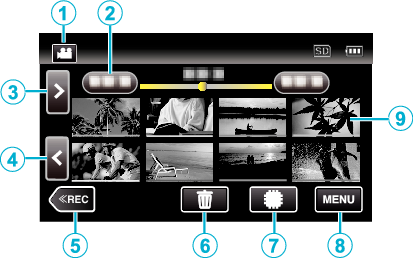
Display |
Description |
|
|---|---|---|
|
|
Video/Still Image Mode |
Switches between video and still image modes. Switches between video mode (50i/50p) and still image mode. |
|
|
Date |
Moves to the previous/next date |
|
|
> |
Displays the next index screen (thumbnail display) You can perform the same operation with the zoom lever. |
|
|
< |
Displays the previous index screen (thumbnail display) You can perform the same operation with the zoom lever. |
|
|
|
Switches to the recording mode. |
|
|
|
Displays the index screen (thumbnail display) to perform deletion |
|
|
|
Switches between the memories in which images are recorded ( |
|
|
MENU |
Displays the menu screen |
|
|
Thumbnail (File) |
Tap on thumbnail - Starts playback Images with the same underlined color indicates the same recording date. |
During Video Playback
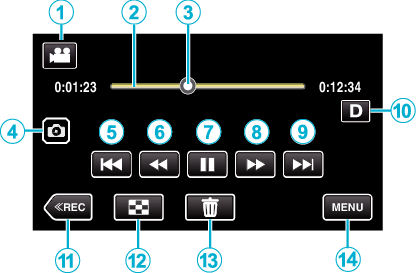
When this unit is not operated, the operation buttons on the touch screen disappear automatically. Tap on the screen to display the operation buttons again.
Display |
Description |
|
|---|---|---|
|
|
Video/Still Image Mode |
Switches between video and still image modes. |
|
|
Timeline Bar |
Tap on a random position - Moves to the tapped position Tap on a random position - Moves to the tapped position |
|
|
Pointer |
Displays the current estimated playback position within the scene |
|
|
Still Image Recording Button |
Saves one scene of the video being played back as a still image. Displayed while playback is paused. |
|
|
|
Returns to the beginning of the scene Returns to the previous scene if tapped at the beginning of a scene. Allows the same functions as the zoom lever to be performs while pausing playback. |
|
|
|
Reverse search (speed increases with each tap) |
|
|
Reverse slow-motion / Press and hold to start reverse slow playback |
|
|
|
|
Starts playback |
|
|
Pause |
|
|
|
|
Forward search (speed increases with each tap) |
|
|
Forward slow-motion / Press and hold to start slow playback |
|
|
|
|
Advances to the next scene |
|
|
Display Button |
Switches the display between full ( Simple display: Some displays disappear automatically when the screen is not operated. Full display: Displays everything. The display button changes from When the power is turned off, the display setting will revert to simple display ( |
|
|
|
Switches to the recording mode. |
|
|
|
Stop (returns to index screen) |
|
|
|
Deletes the currently displayed video. |
|
|
MENU |
Displays the menu screen |
Memo
Adjusting the Volume of Videos
You can use the zoom/volume lever to control the volume.
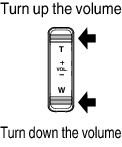

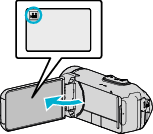
 to select the playback mode.
to select the playback mode.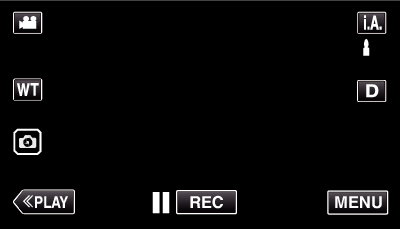
(line)_UJDCILflhlqejl.png)












 ) and simple (
) and simple (  ) with every tap of the button.
) with every tap of the button.


