You can select and play back the recorded still images from an index screen (thumbnail display).
-

- Playback
-
Playing Back Still Images
Playing Back Still Images
Operation Buttons for Still Image Playback
During Index Screen Display
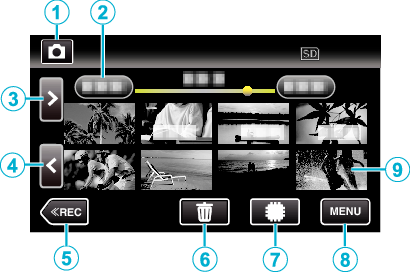
Still images that are recorded continuously in high-speed or medium-speed will be grouped together. Only the first recorded file (still image) is shown and the group is displayed with a green frame.
Display |
Description |
|
|---|---|---|
|
|
Video/Still Image Mode |
Switches between video and still image modes. |
|
|
Date |
Moves to the previous/next date |
|
|
> |
Displays the next index screen (thumbnail display) You can perform the same operation with the zoom lever. |
|
|
< |
Displays the previous index screen (thumbnail display) You can perform the same operation with the zoom lever. |
|
|
|
Switches to the recording mode. |
|
|
|
Displays the index screen (thumbnail display) to perform deletion |
|
|
|
Switches between the index screen of the built-in memory and SD card |
|
|
MENU |
Displays the menu screen |
|
|
File (Still Image) |
Tap on thumbnail - Starts playback |
During Still Image Playback
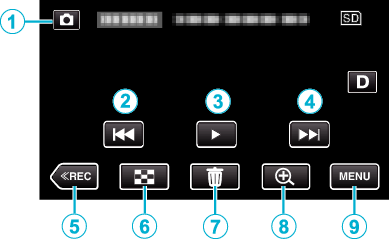
When this unit is not operated, the operation buttons on the touch screen disappear automatically. Tap on the screen to display the operation buttons again.
Display |
Description |
|
|---|---|---|
|
|
Video/Still Image Mode |
Switches between video and still image modes. |
|
|
|
Returns to the previous still image You can perform the same operation with the zoom lever. |
|
|
|
Starts/pauses slideshow |
|
|
|
Advances to the next still image You can perform the same operation with the zoom lever. |
|
|
|
Switches to the recording mode. |
|
|
|
Returns to index screen |
|
|
|
Deletes the currently displayed still image. |
|
|
|
Enlarges the displayed video. Tap the position of the image you want to enlarge. Zoom ratio changes by using the (+) and (-) buttons. |
|
|
MENU |
Displays the menu screen |
Memo
Tap or drag on the operation area of the touch screen.
Caution
This unit is a microcomputer-controlled device. Electrostatic discharge, external noise and interference (from a TV, a radio, etc.) might prevent it from functioning properly. In such a case, close the monitor screen to turn off the power and remove the AC adapter, then press the Reset button to reset this unit.

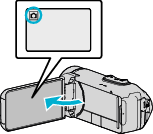
 to select the playback mode.
to select the playback mode.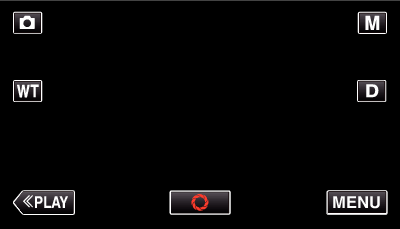
_RNMEILxajmlqfc.png)










