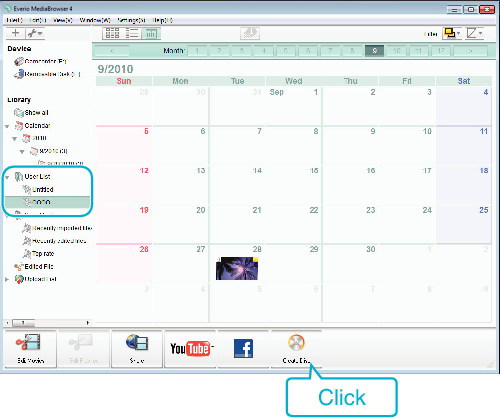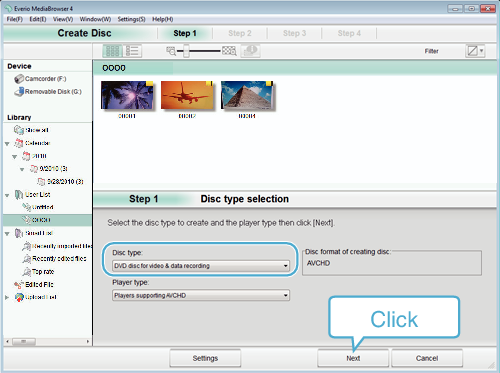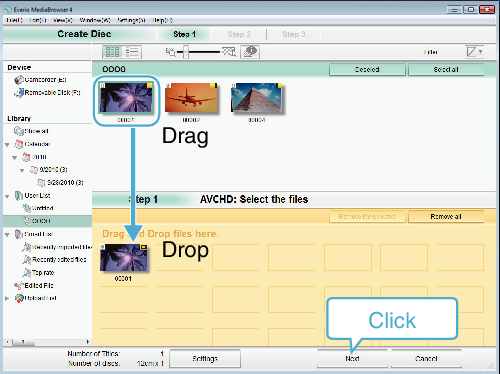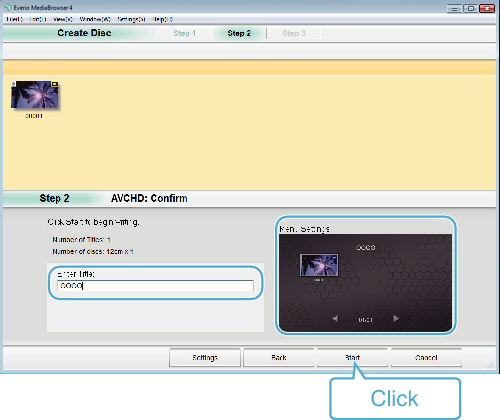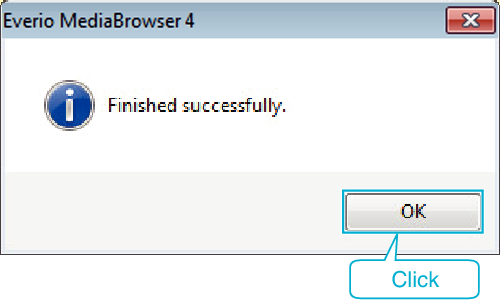-

- Copying
- Copying to Windows PC
-
Recording Videos to Discs
Recording Videos to Discs
Copy the files that are arranged using the user list to discs.
Memo
The following types of discs can be used on the provided software Everio MediaBrowser 4.
DVD-R
DVD-R DL
DVD-RW
DVD+R
DVD+R DL
DVD+RW
The following formats are supported by the provided software Everio MediaBrowser 4.
AVCHD
DVD-Video*
* To create DVD-Video discs using the provided software, it is necessary to install the additional software (software for creating DVD-Video).
For details, refer to the Pixela homepage.
Use commercially-available software to create a Blu-ray disc.
Use Everio MediaBrowser 4 Player to play back an AVCHD disc. Refer to the help file of the provided Everio MediaBrowser 4 software to operate.
When copying videos recorded in UXP recording mode to create an AVCHD disc, the videos need to be converted to XP recording mode before copying. Therefore, it may take a longer time than copying videos recorded in other modes.
To view the help file of Everio MediaBrowser 4, select “Help” from the Everio MediaBrowser 4’s menu bar or press F1 on the keyboard.
If you encounter any problems with the provided software Everio MediaBrowser 4, please consult the “Pixela User Support Center”.
Telephone |
USA and Canada (English): +1-800-458-4029 (toll-free) |
|---|---|
Homepage |