> Using this Unit > Connecting to a PC for Use
Connecting to a PC for Use
The following is an explanation using the English OS screens as an example.
When using the earphones with them connected to a PC, click the volume icon at the bottom right corner of the PC screen and check whether “Headphones (JVCKENWOOD USB Audio)” is displayed.
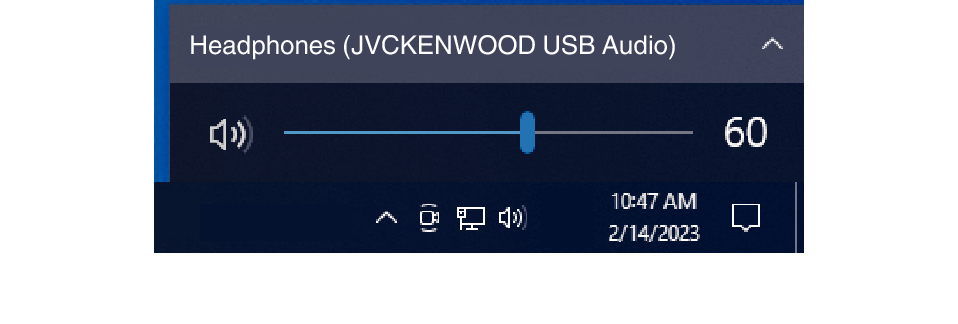
Windows 10 Screen (Example)
Check the following settings if “Headphones (JVCKENWOOD USB Audio)” is not displayed.
-
1Right-click the [Start] button
-
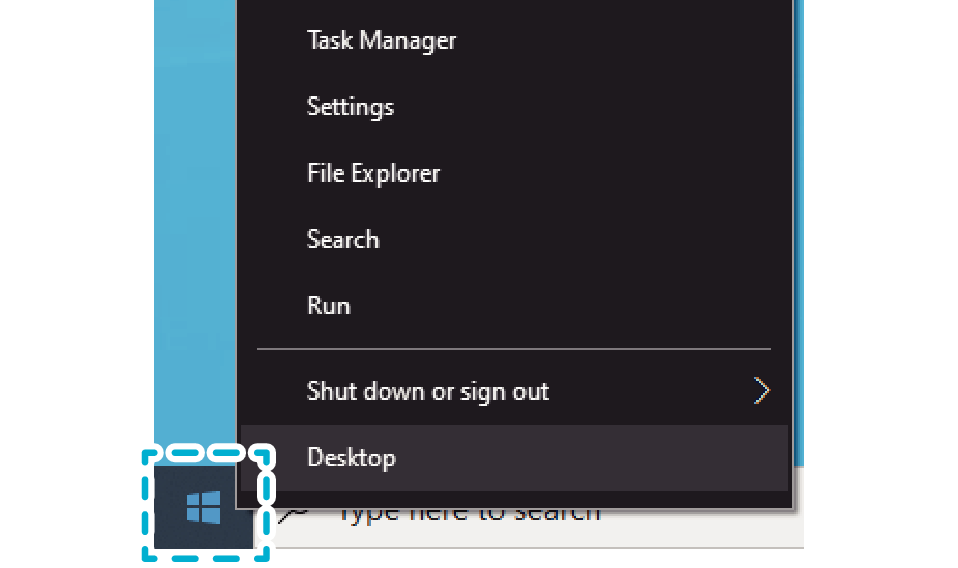
-
2Click [Settings]
-
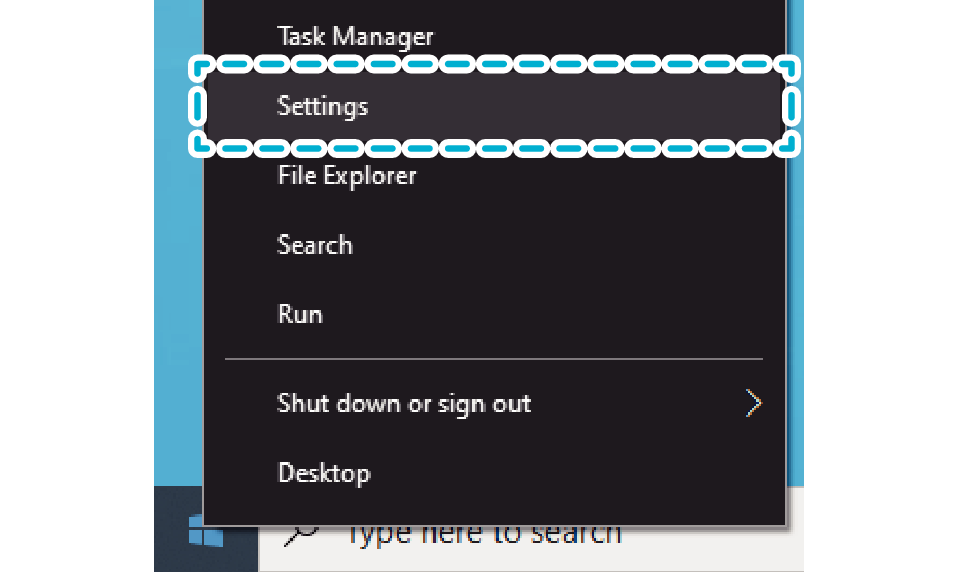
-
3Click [System] on the “Windows Settings” screen
-
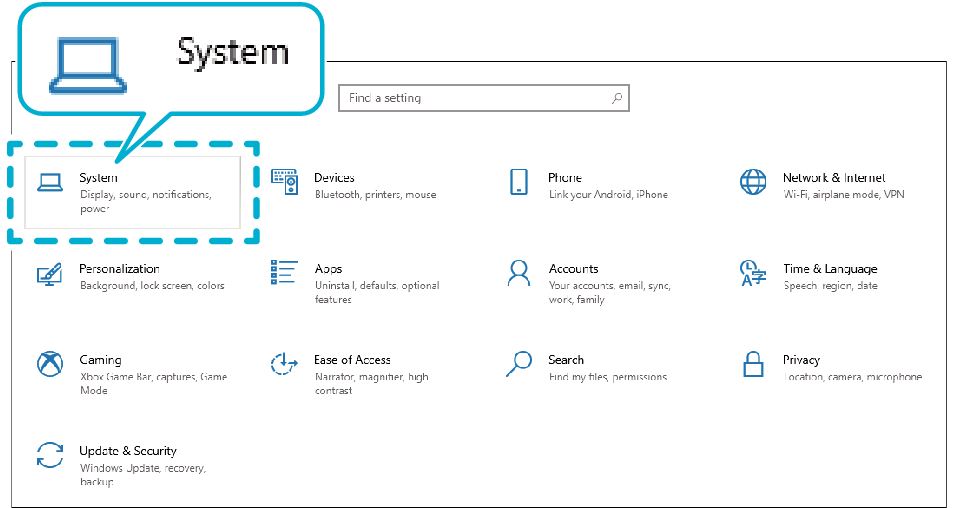
-
4Click [Sound]
-
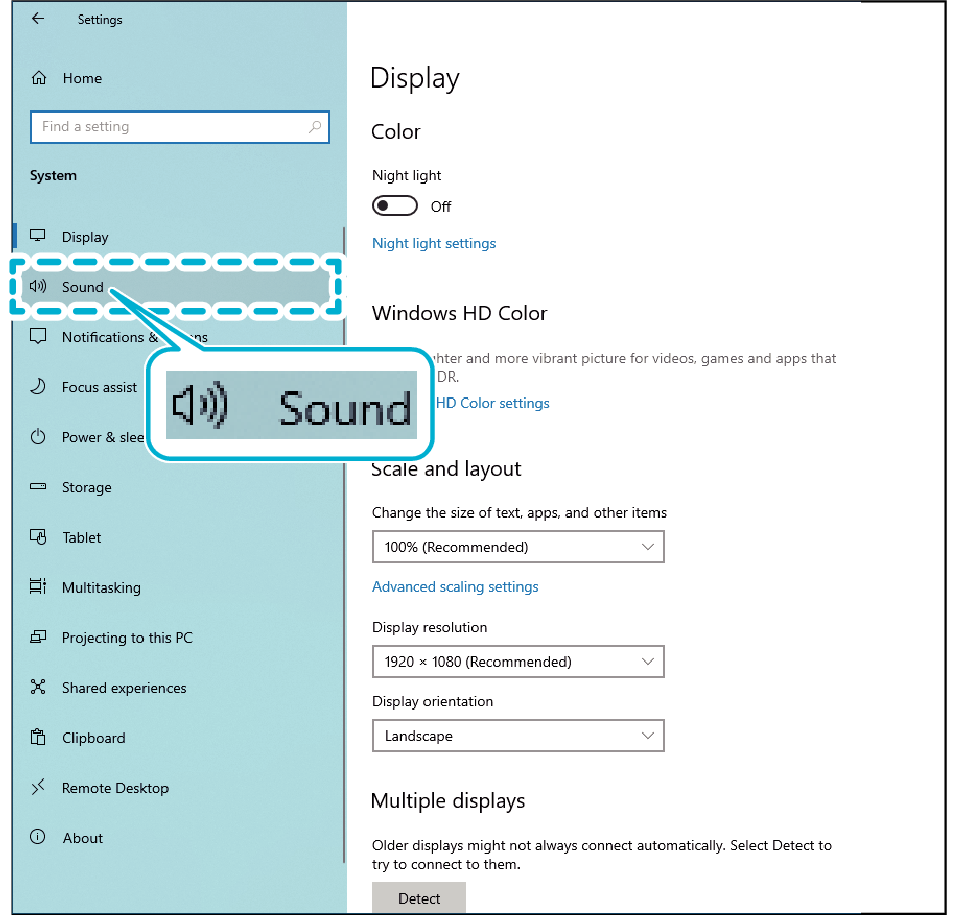
-
5Check whether [Headphones (JVCKENWOOD USB Audio)] is selected for “Output” and [Microphone (JVCKENWOOD USB Audio)] is selected for “Input”
-
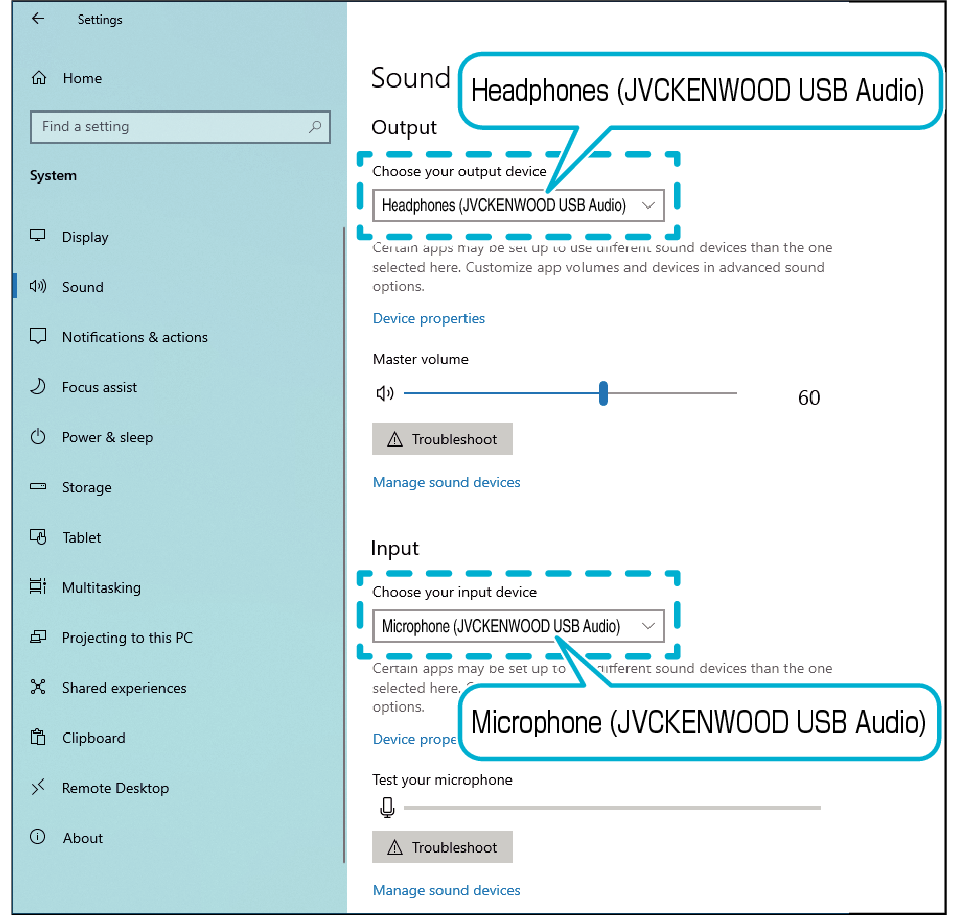
The screenshot is intended for illustration purposes. The display may vary depending on the PC in use.
For some apps, you may need to switch the app settings to input/output audio to/from this unit.
There is no need to charge this unit. The earphones can be used once they are connected to a device.
Do not connect this unit to devices such as a USB charger or mobile battery. Doing so may damage the earphones.
We do not guarantee the connection and operation of this unit with all computers.
-
1Right-click the [Start] button
-
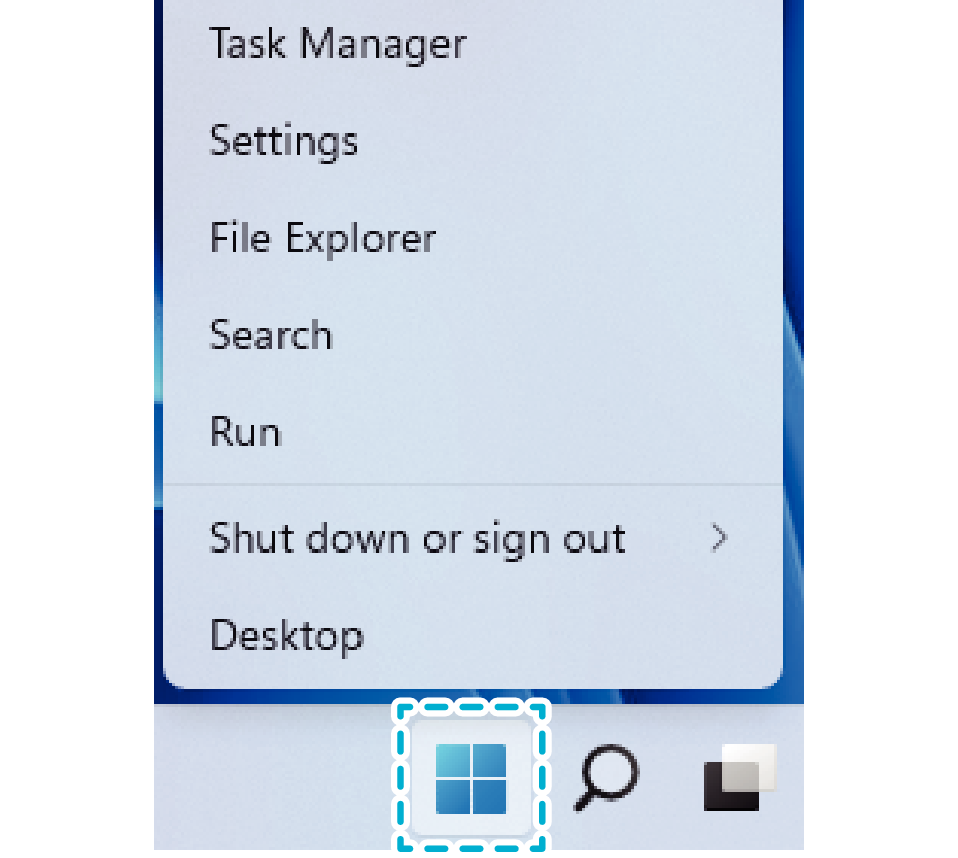
-
2Click [Settings]
-
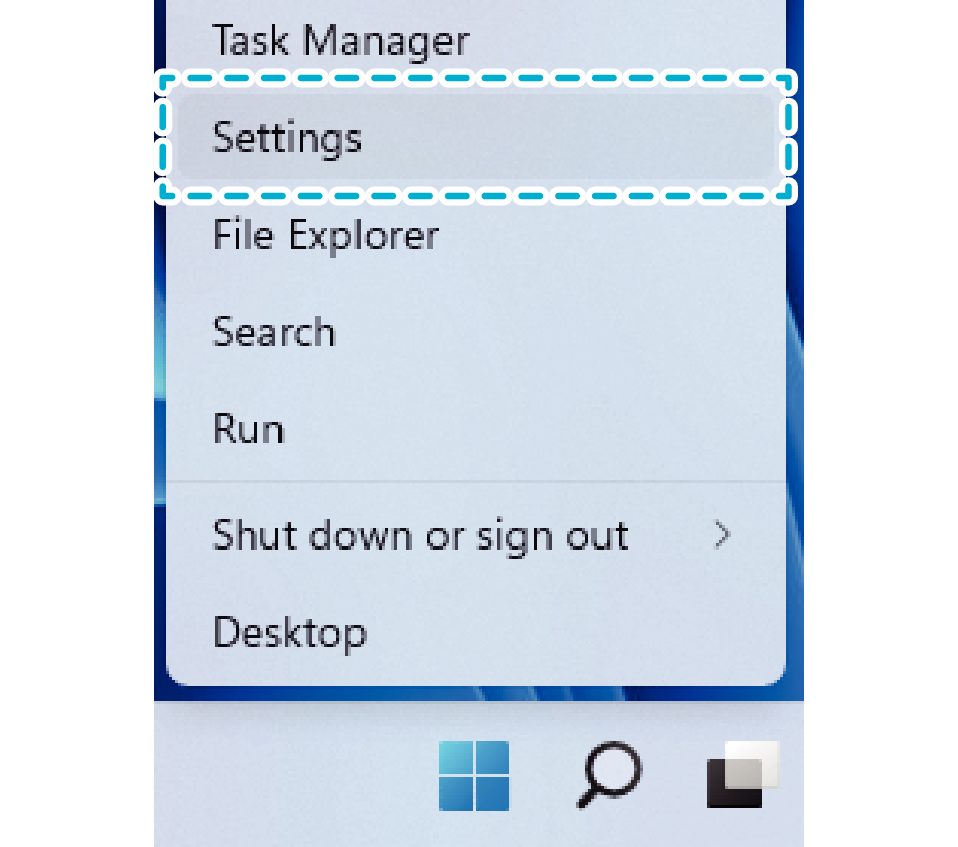
-
3Click [Sound]
-
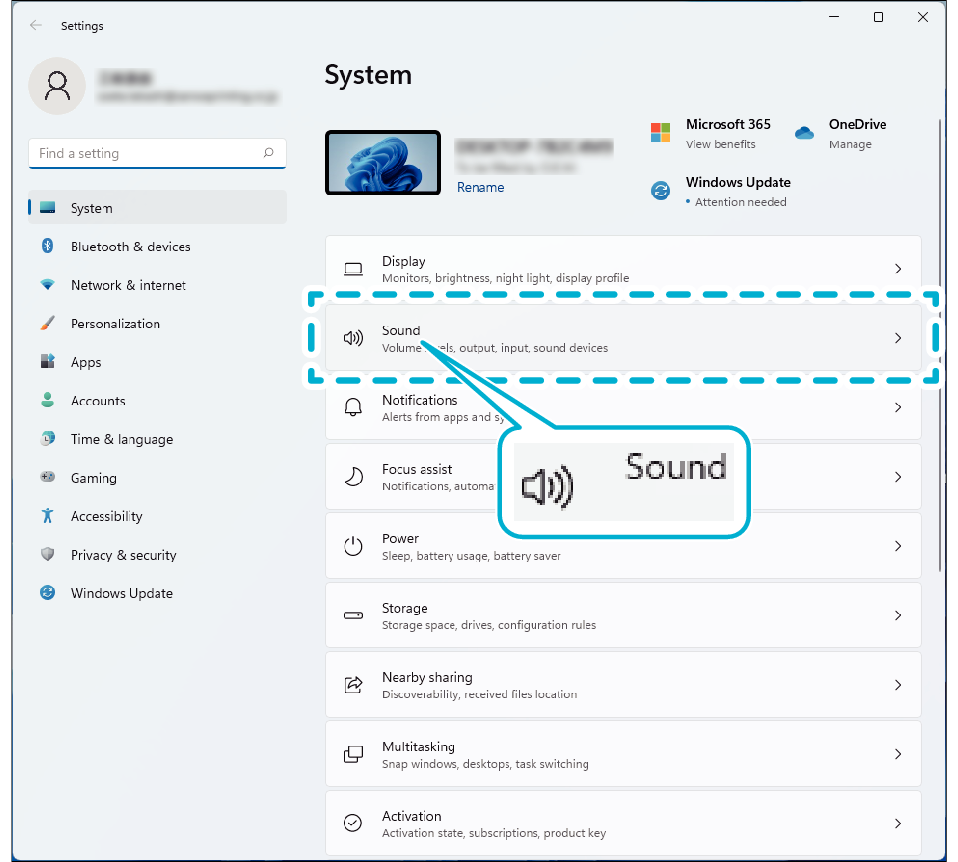
-
4Check whether [Headphones (JVCKENWOOD USB Audio)] is selected for “Output” and [Microphone (JVCKENWOOD USB Audio)] is selected for “Input”
-
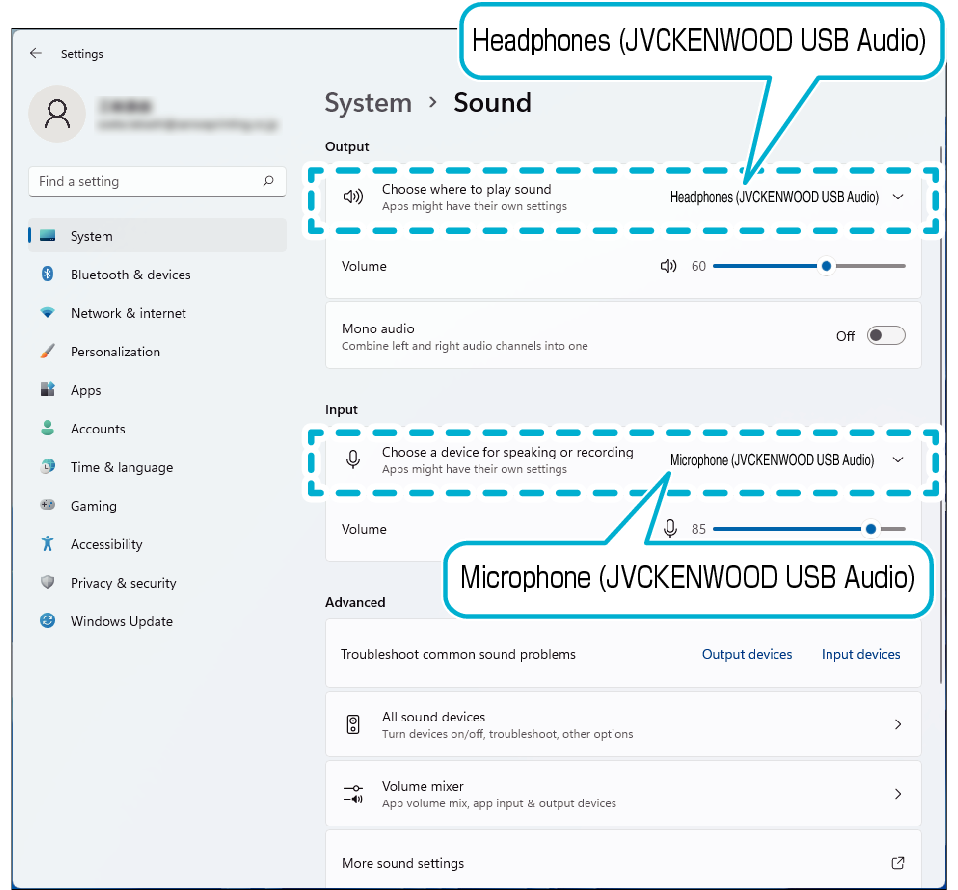
The screenshot is intended for illustration purposes. The display may vary depending on the PC in use.
For some apps, you may need to switch the app settings to input/output audio to/from this unit.
There is no need to charge this unit. The earphones can be used once they are connected to a device.
Do not connect this unit to devices such as a USB charger or mobile battery. Doing so may damage the earphones.
We do not guarantee the connection and operation of this unit with all computers.
-
1Go to the Apple Menu and click [System Preferences]
-
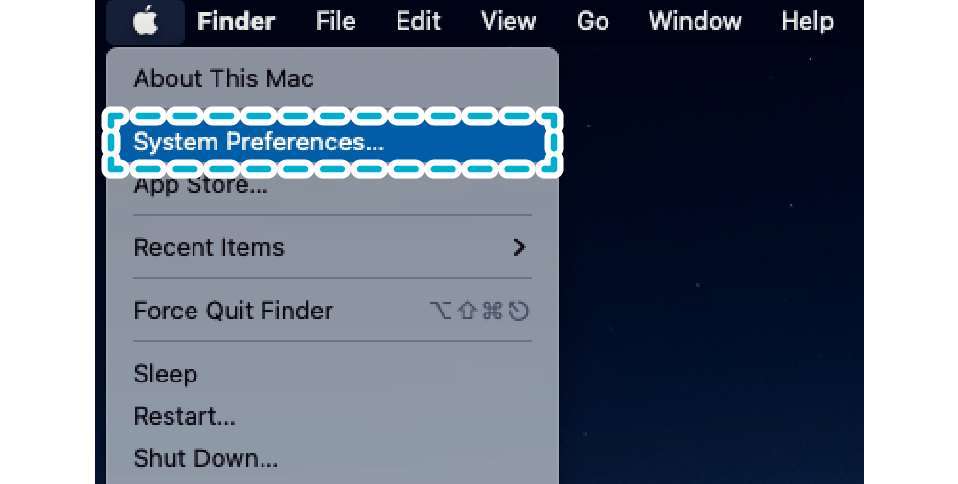
-
2Click [Sound]
-
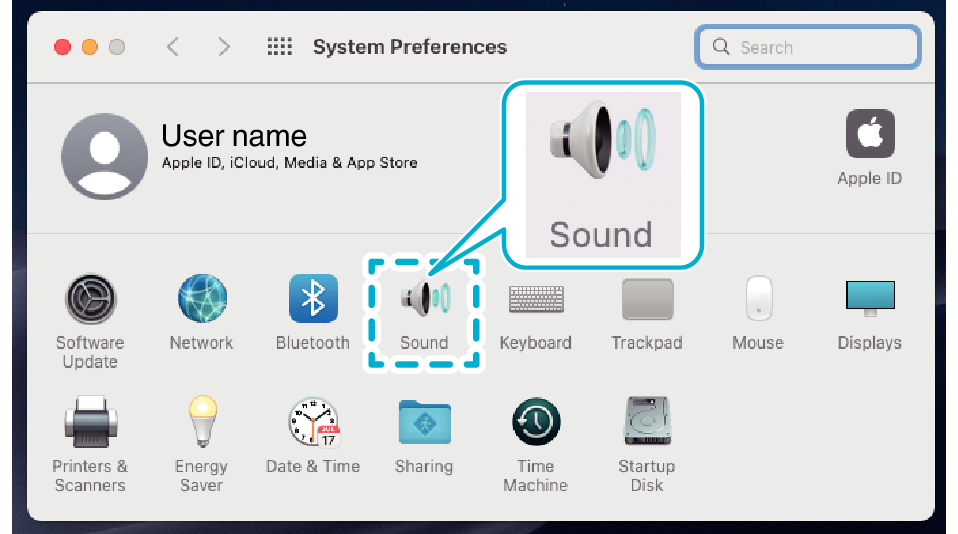
-
3Check whether [JVCKENWOOD USB Audio] is selected in the “Output” and “Input” tabs
-
“Output” Tab
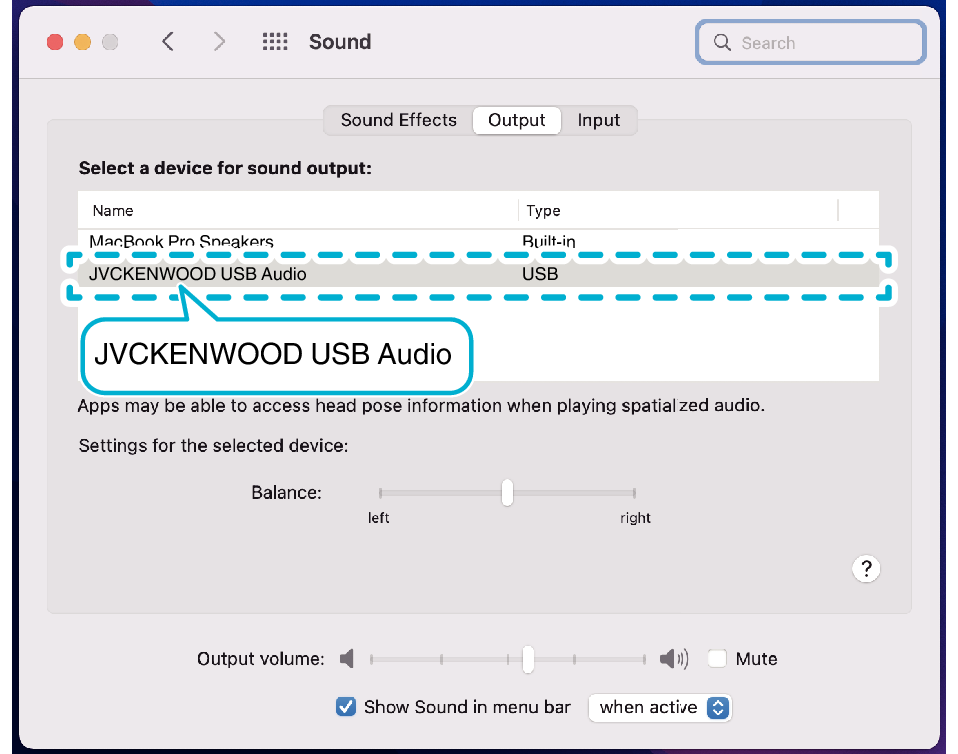
“Input” Tab
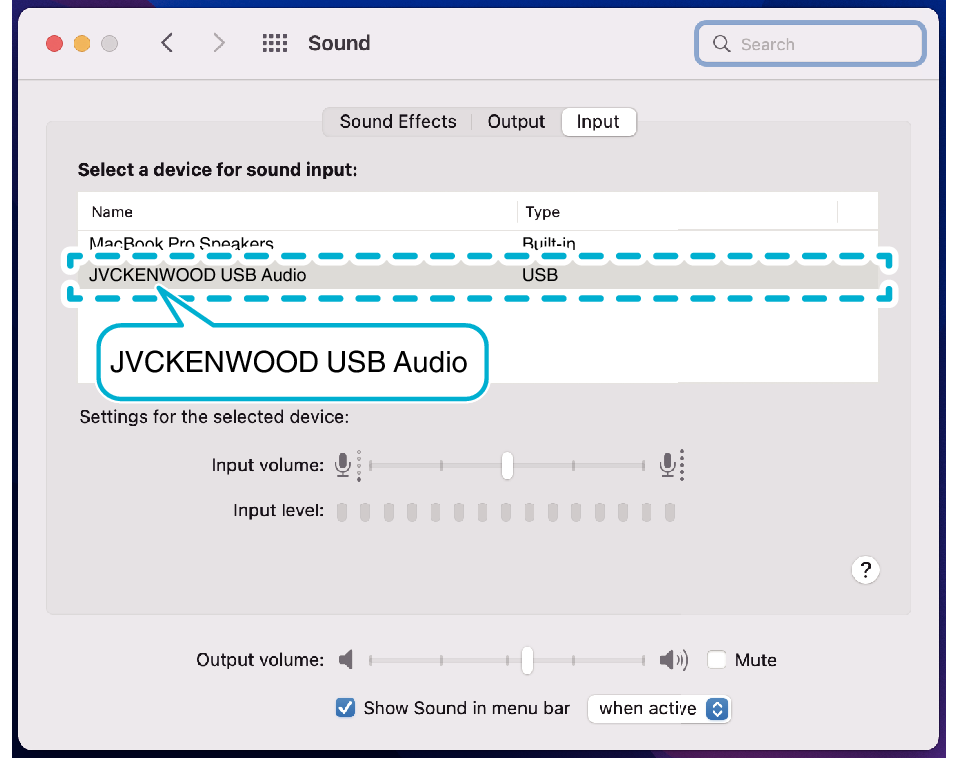
The screenshot is intended for illustration purposes. The display may vary depending on the PC in use.
For some apps, you may need to switch the app settings to input/output audio to/from this unit.
There is no need to charge this unit. The earphones can be used once they are connected to a device.
Do not connect this unit to devices such as a USB charger or mobile battery. Doing so may damage the earphones.
We do not guarantee the connection and operation of this unit with all computers.
