> Using this Unit > Audio / Phone
Audio / Phone
Launch the music player app on the connected device to start playback.
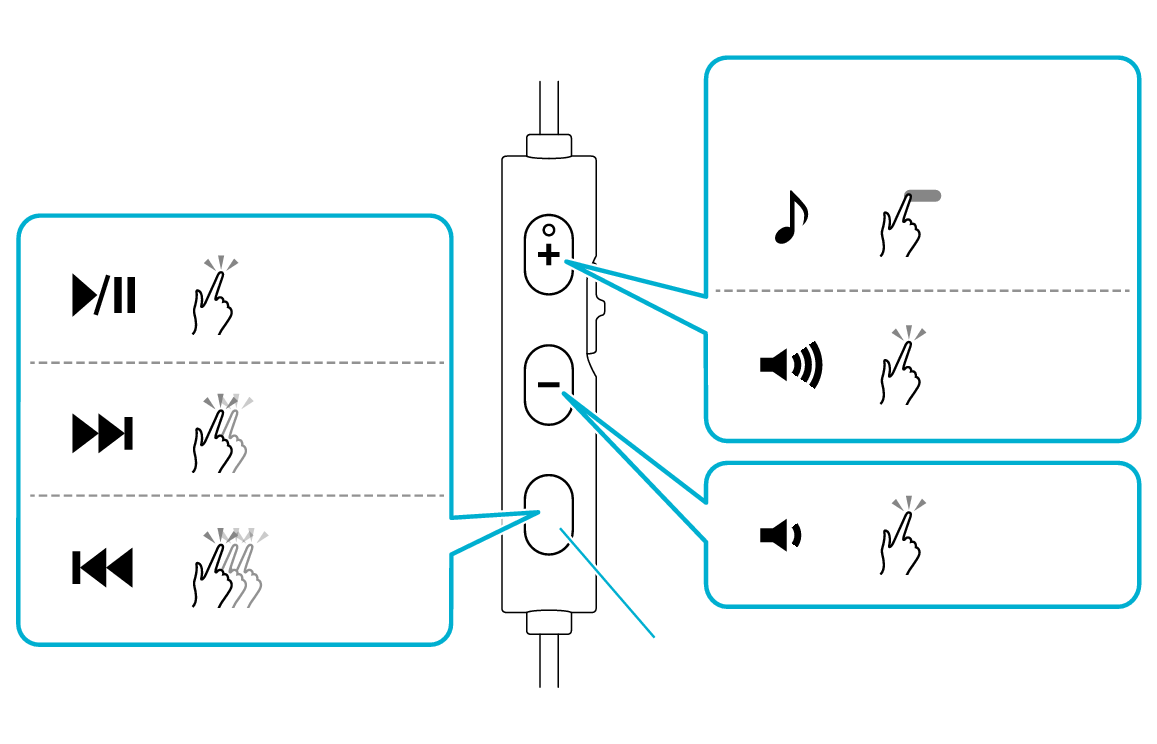
Remote Control (Front)
Multi-function button
1x
2x
3x
1x
1x
1second
Switching the sound mode
Play/Pause ( )
)
Press the Multi-function button once quickly.
Skip to the next track ( )
)
Press the Multi-function button twice quickly during playback.
Skip to the previous track or beginning of the current track ( )
)
Press the Multi-function button three times quickly during playback.
Volume adjustment ( /
/ )
)
To raise the volume, press the ![]() button once quickly (the
button once quickly (the ![]() button is protruded).
button is protruded).
To lower the volume, press the ![]() button once quickly.
button once quickly.
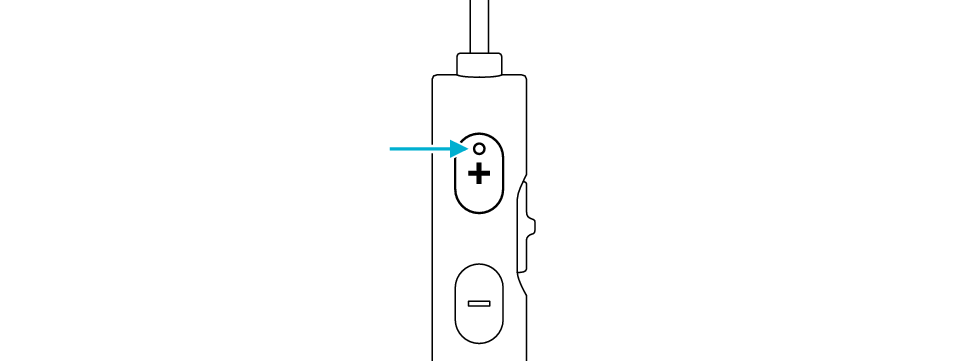
Protrusion
Switching the sound mode ( )
)
By pressing and holding the ![]() button for 1 second and releasing your finger, the sound mode will switch alternately as follows.
button for 1 second and releasing your finger, the sound mode will switch alternately as follows.
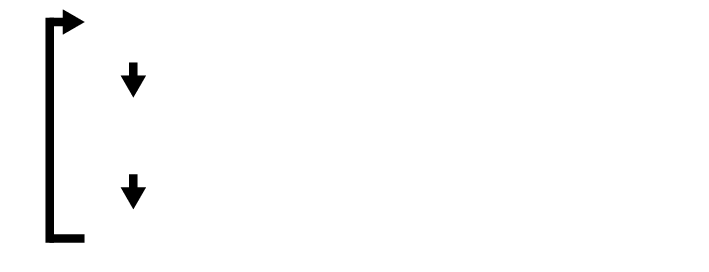
FLAT
BASS
CLEAR
There is no need to charge this unit. The earphones can be used once they are connected to a device.
Do not connect this unit to devices such as a USB charger or mobile battery. Doing so may damage the earphones.
Depending on the combination of the device or app in use, the remote control may not function correctly or its operation may differ from that as described in the instruction manual. When this occurs, operate the earphones on the connected device instead.
We do not guarantee the connection and operation of this unit with all devices.
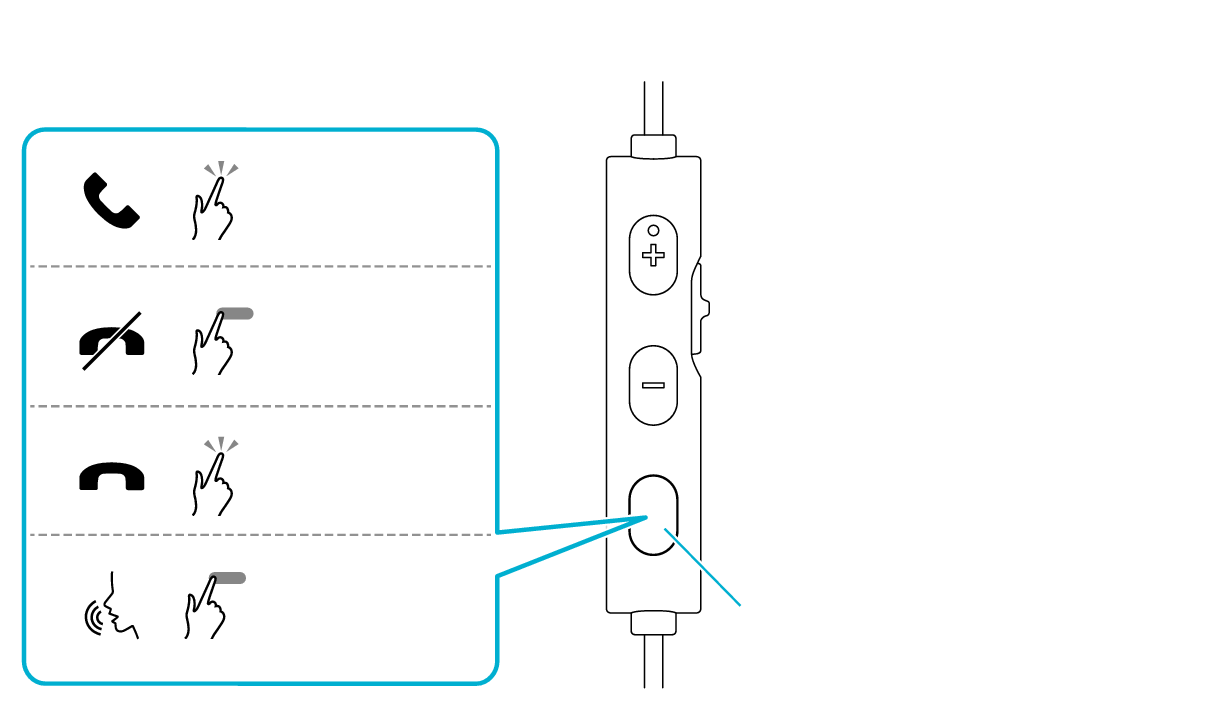
Remote Control (Front)
Multi-function button
1x
1x
1 to 2 seconds
1 to 2 seconds
Answering a call ( )
)
Press Multi-function button once quickly when receiving the call.
Rejecting a call ( )
)
When there is an incoming call, press and hold Multi-function button for 1 to 2 seconds, followed by releasing your finger.
Ending a call ( )
)
Press Multi-function button once quickly during the call.
Starting up the voice assistant function (Siri, etc.) ( )
)
When you are not using the phone, press and hold Multi-function button for about 1 to 2 seconds, followed by releasing your finger.
Turning on/off the microphone while making a call ( )
)
This is a feature that turns off the microphone so that the other party cannot hear your voice. However, you can still hear the other party. This is a convenient feature when you are using this unit with a phone, conference or other apps.
Slide the switch to OFF (right side) during a call to turn off the microphone.
Slide the switch to ON (left side) during a call to turn on the microphone.
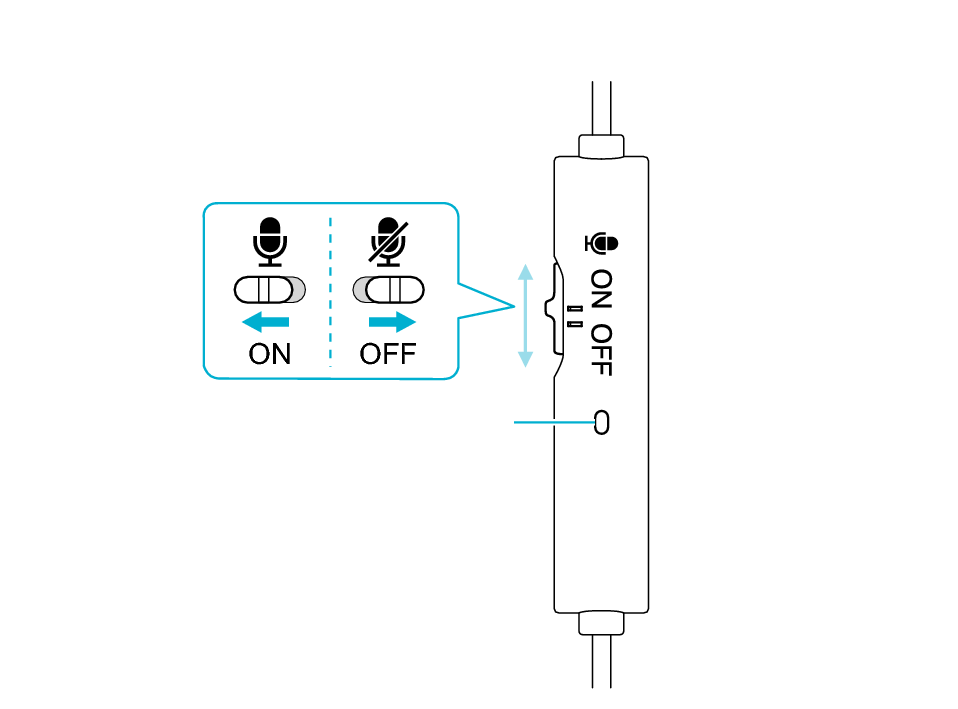
Remote Control (Rear)
Microphone
For some devices, pressing Multi-function button for 1 to 2 seconds and releasing your finger during a call may disconnect the call. For some devices with such a behavior, pressing Multi-function button once may turn on/off the microphone of the phone (phone app).
Also, for some devices, pressing Multi-function button for 1 to 2 seconds and releasing your finger during a call may turn on/off the microphone of the phone (phone app).
There is no need to charge this unit. The earphones can be used once they are connected to a device.
Do not connect this unit to devices such as a USB charger or mobile battery. Doing so may damage the earphones.
Depending on the combination of the device or app in use, the remote control may not function correctly or its operation may differ from that as described in the instruction manual. When this occurs, operate the earphones on the connected device instead.
We do not guarantee the connection and operation of this unit with all devices.
