> Connecting (Power On) > Pairing (Registering a device)
Pairing (Registering a device)
The method of operation varies depending on the connection.
Pairing for the First Time
-
1Take out both the L (left) and R (right) earphones.
-
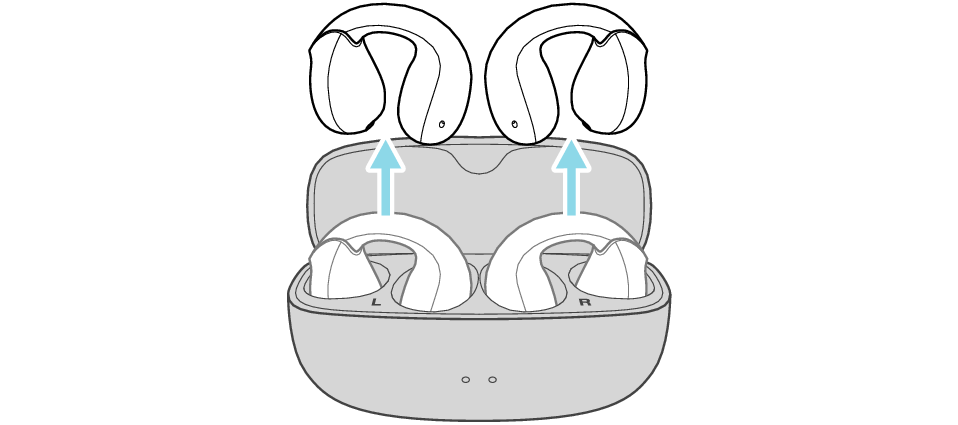
-
After the earphones are taken out, the L and R indicators will flash, and the power turns on automatically.
-
When L and R are connected, one of the indicators will flash twice every 5 seconds repeatedly.
-
After a short while, the indicator on the other side starts to flash quickly and repeatedly, and a voice message saying “Pairing” can be heard.
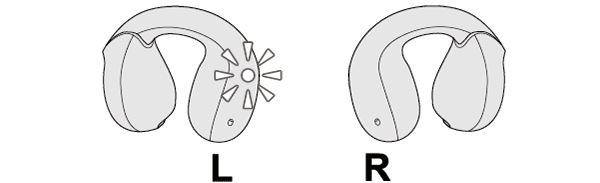
When there is an interval between the timing when the L and R earphones are taken out from the charging case, connection between them may fail. In this case, put the earphones back into the charging case, wait till their power goes off and repeat the steps again.
If a pop-up display appears on your Android device, perform connection by following the instructions on the display.
In other cases, try the steps below.
-
-
2Select the System on the BLUETOOTH device.
-
Turn on the BLUETOOTH function on the BLUETOOTH device, and then select this unit from the device list.
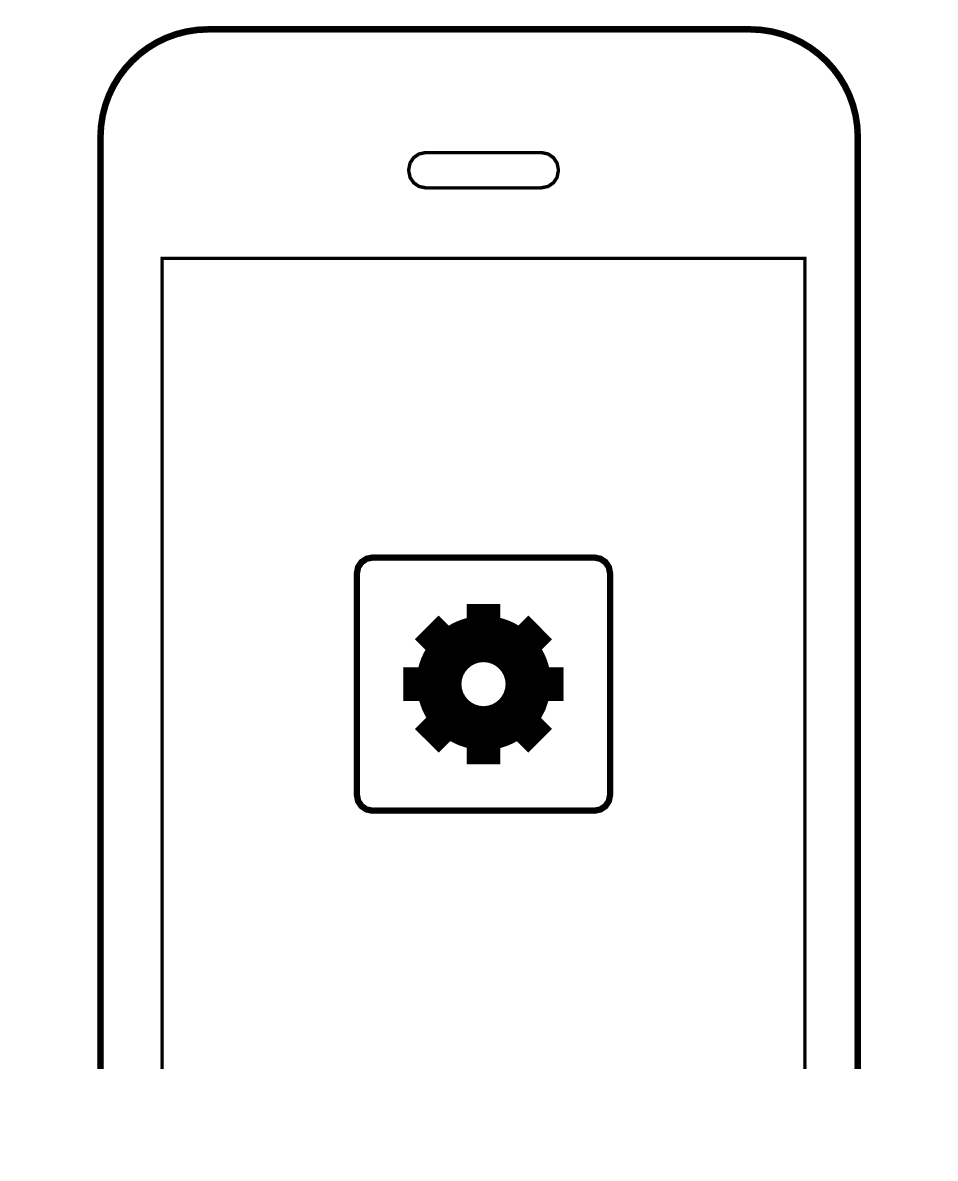
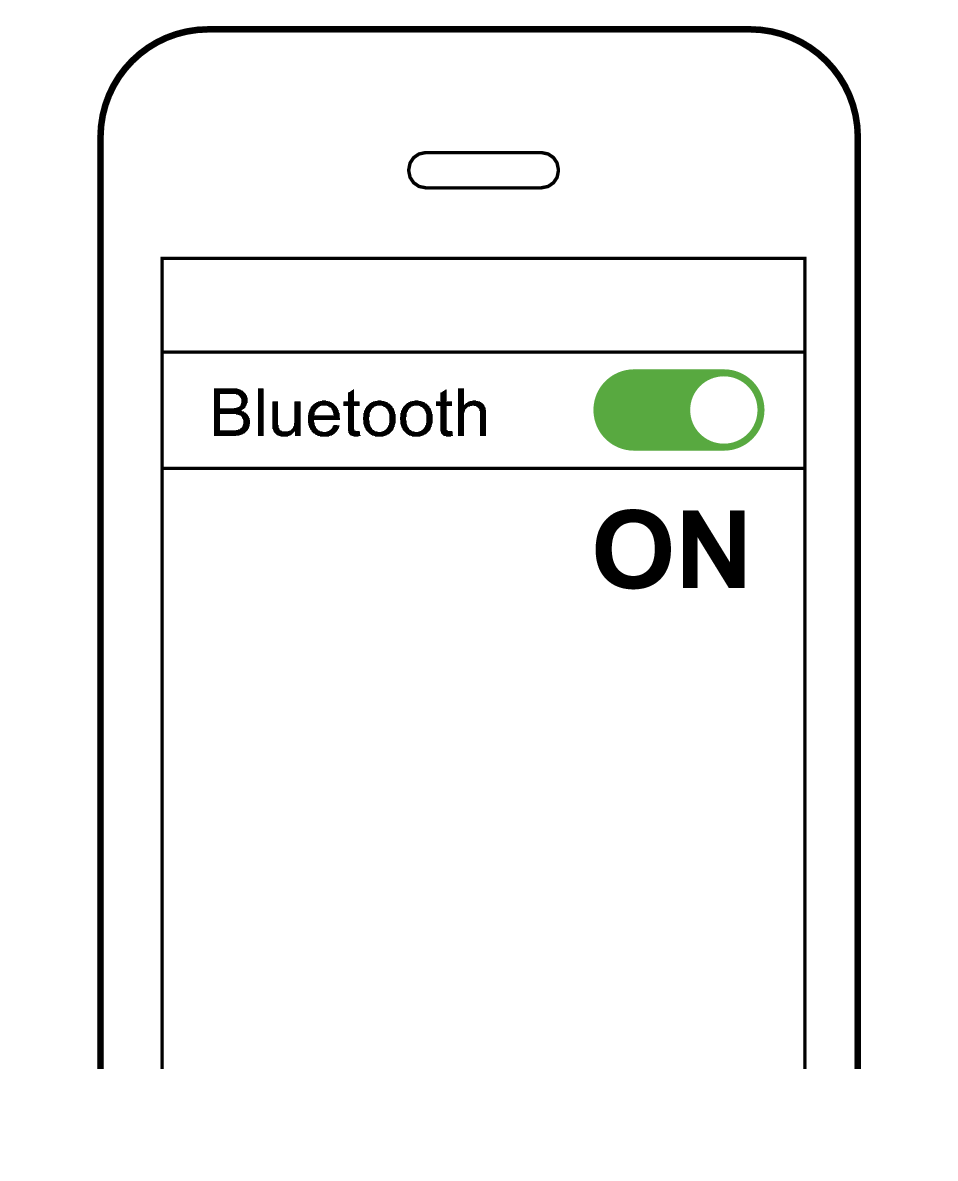
-
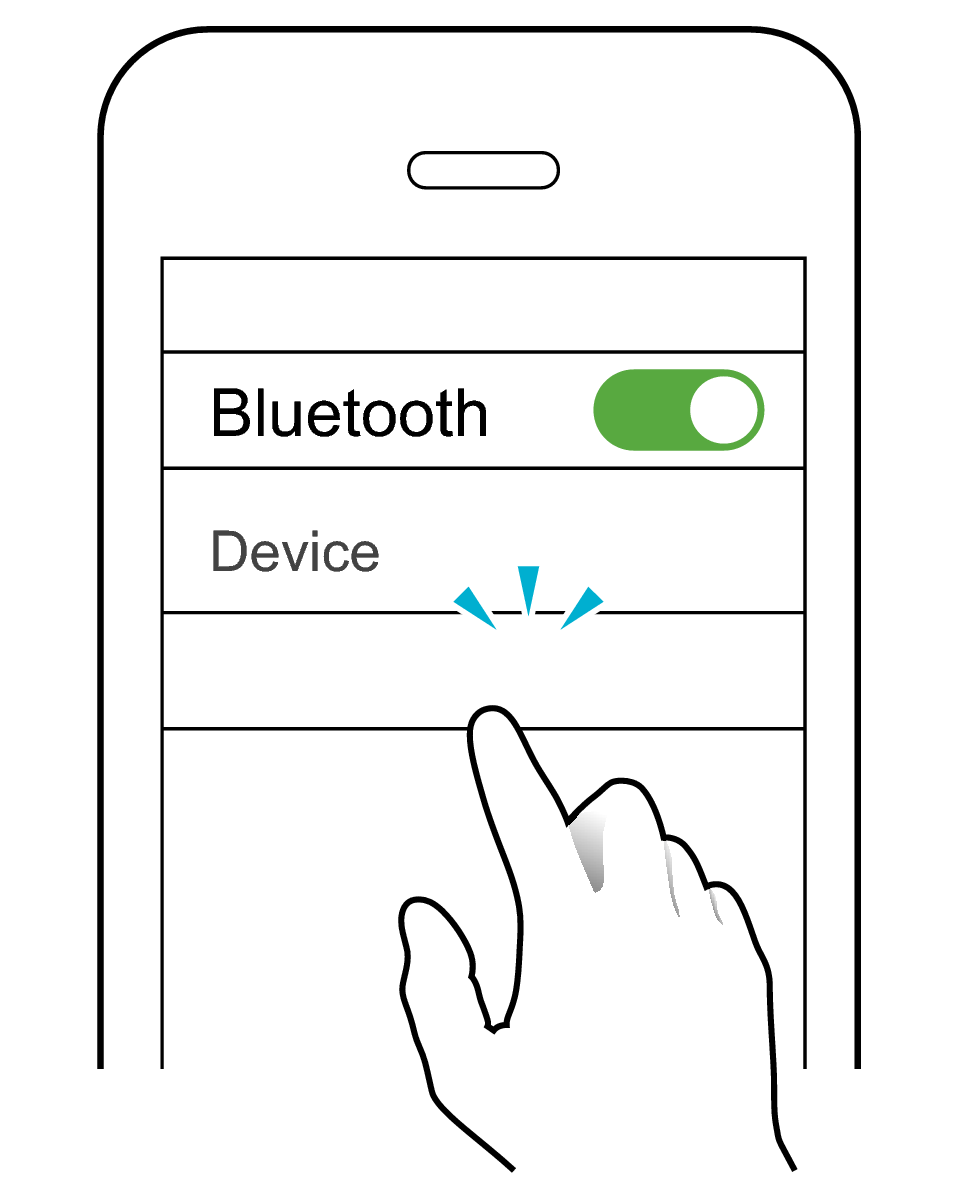
JVC HA-NP1T
After connection is established, both the L and R indicators will flash every 5 seconds, and the earphones can now be used for listening to music.
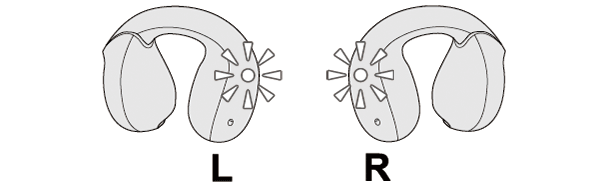
If connection (pairing) is not completed within 5 minutes after the indicator starts flashing, the earphone automatically turns itself off.
-
1While the power is turned off (the left and right indicators are off), press and hold both the L (left) and R (right) buttons for about 3 seconds. The power of the L and R earphones turns on.
-
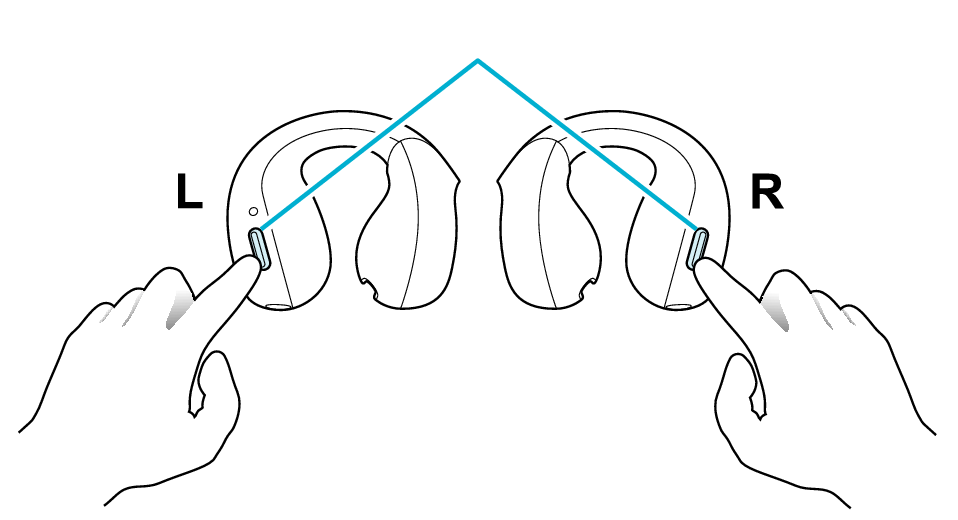
Button
-
2When you hear “Power On”, release your fingers from the buttons. The indicators will then flash quickly repeatedly.
-
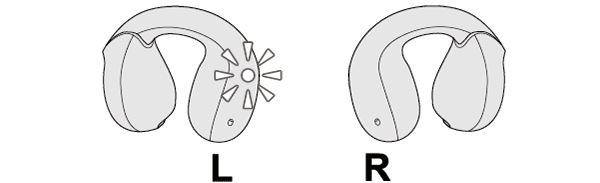
If a pop-up display appears on your Android device, perform connection by following the instructions on the display.
In other cases, try the steps below.
-
3Select the System on the BLUETOOTH device.
-
Turn on the BLUETOOTH function on the BLUETOOTH device, and then select this unit from the device list.
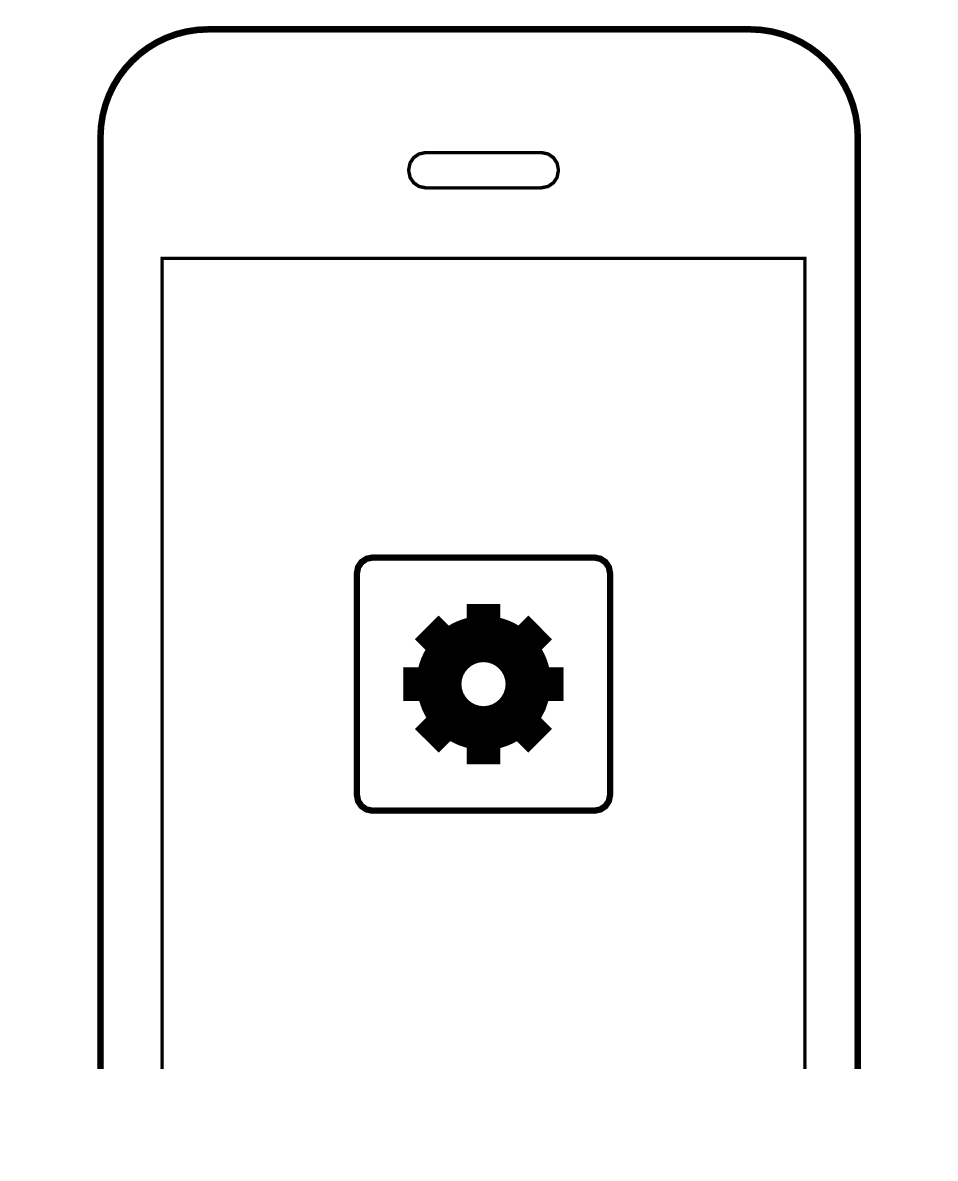
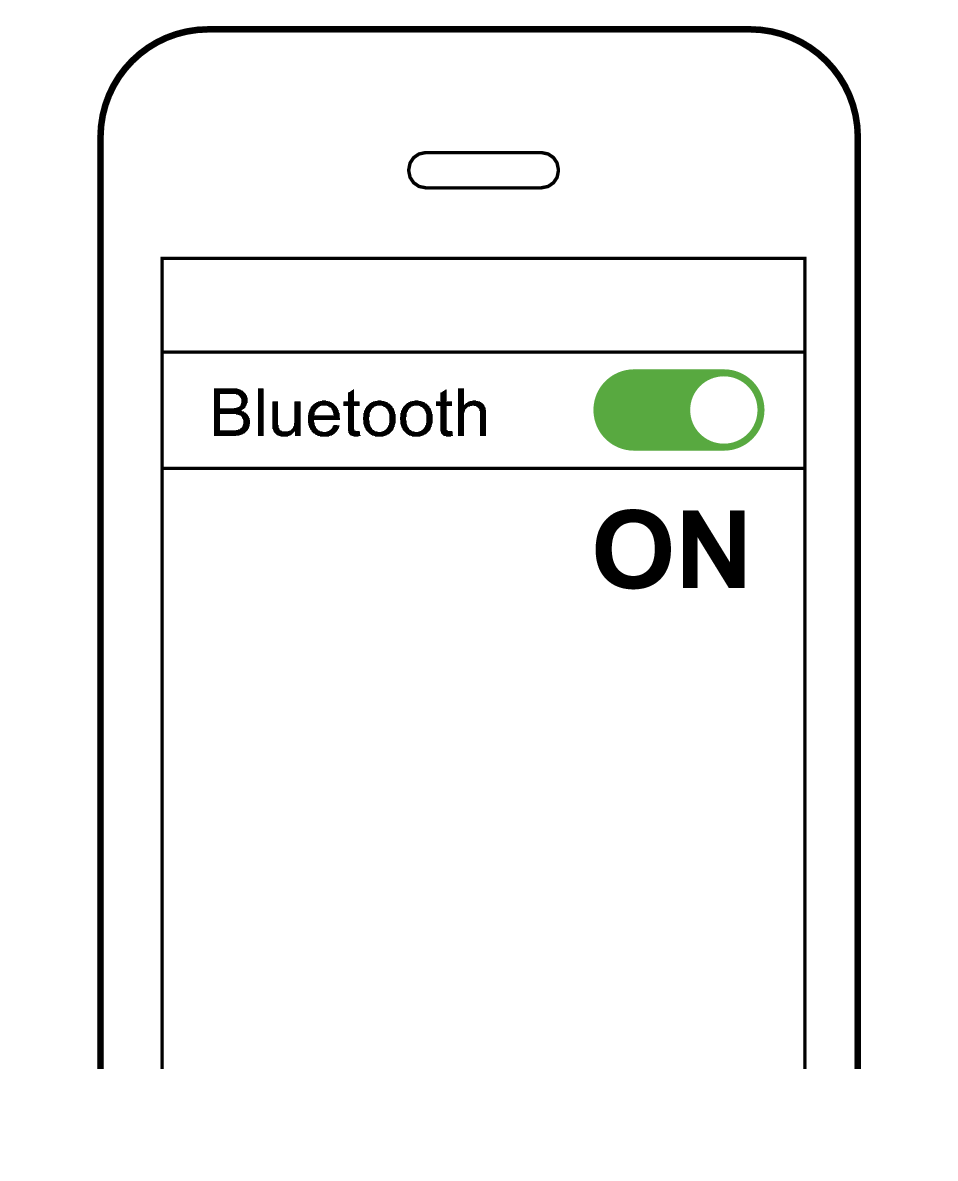
-
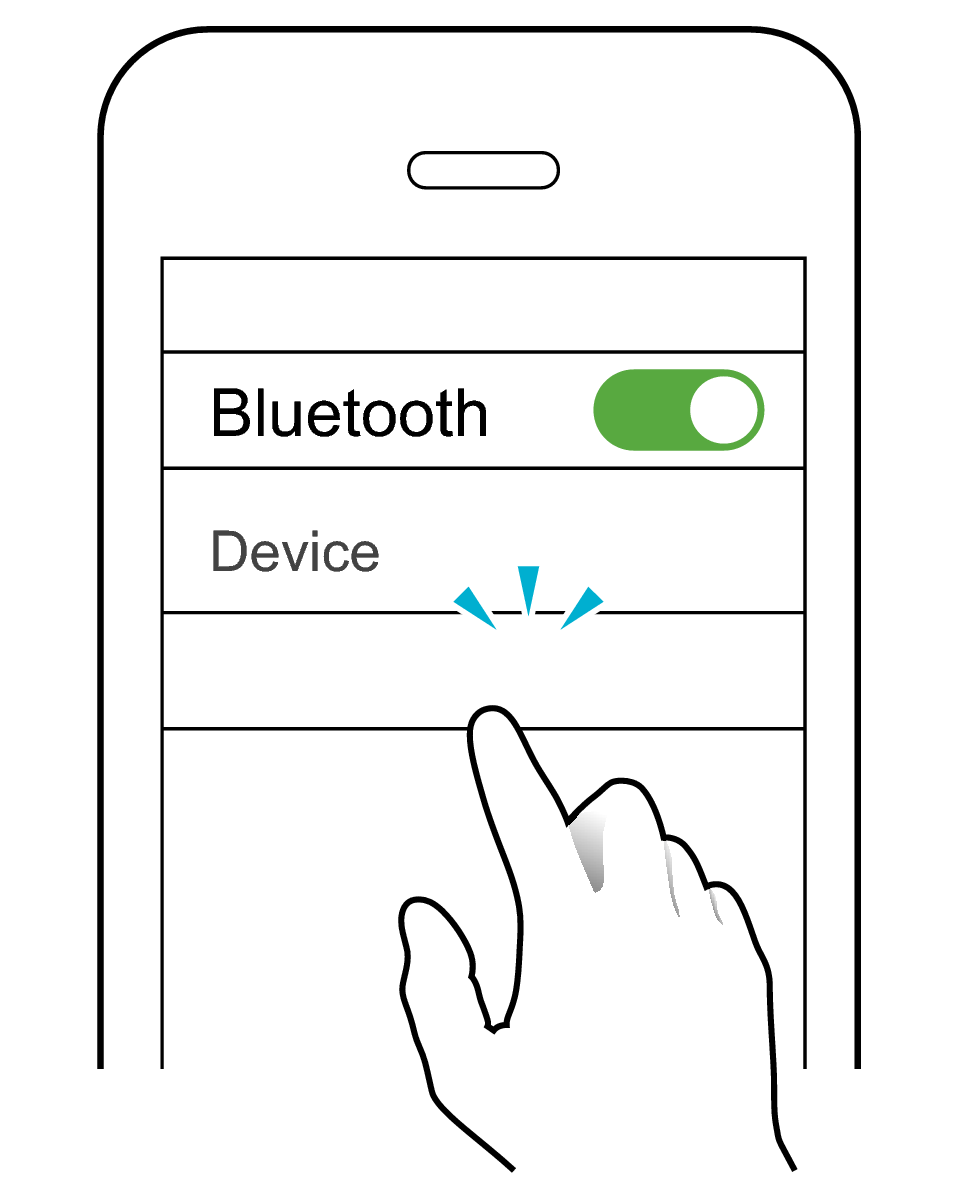
JVC HA-NP1T
After connection is established, both the L and R indicators will flash every 5 seconds, and the earphones can now be used for listening to music.
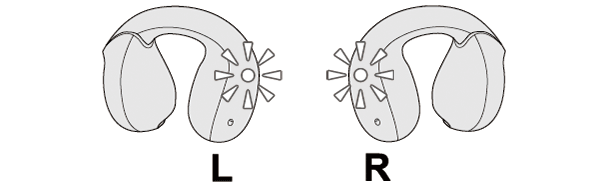
If connection (pairing) is not completed within 5 minutes after the indicator starts flashing, the earphone automatically turns itself off.
Pairing the Second and Subsequent Devices
-
1Turn off the Bluetooth function of the device that was last paired.
-
2Take out both the L (left) and R (right) earphones.
-
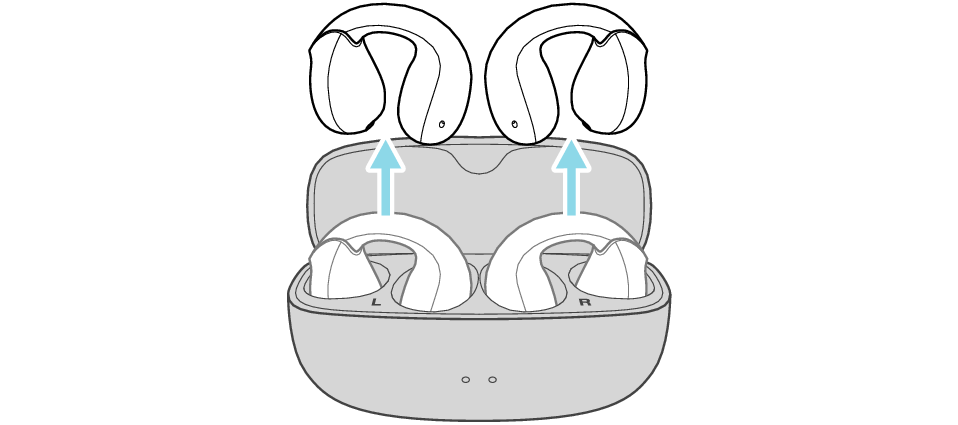
-
After the earphones are taken out, the L and R indicators will flash, and the power turns on automatically.
-
The L and R indicators will flash twice every 5 seconds repeatedly.
-
After a while, either the L or R indicator will flash quickly and repeatedly and an audio message saying “Pairing” can be heard.
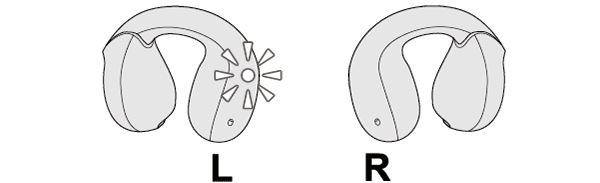
When there is an interval between the timing when the L and R earphones are taken out from the charging case, connection between them may fail. In this case, put the earphones back into the charging case, wait till their power goes off and repeat the steps again.
If a pop-up display appears on your Android device, perform connection by following the instructions on the display.
In other cases, try the steps below.
-
-
3Select the System on the BLUETOOTH device.
-
Turn on the BLUETOOTH function on the BLUETOOTH device, and then select this unit from the device list.
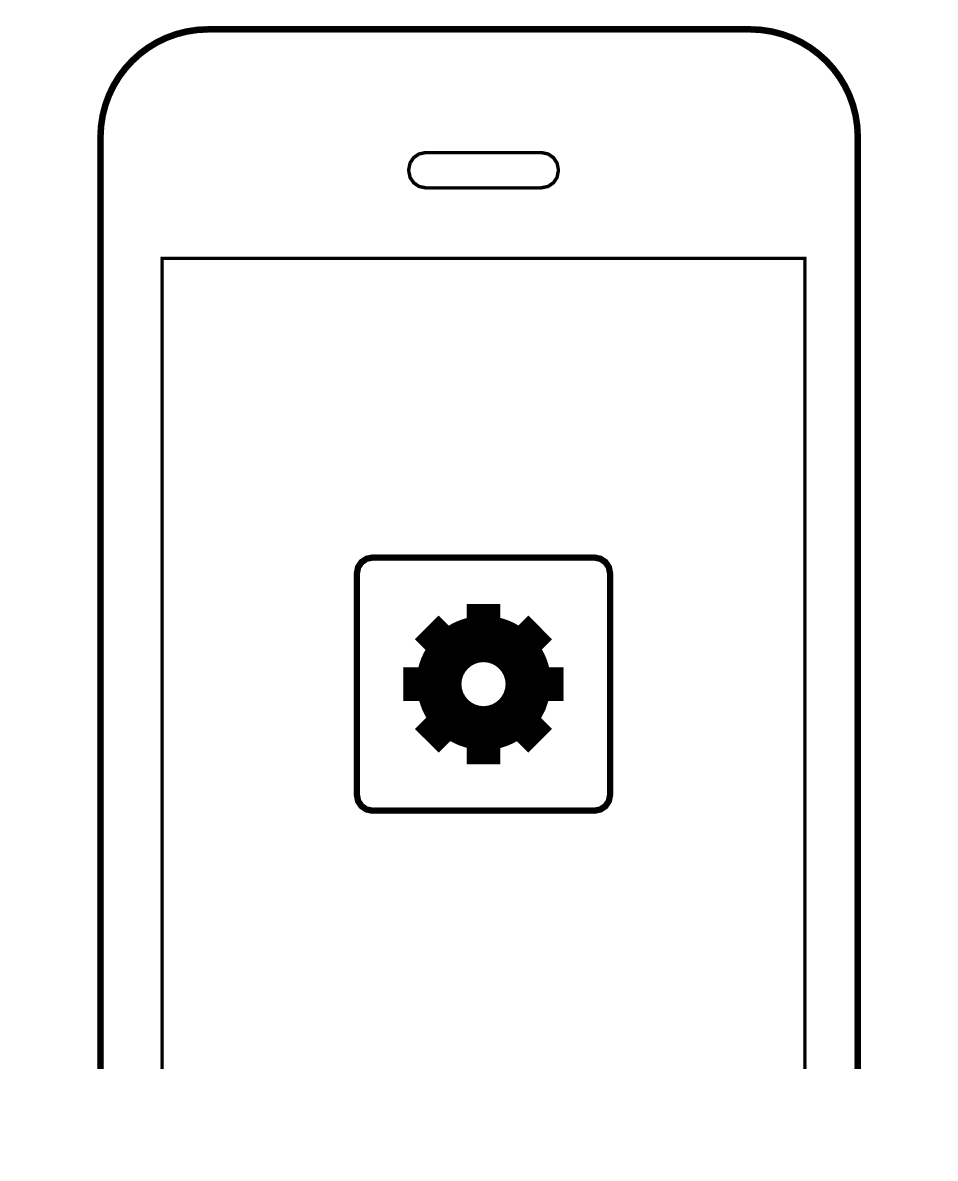
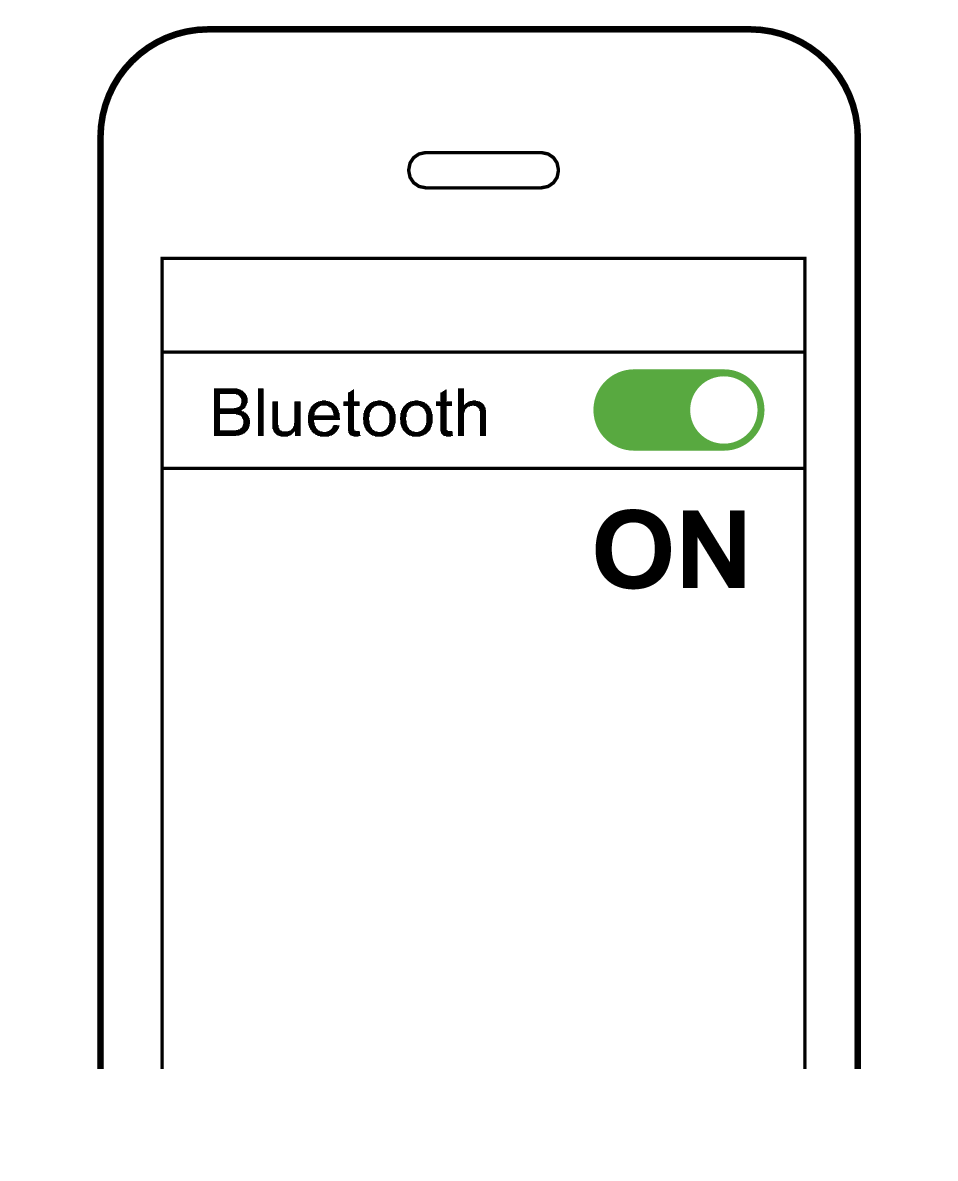
-
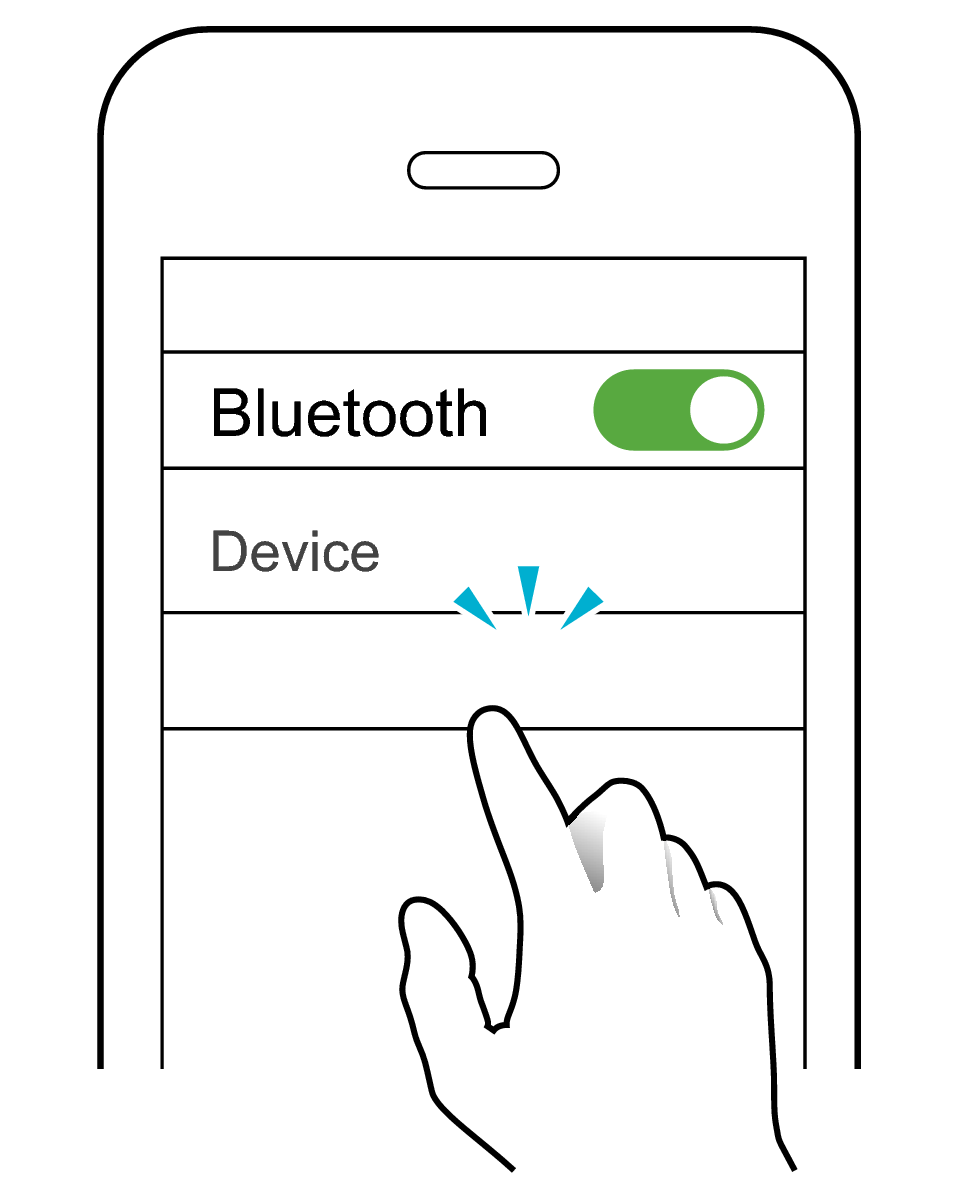
JVC HA-NP1T
After connection is established, both the L and R indicators will flash every 5 seconds, and the earphones can now be used for listening to music.
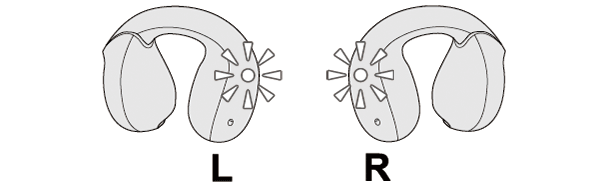
If connection (pairing) is not completed within 5 minutes after the indicator starts flashing, the earphone automatically turns itself off.
-
1Turn off the Bluetooth function of the device that was last paired.
-
2While the power is turned off (the left and right indicators are off), press and hold the L (left) button for about 5 seconds. The power of the L earphone turns on.
-
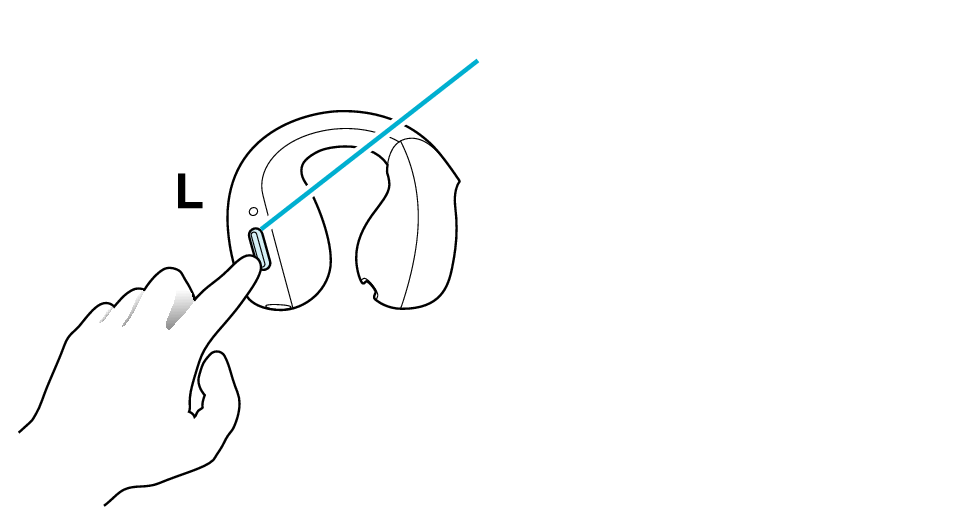
Button
-
3When the L indicator starts to flash quickly and repeatedly (or when a voice message saying “Pairing” is heard), release your fingers from the buttons.
-
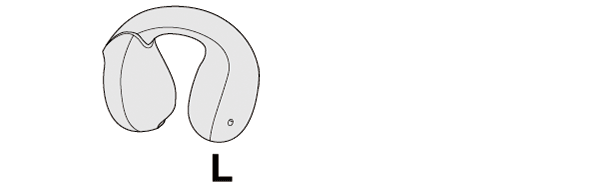
If a pop-up display appears on your Android device, perform connection by following the instructions on the display.
In other cases, try the steps below.
-
4Select the System on the BLUETOOTH device.
-
Turn on the BLUETOOTH function on the BLUETOOTH device, and then select this unit from the device list.
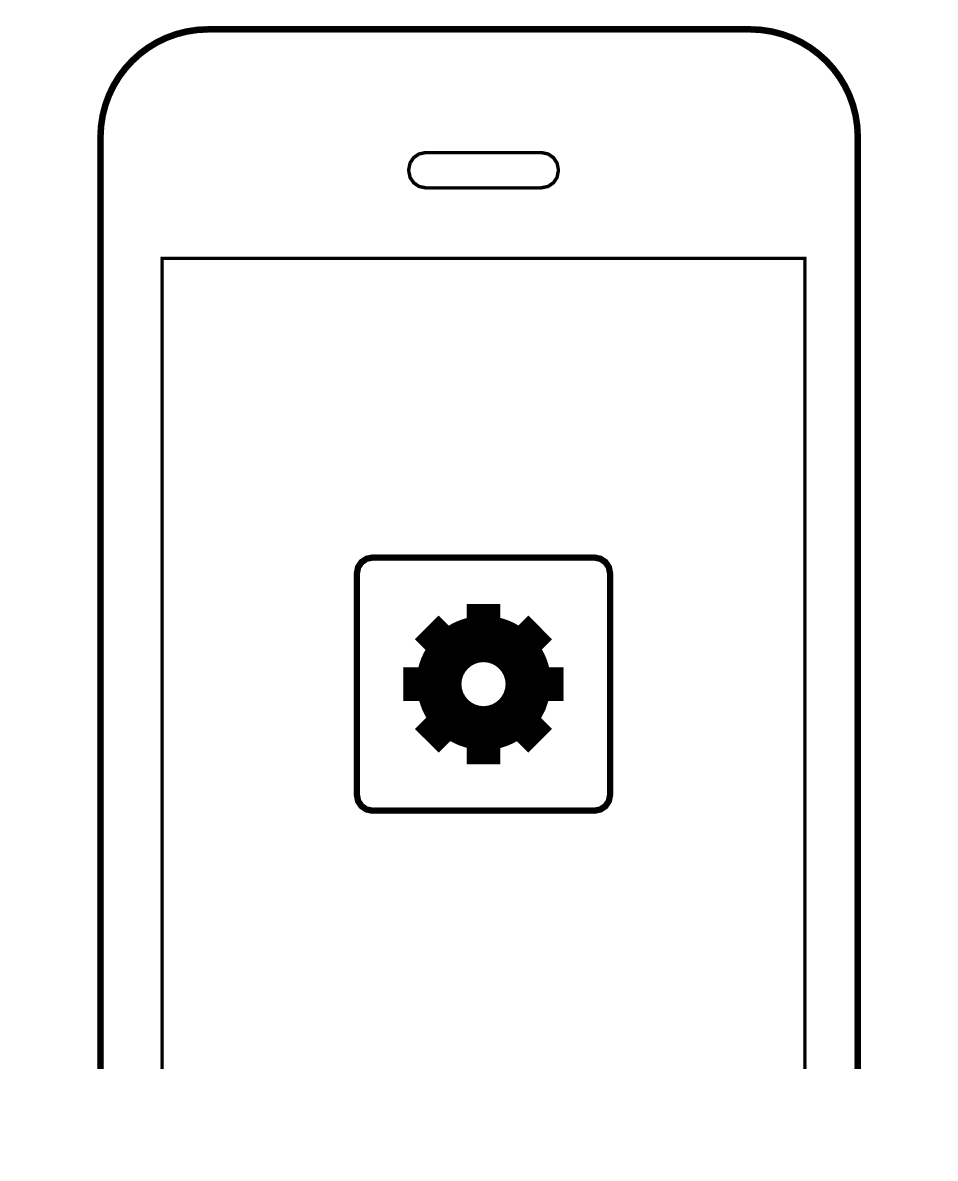
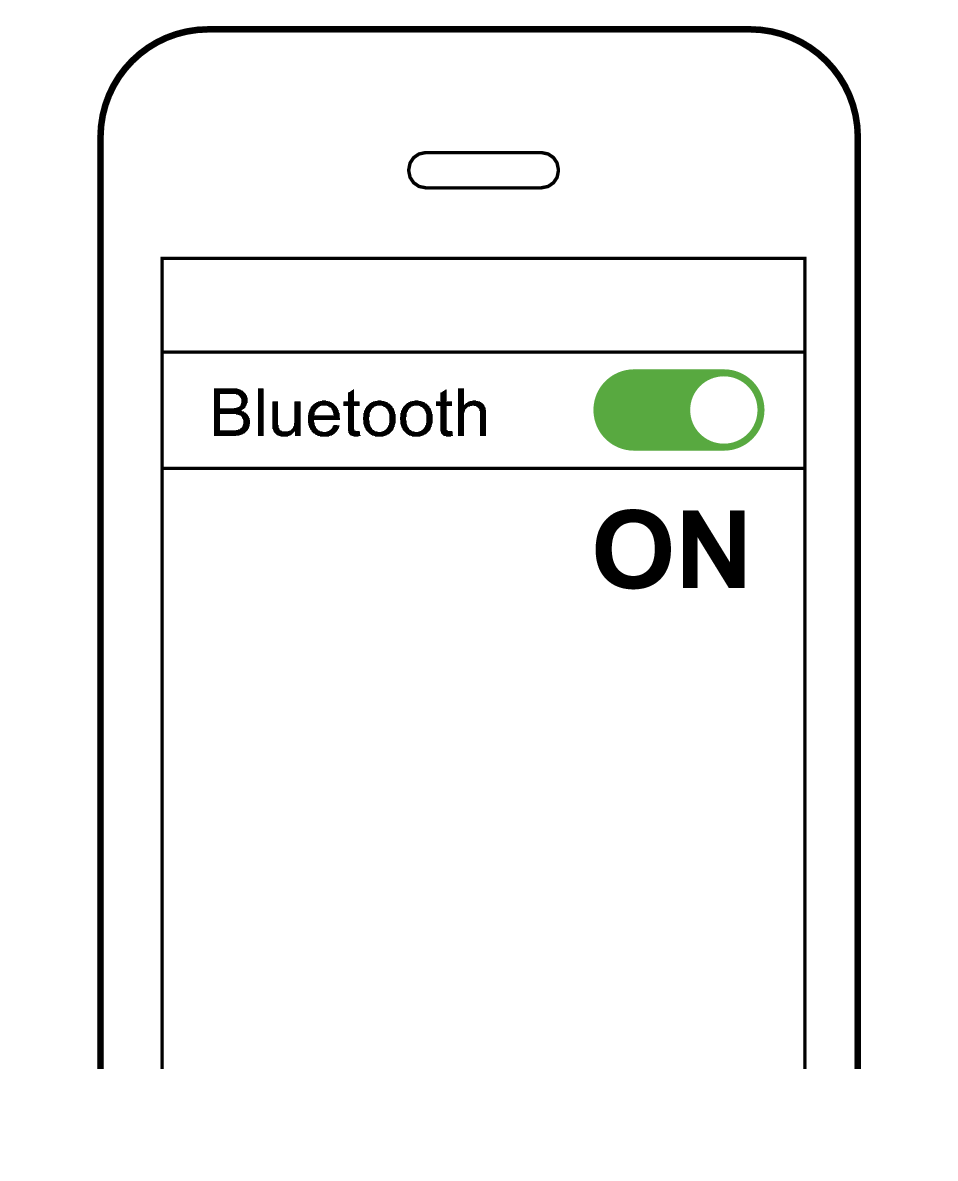
-
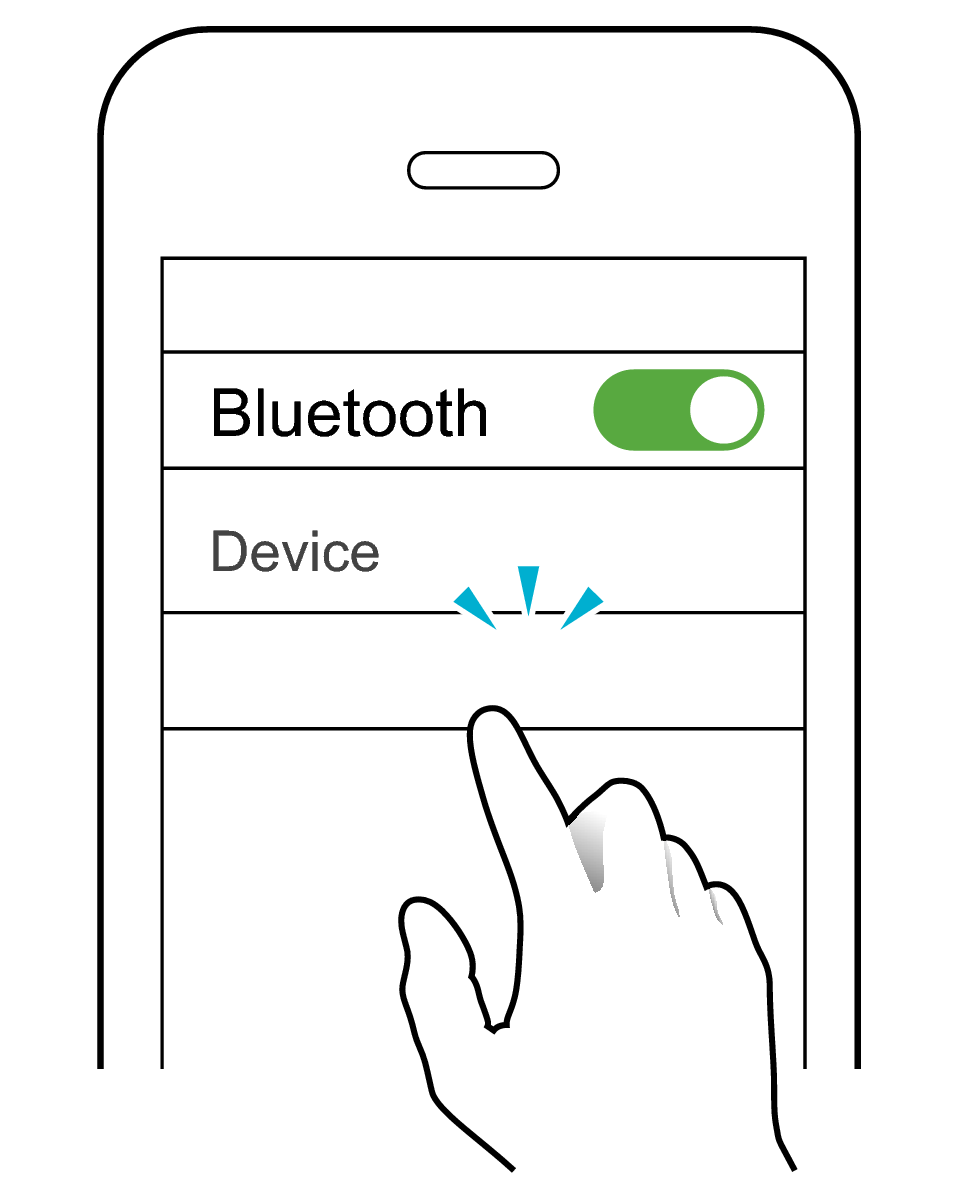
JVC HA-NP1T
Once the Bluetooth device is connected, the indicator will flash every 5 seconds.
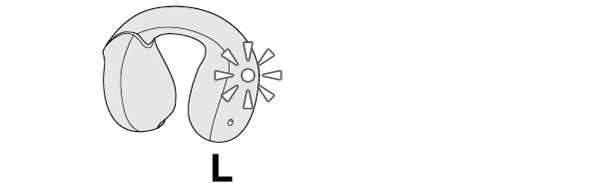
-
5Press and hold the button on the R (right) earphone for about 3 seconds. Release your finger after the R indicator lights up. The R earphone turns on and gets connected to the L earphone.
-
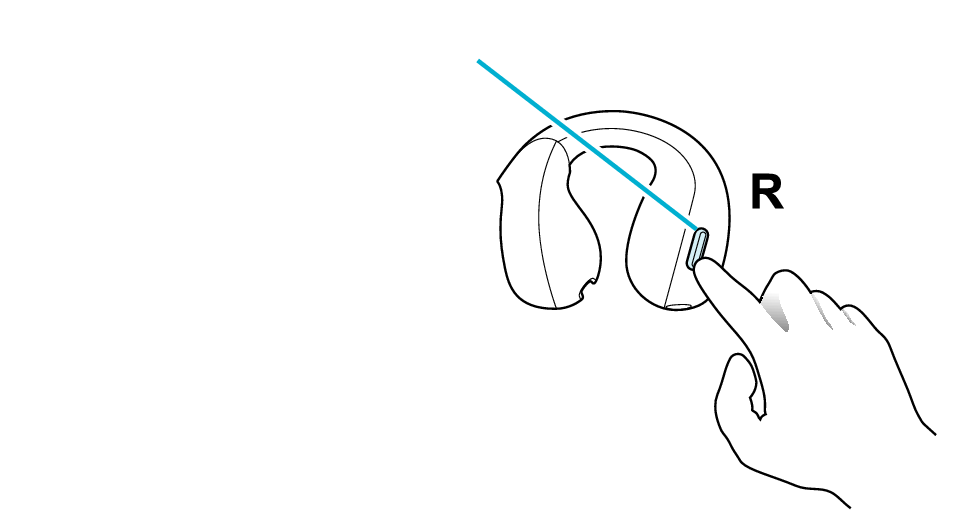
Button
After L and R is connected, the indicators will flash every 5 seconds, and the earphones can now be used for listening to music.
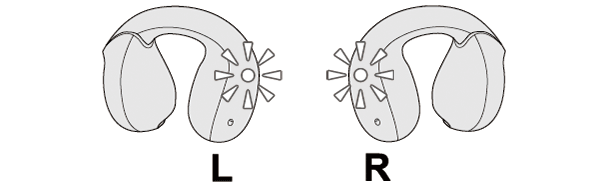
If they are not connected, put the earphones back into the charging case, wait till their power goes off and repeat the steps again.
If connection (pairing) is not completed within 5 minutes after the indicator starts flashing, the earphone automatically turns itself off.
