Recording |
Adjusting Focus Manually |
Set this when the focus is not clear in “AUTO” or when manual focusing is desired.
- 1
- 2
- 3
- 4
- 5
- 6

Touch  to display the menu.
to display the menu.
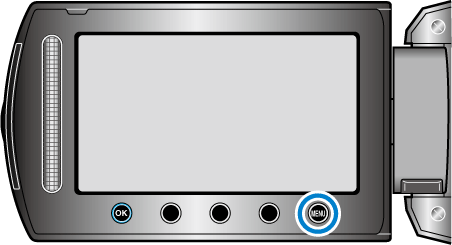

Select “MANUAL SETTING” and touch  .
.


Select “FOCUS” and touch  .
.
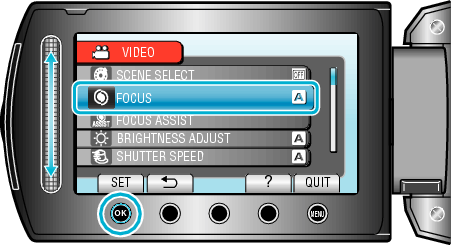

Select “MANUAL” and touch  .
.
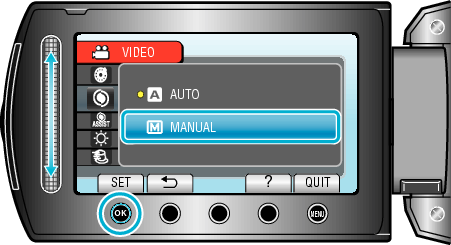

Adjust the focus with the slider.

Slide upward to focus on a distant subject.
Slide downward to focus on a near subject.

Touch  to confirm.
to confirm.

Memo
- A subject that is focused at the telephoto (T) end remains in focus when it is zoomed out to the wide angle (W) end.
