Recording |
Taking Close-up Shots |
You can take close-up shots of an object using the tele macro function.
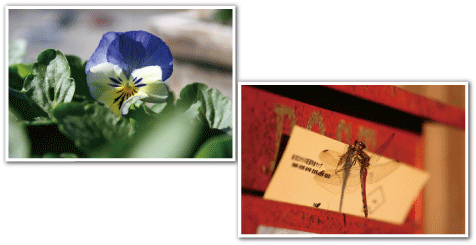
*The image is only an impression.
Memo
To select/move cursor towards up/left or down/right, press the button UP/< or DOWN/>.

- 1
- 2
- 3
- 4

Press MENU.


Select “MANUAL SETTING” and press OK.
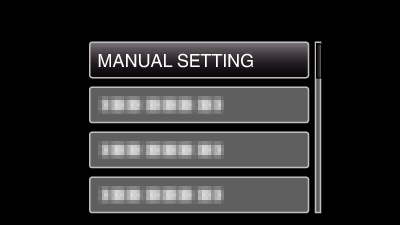

Select “TELE MACRO” and press OK.
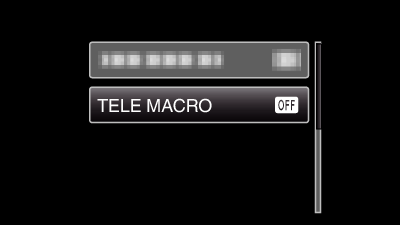

Select “ON” and press OK.
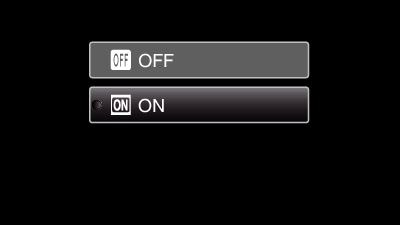
| Setting | Details |
|---|---|
|
OFF |
Enables close-up shots up to 1 m at the telephoto (T) end. |
|
ON |
Enables close-up shots up to 50 cm at the telephoto (T) end. |
Caution
- When you are not taking close-up shots, set “TELE MACRO” to “OFF”.
Otherwise, the image may be blur.
