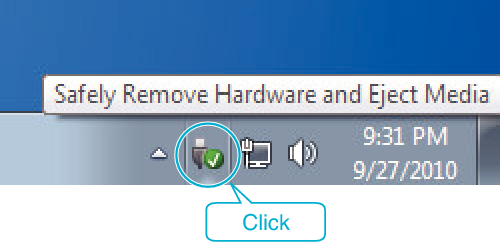Copying |
Backing Up All Files |
Before making backup, make sure that enough free space is left in the computer's hard disk (HDD).
Memo
To select/move cursor towards up/left or down/right, press the button UP/< or DOWN/>.

- 1
- 2
- 3
- 4
- 5

Open the LCD monitor.


Connect the USB cable and the AC adapter.
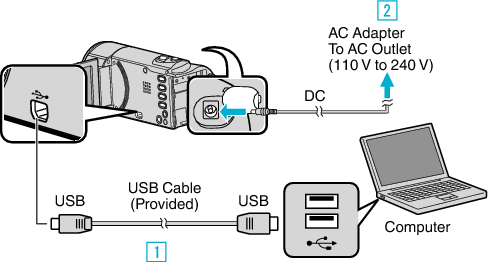

Connect using the provided USB cable.

Connect the AC adapter to this unit.
This unit powers on automatically when the AC adapter is connected.
Be sure to use the supplied JVC AC adapter.
The provided software LoiLoScope AX starts up on the computer.
The subsequent operations are to be performed on the computer.

Select the files to back up.
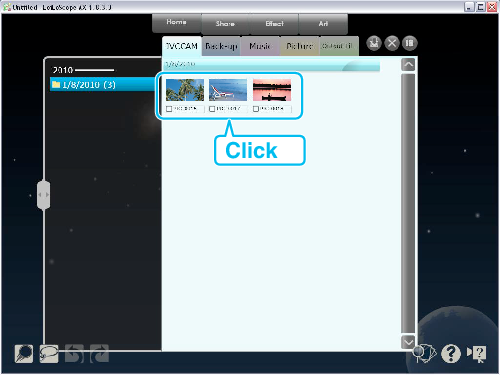

Select “Back-up”.
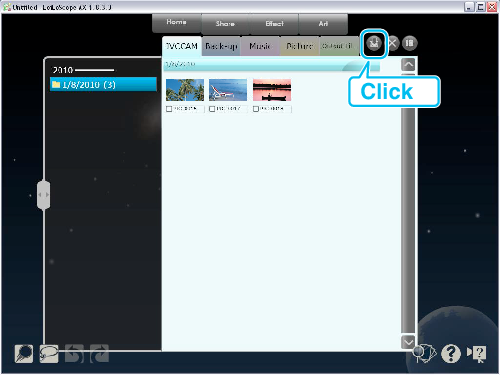

Start backup.
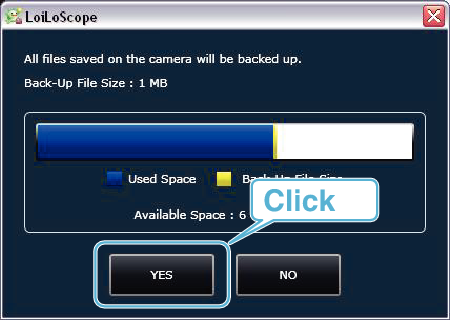
Backup starts.
Memo
- Before making backup, load the SD card in which the videos are stored on this unit.
- After backing up your files using the provided software, they cannot be restored to this unit.
- If you encounter any problems with the provided software LoiLoScope AX, please consult the “Customer Support Information”.
- Delete unwanted videos before making backup.
It takes time to back up many videos.
| Homepage |
|---|