Getting Started |
Charging with USB Cable |
- 1
- 2
- 3

Close the LCD monitor to turn off the camcorder and disconnect the AC adapter as well as battery pack from the camcorder.

Turn on the computer and connect the USB cable to the camcorder.
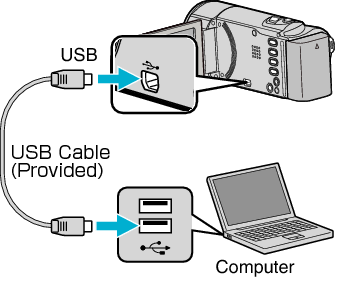
Do not attach the battery pack before connecting the USB cable.

Attach the battery pack.
The charging lamp blinks when charging is in progress.
It goes out when charging is finished.
Memo
- USB charging is not possible while the AC adapter is connected to the camcorder.
- Do not turn off or set the computer to sleep mode during charging (the charging will stop).
- With some types of computers, charging is possible even when the computer is turned off. Refer to the instruction manual of the computer or consult its manufacturer.
- Charging is also possible with an optional USB AC adapter (AC-V10L). If you use any other USB AC adapters besides JVC AC adapters, safety and performance cannot be guaranteed.
- If charging does not start, detach the battery pack and try again from step 1.
- You cannot record or play back videos while the camcorder is connected to a computer. Disconnect the USB cable after charging.
