Recording |
Setting Backlight Compensation |
You can correct the image when the subject appears too dark due to backlight.
- 1
- 2
- 3

Tap “MENU”.
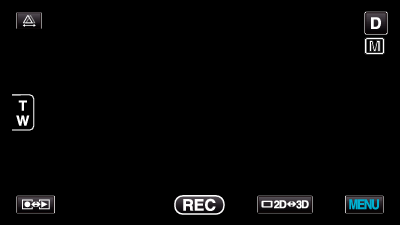

Tap “BACKLIGHT COMP.”.
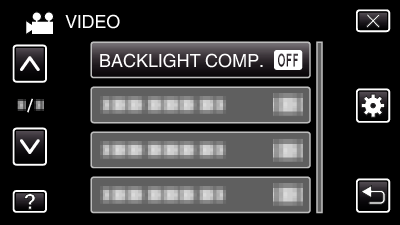
Tap ∧ or ∨ to move upward or downward for more selection.
Tap ![]() to exit the menu.
to exit the menu.
Tap ![]() to return to the previous screen.
to return to the previous screen.

Tap “ON”.
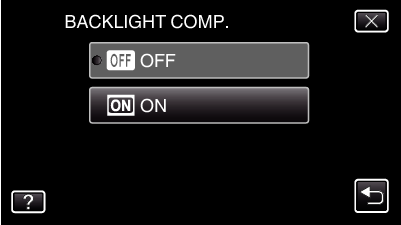
After setting, the backlight icon ![]() appears.
appears.
