Playback |
Checking the Content of Videos Quickly (Digest Playback) |
You can play back a digest of the recorded videos (Digest Playback).
This is useful for checking the content of the videos quickly.
- 1
- 2
- 3
- 4
- 5
- 6
- 7

Open the LCD monitor.

Check if the recording mode is ![]() .
.
If the mode is ![]() still image, tap
still image, tap ![]() on the recording screen to display the mode switching screen.
on the recording screen to display the mode switching screen.
Tap ![]() to switch the mode to video. (You can also use the
to switch the mode to video. (You can also use the ![]() /
/ ![]() button on this unit.)
button on this unit.)

Tap “<<PLAY” to select the playback mode.
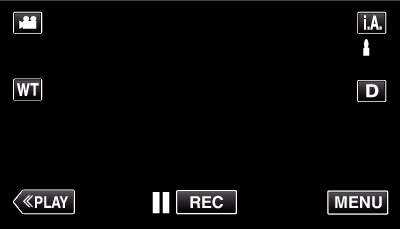

Tap “MENU”.
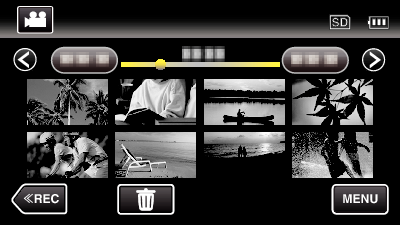

Tap “DIGEST PLAYBACK”.
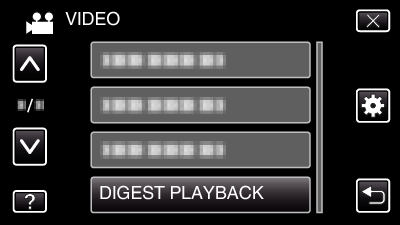

Tap to select a date for Digest Playback.
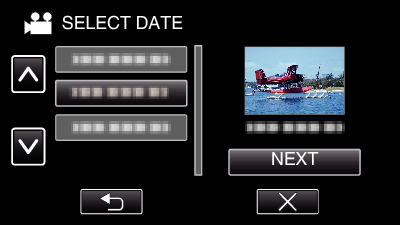
After selecting a date, tap “NEXT”.
When “ALL” is tapped, Digest Playback will be performed for all the dates.
Tap  or
or  to move upward or downward for more selection.
to move upward or downward for more selection.
Tap ![]() to exit the menu.
to exit the menu.
Tap ![]() to return to the previous screen.
to return to the previous screen.

Select the Digest Playback time
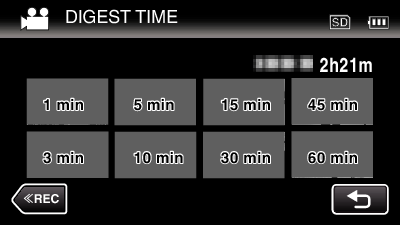
The time display of Digest Playback varies according to the recording time.
When it takes time (more than 2 seconds) for “DIGEST PLAYBACK” to start after selecting Digest Playback time, a progress status will be displayed.
The Digest Playback time is only a guide.

Digest Playback starts.
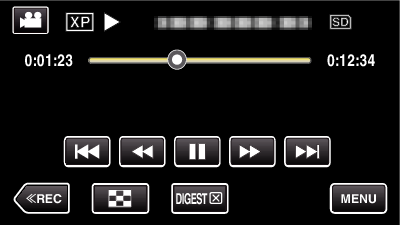
Tap ![]() to pause.
to pause.
Tap ![]() to return to the index screen.
to return to the index screen.
Tap “DIGEST” to return to the normal playback screen.
You can tap “MENU” during playback to save the Digest Playback as a playlist.
Tap “SAVE TO PLAYLIST”, then tap “OK”.
Operations During Video Playback
