Copying |
Dubbing Files to a Disc by Connecting to a DVD Recorder |
You can dub videos in standard quality by connecting to a DVD recorder.
Refer also to the instruction manuals of the TV and DVD recorder.
- 1
- 2
- 3
- 4
- 5
- 6
- 7

Remove the AC adapter and battery pack from this unit.

Open the LCD monitor.


Connect to a DVD recorder.
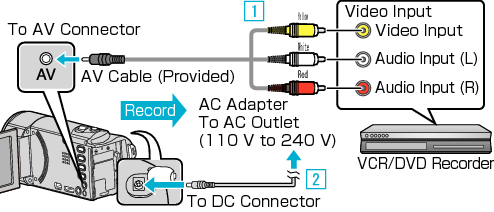


This unit powers on automatically when the AC adapter is connected.
Be sure to use the supplied AC adapter.

Select the playback mode.


Prepare the TV/DVD recorder for recording.
Switch to a compatible external input.
Insert a disc (DVD-R, etc.) into the DVD recorder.

Prepare this unit for playback.
Set “VIDEO OUTPUT” in the “CONNECTION SETTINGS” menu to the aspect ratio ( “4:3” or “16:9”) of the connecting TV.
To include the date and time during dubbing, set “DISPLAY ON TV” in the “CONNECTION SETTINGS” menu to “ON”.
Set “DISPLAY DATE/TIME” in the playback menu to “ON”.

Start recording.
Start playback on this unit and press the record button on the recorder.
After playback is complete, stop the recording.
Memo
- AV cable (P/N: QAM1322-001)
Wiring specifications (for video/audio) of the 4-pole mini plug are described in the following.
For purchasing, consult your nearest JVC service center.
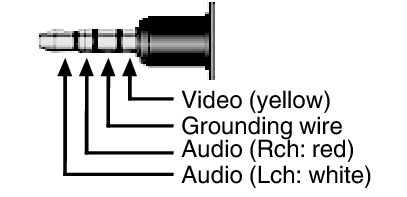
Caution
- File copying by connecting this unit to a DVD writer is not supported.
