You can record without worrying about the setting details by using the Intelligent Auto mode.
-

- Recording
-
Taking Still Images in Auto Mode
Taking Still Images in Auto Mode
Memo
Depending on the subject and shooting conditions, recording may not be performed properly even in the Intelligent Auto mode.
Image stabilization only starts when the button is pressed halfway.
Indications During Still Image Recording
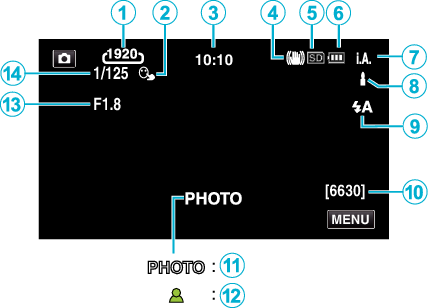
Some displays disappear after approximately 3 seconds.
Use the  button to change the displays.
button to change the displays.
Display Icon |
Description |
|
|---|---|---|
|
|
Image Size |
Displays the icon of the image size. The size of still images can be changed. |
|
|
TOUCH PRIORITY AE/AF |
Displays the setting of “TOUCH PRIORITY AE/AF”. |
|
|
Time |
Displays the current time. |
|
|
Image Stabilizer |
Displays the image stabilizer setting. |
|
|
Recording media |
Displays the icon of the media where still images are recorded to. |
|
|
Battery Indicator |
Displays the approximate remaining battery power during use. |
|
|
Recording Mode |
Current shooting mode is displayed. |
|
|
Setting Scenes of Intelligent Auto |
Displays scenes detected automatically in the Intelligent Auto function. Multiple scenes may be detected. |
|
|
Flash Mode |
Displays the flash mode. |
|
|
Remaining Number of Shots |
Displays the remaining number of shots for still image recording. |
|
|
Recording in Progress |
“PHOTO” appears when a still image is being captured. |
|
|
Focus |
Lights up in green when focused. |
|
|
Aperture Value |
Displays the aperture value. |
|
|
Shutter Speed |
Displays the shutter speed. |
Scenes of Intelligent Auto
Display Icon |
Description |
|---|---|
|
|
Captures one’s skin beautifully. |
|
|
Allows people to be captured naturally. |
|
|
Record a group of people with the most suitable settings. |
|
|
Record the smiling face clearly. |
|
|
Records while focusing on a near object. |
|
|
Focuses at a far distance and captures a sharp image with vivid colors. |
|
|
Records in dark places with minimal noise in the overall image. |
|
|
Allows night scenes to be captured accurately with minimal noise in the overall image. |
|
|
Prevents colors from fading even when recording in a bright environment, such as snowfield and beaches. |
|
|
Prevents colors from fading when recording a subject in a spotlight. |
|
|
Reproduces the green color of trees vividly. |
|
|
Reproduces the colors of sunset naturally. |
|
|
Adjusts settings so that the subject does not appear too dark due to backlight. |
|
|
Records while emphasizing the brightness of the colors. |
|
|
Reproduces the natural colors of the outdoors during the day. |
|
|
Reproduces the natural colors of the indoors in a cold-color illumination. |
|
|
Reproduces the natural colors of the indoors in a warm-color illumination. |
|
|
Selects the most suitable settings for handheld shooting. |
|
|
Selects the most suitable settings when a tripod is used for shooting. |
Memo
Scenes can be detected according to the shooting conditions and automatically adjusted in Intelligent Auto mode.
Multiple scenes may be detected depending on the recording conditions.
Some functions may not work properly depending on the shooting conditions.
Operation Buttons for Still Image Recording
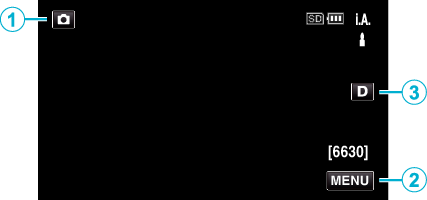
Operation Buttons |
Description |
|
|---|---|---|
|
|
Video/Still Image Mode |
Switches between video and still image modes. |
|
|
MENU |
Displays the various menus of still image recording. |
|
|
Display Button |
Switches the display between full ( Simple display: Some displays disappear after approximately 3 seconds. Full display: Displays everything. The display button changes from When the power is turned off, full display ( |
Useful Settings for Recording
When “QUICK RESTART” is set to “ON”, shooting can be started immediately after pressing the power button if the power is turned off within 5 minutes.
When “AUTO POWER OFF” is set to “ON”, this unit turns itself off automatically to conserve power when it is not operated for 5 minutes.
When “TOUCH PRIORITY AE/AF” is set to “FACE TRACKING”, this unit detects faces and automatically adjusts its brightness and focus to record the faces more clearly.
Caution
Do not expose the lens to direct sunlight.
Do not use this unit in the rain, snow, or places with high humidity like the bathroom.
Do not use this unit in places subject to excessive humidity or dust, as well as places exposed to steam or smoke directly.
The power may turn off to protect the circuit if the temperature of this unit rises too much.
Do not remove the battery pack, AC adapter, or SD card when the access lamp is lighted. The recorded data may become unreadable.
This unit is a microcomputer-controlled device. Electrostatic discharge, external noise and interference (from a TV, a radio, etc.) might prevent it from functioning properly. In such a case, turn off the power, then remove the AC adapter and battery pack. This unit will be reset.
Memo
Before recording an important scene, it is recommended to conduct a trial recording.
Depending on the shooting conditions, the four corners of the screen may appear dark, but this is not a malfunction. In this case, change the shooting conditions by moving the zoom lever, etc.

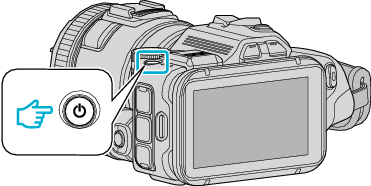
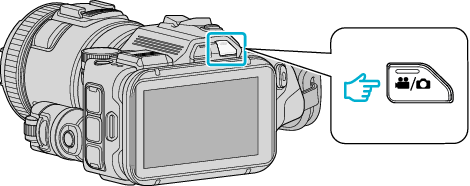

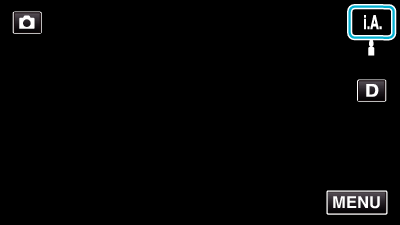

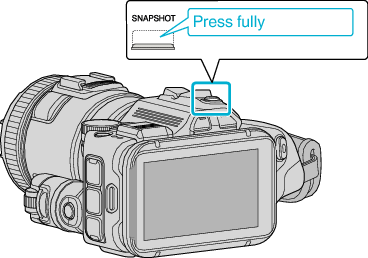
















 ) and simple (
) and simple (