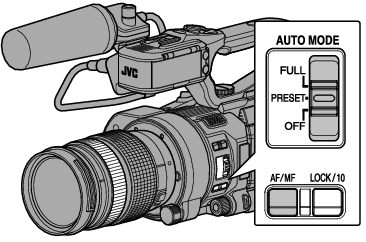
Adjusting Focus Automatically
The auto focus icon  appears on the screen.
appears on the screen.
If [Main Menu]  [Camera Function]
[Camera Function]  [AF Assist] is set to “Far/Near”, you can shift the auto focus point using manual focusing operation while in the automatic focus adjustment mode.
[AF Assist] is set to “Far/Near”, you can shift the auto focus point using manual focusing operation while in the automatic focus adjustment mode.
When face detection is enabled, the Auto Focus icon  appears with the face mark.
appears with the face mark.
If there is an AF/MF switch on the lens used, set the switch to MF to disable Auto Focus. Even if the switch is set to AF, the focus cannot be automatically adjusted depending on the lens.
One Push Auto Focus
If [Push AF/AF Lock] is assigned to the user button, pressing the assigned user button (within 1 minute) while in the Manual Focus mode makes the camera recorder focus on the center of the frame automatically.
Face detection does not work during One Push Auto Focus.
AF Assist does not function.
When the operation is complete, the camera recorder returns to the Manual Focus mode automatically.
One Push Auto Focus functions with emphasis on the focusing speed. This function is not suitable during recording.
Setting to Auto Focus Temporarily
(Push Auto Focus)
If [Push AF/AF Lock] is assigned to the user button, the camera recorder will shift to Auto Focus mode temporarily and automatically adjusts focus when the assigned user button is held down during shooting in Manual Focus mode.
Release the user button assigned with [Push AF/AF Lock] to return to Manual Focus mode.
Face detection does not work during Push Auto Focus.
Locking the Focus
When the [Push AF/AF Lock] function is assigned to a user button in the Auto Focus mode, pressing this button locks the focus on the corresponding point.
A  icon appears on the left side of the
icon appears on the left side of the  icon when the focus is locked.
icon when the focus is locked.
Performing any focusing operation when the focus is locked disengages the focus lock.
Adjusting Focus Manually
To adjust the focus when using a lens without focus ring, set [Main Menu]  [Camera Function]
[Camera Function]  [Grip Zoom] to “Focus” to enable focusing using the zoom lever at the grip.
[Grip Zoom] to “Focus” to enable focusing using the zoom lever at the grip.
The manual focus icon  appears on the screen.
appears on the screen.
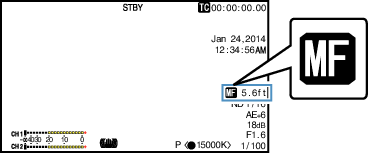
The  icon appears even when [Main Menu]
icon appears even when [Main Menu]  [LCD/VF]
[LCD/VF]  [Display Settings]
[Display Settings]  [Focus] is set to “Off”.
[Focus] is set to “Off”.
Using the Focus Assist or Expanded Focus function makes it easier to focus.
If [Push AF/AF Lock] is assigned to the user button, pressing the assigned user button while in the Manual Focus mode activates the One-push Auto Focus mode, and holding down the button activates the Push Auto Focus mode.
AF Assist Function
To use this function, set [Main Menu]  [Camera Function]
[Camera Function]  [Grip Zoom] to “Focus” to enable focusing using the zoom lever at the grip.
[Grip Zoom] to “Focus” to enable focusing using the zoom lever at the grip.
The focus function may not work depending on the lens used.
This option allows you to shift the auto focus point to near and far directions by operating the focus manually during AF.
Focus is automatically adjusted to a focus point near the position where the focus cannot be operated further.
Set [Main Menu]  [Camera Function]
[Camera Function]  [AF Assist] to “Far/Near”.
[AF Assist] to “Far/Near”.
Focus Assist Function
When the [F.ASSIST/1] button is pressed during shooting, the focused area is displayed in color. This enables easy and accurate focusing.
Select the color (blue, red or green) in the menu.
Select the display color in [Main Menu]  [LCD/VF]
[LCD/VF]  [Shooting Assist]
[Shooting Assist]  [Focus Assist]
[Focus Assist]  [Color].
[Color].
If you use the zebra function and the Focus Assist function at the same time, it may be difficult to see the effect of the Focus Assist. In this case, turn off the zebra function.
Setting Focus Assist Function to a User Button
You can assign the “Focus Assist” function to a user button.
Expanded Focus Function
You can magnify the preferred area by pressing the [EXPANDED FOCUS/8] button; doing so enables precise focus to be established easily.
You can also use the user button assigned with the “Expanded Focus” function instead of the [EXPANDED FOCUS/8] button.
“EXPANDED” (yellow color) appears on the screen, and the center part of the image is enlarged if this button is pressed for the first time.
For subsequent operation of the button, the area at which the operation was last performed will be enlarged.
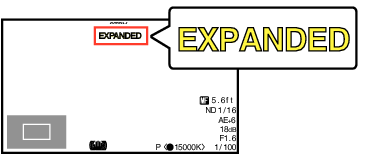



 ) to magnify the preferred area.
) to magnify the preferred area.The portion that is being magnified is displayed at the lower left corner of the screen.
The display of the enlarged screen is dot by dot equivalent.
To set the operation when the button is pressed, go to [Main Menu]  [Camera Function]
[Camera Function]  [User Switch Set]
[User Switch Set]  [Expanded Focus].
[Expanded Focus].
Pressing and holding the Set button (  ) resets the position of magnification.
) resets the position of magnification.
This function can be used together with the Focus Assist function.
The magnification ratio varies with the format of the record signals.
Magnifying an image does not alter the size of the recorded image.
If the “Expanded Focus” function is assigned to the cross-shaped button, the cross-shaped button cannot be used as user button while the area is being magnified.
This function is unavailable when [Main Menu]  [System]
[System]  [Record Set]
[Record Set]  [Record Format]
[Record Format]  [System] is set to “SD”.
[System] is set to “SD”.

