Select [Main Menu]  [System]
[System]  [Setup File] and press the Set button (
[Setup File] and press the Set button (  ).
).
 ).
). ).
).The existing files are displayed.

 ), and press the Set button (
), and press the Set button (  ).
).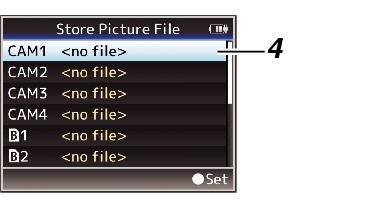
Files cannot be written in the following cases. (Displayed in gray, selection disabled)
When the inserted SD card is not supported or not formatted. (File name appears as “---”.)
When a write-protected SD card is inserted (a  mark appears beside the SD card icon).
mark appears beside the SD card icon).
Enter the subname using the software keyboard.
You can enter up to 8 characters for the [Store File]/[Picture File] subname.
When overwriting an existing file, the subname of the existing file is displayed.
Select [Cancel] and press the Set button (  ), or press the [CANCEL] button to return to the previous screen.
), or press the [CANCEL] button to return to the previous screen.
 ).
).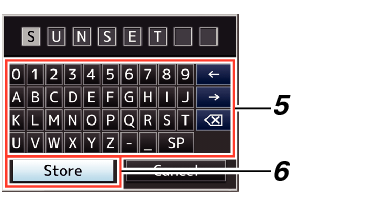
A confirmation screen appears when you choose to overwrite.
Select [Overwrite] on the confirmation screen, and press the Set button (  ). Saving starts, and “Storing...” appears on the screen.
). Saving starts, and “Storing...” appears on the screen.
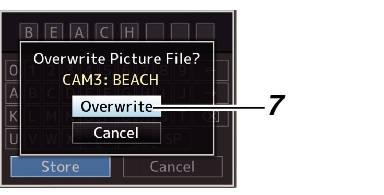
Saving starts, and “Storing...” appears on the screen when the file is newly saved.
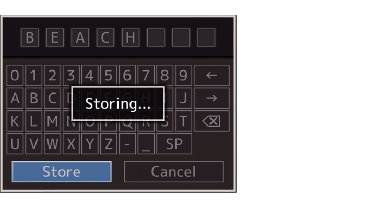
After saving of the file is complete, “Complete” appears on the screen, and the menu screen closes automatically.
