
Adjusting Focus Automatically
There is no icon display in Auto Focus mode.
If [Main Menu]  [Camera Function]
[Camera Function]  [AF Assist] is set to “Area” or “Far/Near”, you can turn the focus ring to shift the auto focus point while in the automatic focus adjustment mode.
[AF Assist] is set to “Area” or “Far/Near”, you can turn the focus ring to shift the auto focus point while in the automatic focus adjustment mode.
When face detection is enabled, the Auto Focus icon  appears with the face mark.
appears with the face mark.
One Push Auto Focus
If [Push AF/AF Lock] is assigned to the user button, pressing the assigned user button (within 1 minute) while in the Manual Focus mode makes the camera recorder focus on the center of the frame automatically.
Face detection does not work during One Push Auto Focus.
AF Assist does not function.
When the operation is complete, the camera recorder returns to the Manual Focus mode automatically.
One Push Auto Focus functions with emphasis on the focusing speed. This function is not suitable during recording.
Setting to Auto Focus Temporarily
(Push Auto Focus)
If [Push AF/AF Lock] is assigned to the user button, the camera recorder will shift to Auto Focus mode temporarily and automatically adjusts focus when the assigned user button is held down during shooting in Manual Focus mode.
Release the user button assigned with [Push AF/AF Lock] to return to Manual Focus mode.
Face detection does not work during Push Auto Focus.
Locking the Focus
When the [Push AF/AF Lock] function is assigned to a user button in the Auto Focus mode, pressing this button locks the focus on the corresponding point.
An  icon appears when the focus is locked.
icon appears when the focus is locked.
Performing any focusing operation when the focus is locked disengages the focus lock.
Adjusting Focus Manually
The manual focus icon  appears on the screen.
appears on the screen.
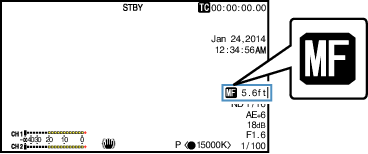
The  icon appears even when [Main Menu]
icon appears even when [Main Menu]  [LCD/VF]
[LCD/VF]  [Display Settings]
[Display Settings]  [Focus] is set to “Off”.
[Focus] is set to “Off”.
Using the Focus Assist or Expanded Focus function makes it easier to focus.
If [Push AF/AF Lock] is assigned to the user button, pressing the assigned user button while in the Manual Focus mode activates the One-push Auto Focus mode, and holding down the button activates the Push Auto Focus mode.
AF Assist Function
To shift the auto focus point during Auto Focus (AF), you can turn the focus ring to set the point to the left, center, right, or near and far directions.
Set [Main Menu]  [Camera Function]
[Camera Function]  [AF Assist].
[AF Assist].
Far/Near:
This option allows you to shift the auto focus point to near and far directions by turning the focus ring during AF.
Focus is automatically adjusted to a focus point near the position where the focus ring stops turning.
Area:
Selecting this option displays the  icon in the area.
icon in the area.
Turning the focus ring during AF displays the focus area on the left, center, and right side for about 2 seconds. Turning the focus ring within 2 seconds allows you to move the orange frame to select the focus area.
After selecting the area, focus is automatically adjusted to a focus point near the selected area.
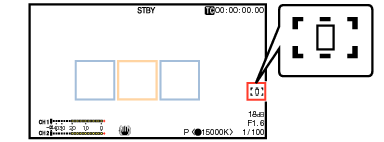
The icons (  ,
,  , and
, and  ) change in conjunction with the orange frame in the focus area.
) change in conjunction with the orange frame in the focus area.
When [Face Detect] is set, the AF Assist function is not selectable.
Focus Assist Function
When the [F.ASSIST/1] button is pressed during shooting, the focused area is displayed in color. This enables easy and accurate focusing.
Select the color (blue, red or green) in the menu.
When [Main Menu]  [LCD/VF]
[LCD/VF]  [Shooting Assist]
[Shooting Assist]  [Focus Assist]
[Focus Assist]  [Type] is set to “ACCU-Focus”, the depth of field becomes shallower to enable easier focusing.
[Type] is set to “ACCU-Focus”, the depth of field becomes shallower to enable easier focusing.
The “ACCU-Focus” function switches automatically to “Off” after about 10 seconds.
Select the display color in [Main Menu]  [LCD/VF]
[LCD/VF]  [Shooting Assist]
[Shooting Assist]  [Focus Assist]
[Focus Assist]  [Color].
[Color].
If you use the zebra function and the Focus Assist function at the same time, it may be difficult to see the effect of the Focus Assist. In this case, turn off the zebra function.
Setting Focus Assist Function to a User Button
You can assign the “Focus Assist” function to a user button.
Expanded Focus Function
You can magnify the preferred area by pressing the [EXPANDED FOCUS/8] button; doing so enables precise focus to be established easily.
You can also use the user button assigned with the “Expanded Focus” function instead of the [EXPANDED FOCUS/8] button.
“EXPANDED” (yellow color) appears on the screen, and the center part of the image is enlarged if this button is pressed for the first time.
For subsequent operation of the button, the area at which the operation was last performed will be enlarged.
When [Main Menu]  [System]
[System]  [Record Set]
[Record Set]  [Record Format]
[Record Format]  [System] is set to “4K”, you can toggle the display between approx. 2.5 times and dot by dot equivalent display (approx. 5 times) by using the Set button (
[System] is set to “4K”, you can toggle the display between approx. 2.5 times and dot by dot equivalent display (approx. 5 times) by using the Set button (  ).
).
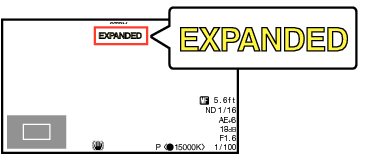



 ) to magnify the preferred area.
) to magnify the preferred area.The portion that is being magnified is displayed at the lower left corner of the screen.
The display of the enlarged screen is dot by dot equivalent.
To set the operation when the button is pressed, go to [Main Menu]  [Camera Function]
[Camera Function]  [User Switch Set]
[User Switch Set]  [Expanded Focus].
[Expanded Focus].
Pressing and holding the Set button (  ) resets the position of magnification.
) resets the position of magnification.
This function can be used together with the Focus Assist function.
When [Main Menu]  [Camera Function]
[Camera Function]  [AF Assist] is set to “Area”, the center of each area (left/center/right) is enlarged.
[AF Assist] is set to “Area”, the center of each area (left/center/right) is enlarged.
The magnification ratio varies with the format of the record signals.
Magnifying an image does not alter the size of the recorded image.
If the “Expanded Focus” function is assigned to the cross-shaped button, the cross-shaped button cannot be used as user button while the area is being magnified.
This function is unavailable when [Main Menu]  [System]
[System]  [Record Set]
[Record Set]  [Record Format]
[Record Format]  [System] is set to “SD”.
[System] is set to “SD”.
