All information except for the numerical values is reflected immediately on the scoreboard display without the need to press the [Update] button.
When the camera recorder is live streaming while recording, the update interval of the time display may not be constant. When this happens, reduce the resolution of the live streaming.
Type 1
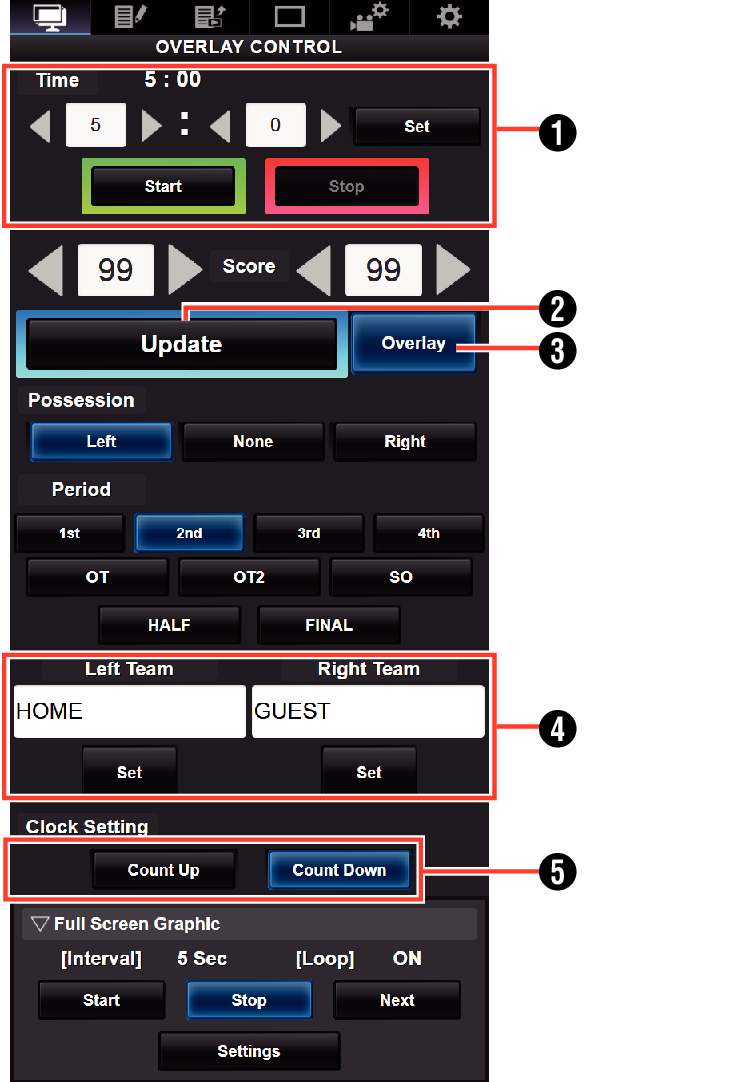
Time
The start time entered is reflected on the score overlay by pressing the [Set] button.
[Update] Button
Reflects numerical values such as score and distance on the score overlay.
[Overlay] Button
Turns the score overlay on or off.
Team Name (for text input)
If the SDP file selected in the menu item [Overlay Settings]  [Layout] contains more than one team name image, this item is grayed out and text input is disabled.
[Layout] contains more than one team name image, this item is grayed out and text input is disabled.
Clock Count Direction
Count Up: Increase
Count Down: Decrease
Type 2
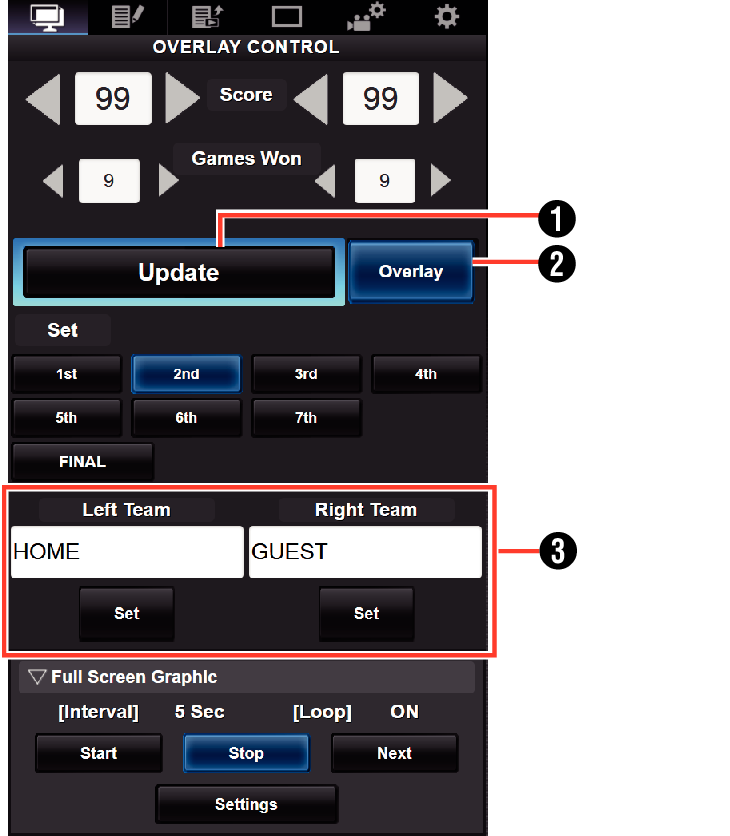
[Update] Button
Reflects numerical values such as score and distance on the score overlay.
[Overlay] Button
Turns the score overlay on or off.
Team Name (for text input)
If the SDP file selected in the menu item [Overlay Settings]  [Layout] contains more than one team name image, this item is grayed out and text input is disabled.
[Layout] contains more than one team name image, this item is grayed out and text input is disabled.
Football
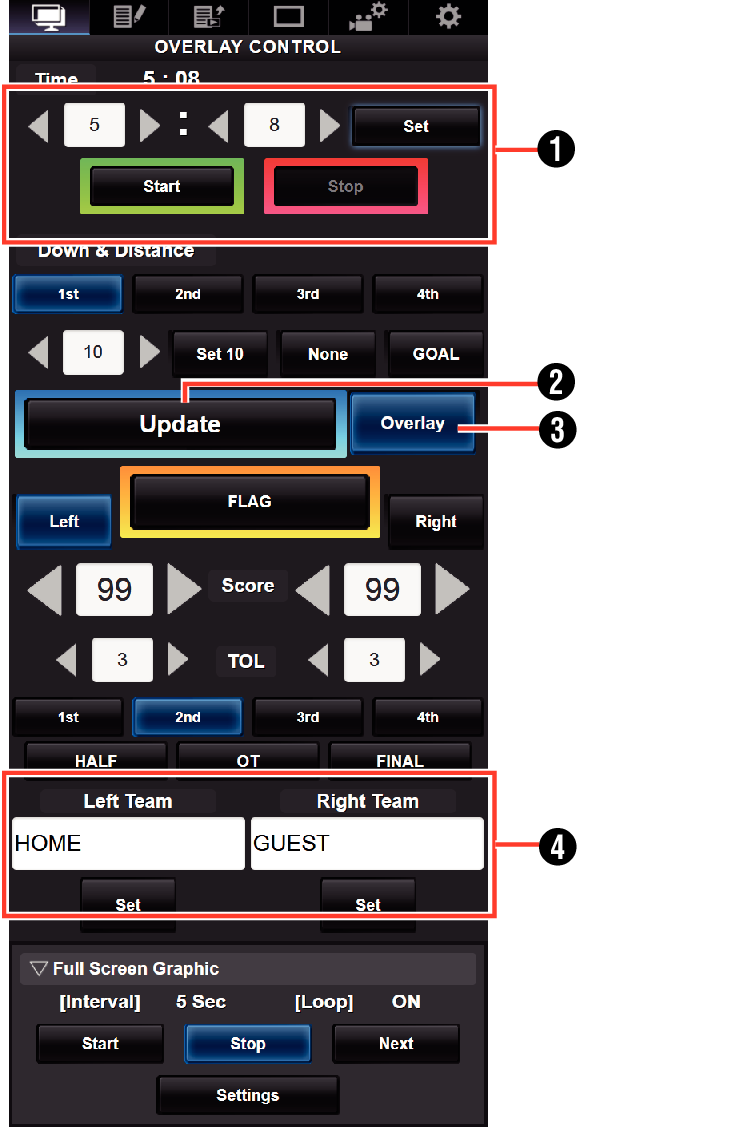
Time
The start time entered is reflected on the score overlay by pressing the [Set] button.
[Update] Button
Reflects numerical values such as score and distance on the score overlay.
[Overlay] Button
Turns the score overlay on or off.
Team Name (for text input)
If the SDP file selected in the menu item [Overlay Settings]  [Layout] contains more than one team name image, this item is grayed out and text input is disabled.
[Layout] contains more than one team name image, this item is grayed out and text input is disabled.
Baseball
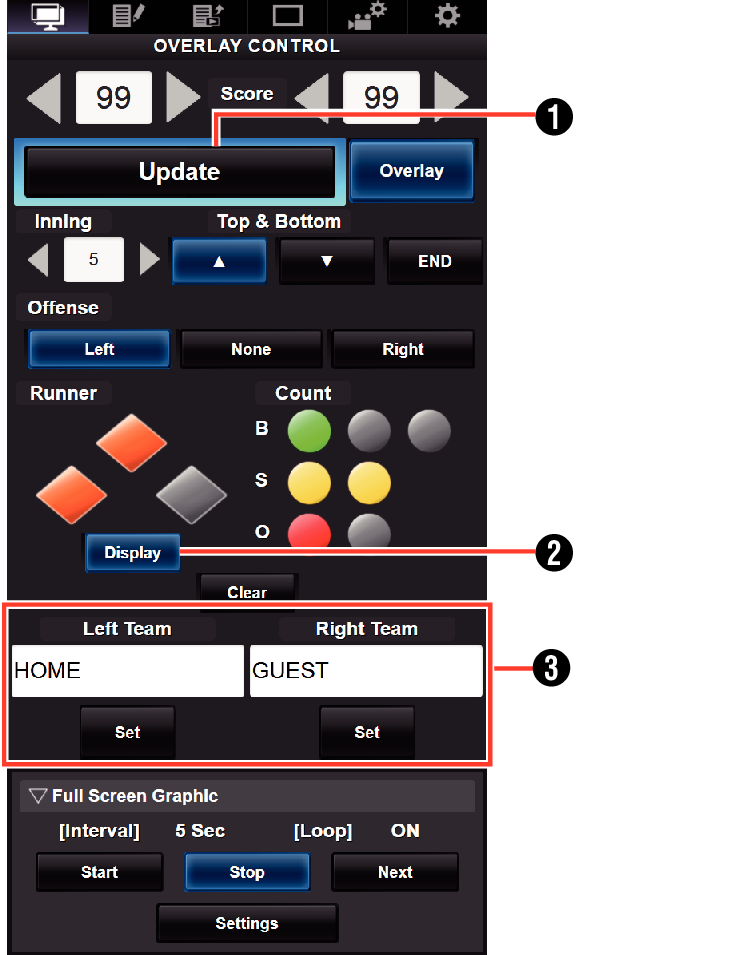
[Update] Button
Reflects numerical values such as score and distance on the score overlay.
[Display] Button
Displays or hides specific areas.
Team Name (for text input)
If the SDP file selected in the menu item [Overlay Settings]  [Layout] contains more than one team name image, this item is grayed out and text input is disabled.
[Layout] contains more than one team name image, this item is grayed out and text input is disabled.
Basketball
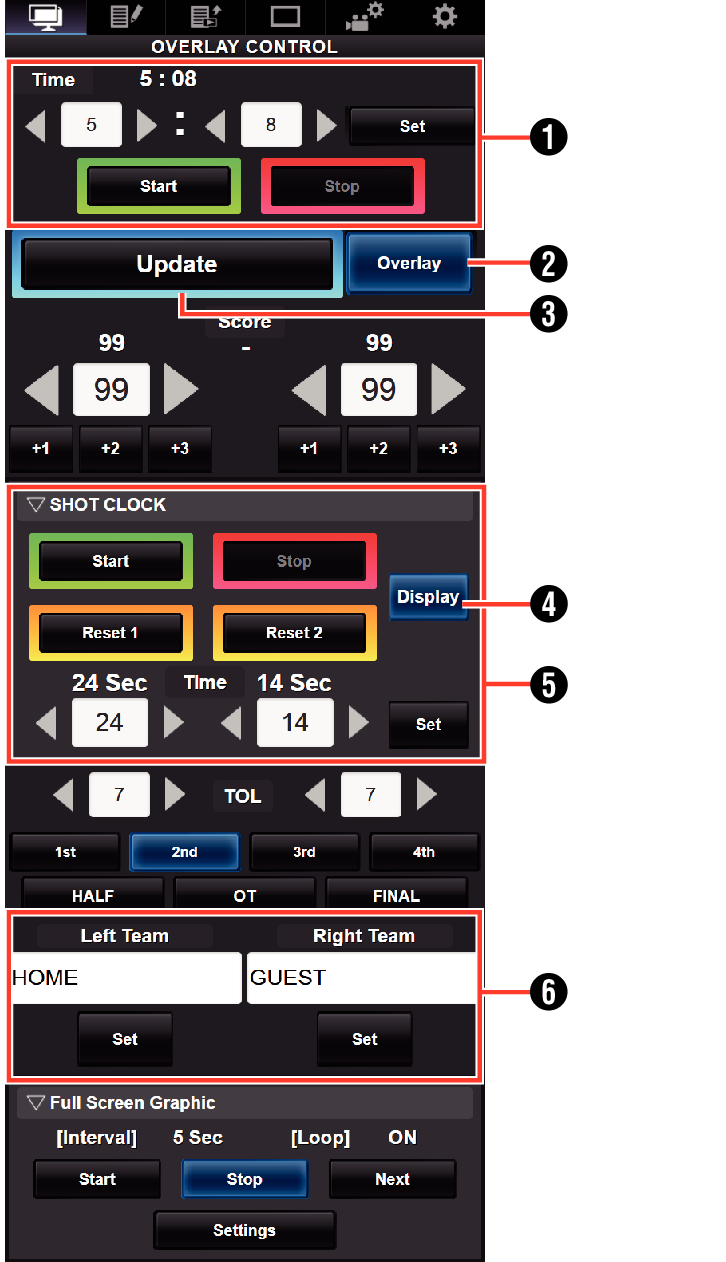
Time
The start time entered is reflected on the score overlay by pressing the [Set] button.
[Update] Button
Reflects numerical values such as score and distance on the score overlay.
[Overlay] Button
Turns the score overlay on or off.
[Display] Button
Displays or hides specific areas.
[Reset1]/[Reset2] Button
for Shot Clock
Resets the value (in seconds) set below
[Set] Button
Confirms the value (in seconds) when [Reset1]/[Reset 2] button is pressed
Team Name (for text input)
If the SDP file selected in the menu item [Overlay Settings]  [Layout] contains more than one team name image, this item is grayed out and text input is disabled.
[Layout] contains more than one team name image, this item is grayed out and text input is disabled.
Soccer
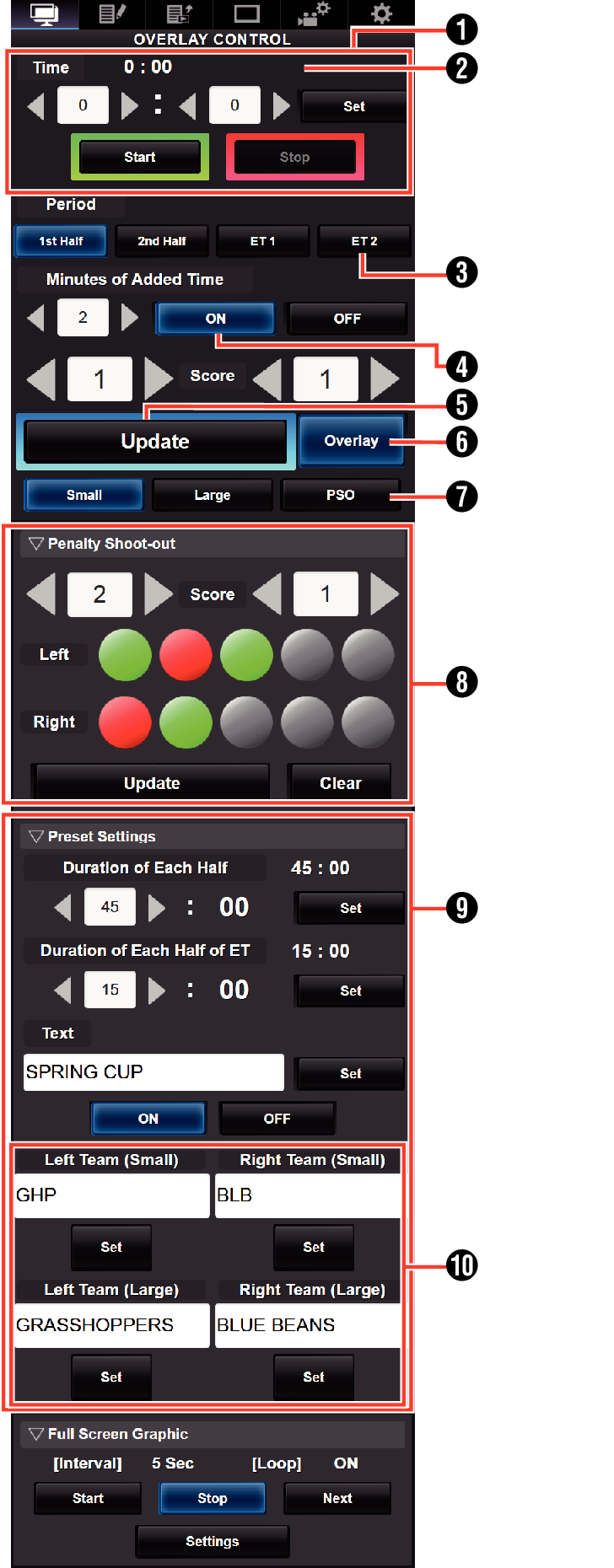
Time
The start time entered is reflected on the score overlay by pressing the [Set] button.
Time (Left):
Currently displayed match time.
Time (Right):
Currently displayed additional time. Displayed only during additional time.
Period:
Can be changed only when the clock is stopped.
Minutes of Added Time:
Displays the additional time granted only during additional time if “ON” is selected.
[Update] Button
Reflects numerical values such as score and distance on the score overlay.
[Overlay] Button
Turns the score overlay on or off.
Display Type:
[Small] Button: Small display
[Large] Button: Large display
[PSO] Button: Penalty Shoot-out displayMinutes
Penalty Shoot-out:
Use when “PSO” is selected.
Preset Settings:
Items to be set before the match. Set the duration of each halftime, texts to be displayed in the Large display, and team names to be used in the Small and Large displays.
Team Name (for text input)
If the SDP file selected in the menu item [Overlay Settings]  [Layout] contains more than one team name image, this item is grayed out and text input is disabled.
[Layout] contains more than one team name image, this item is grayed out and text input is disabled.
Hockey
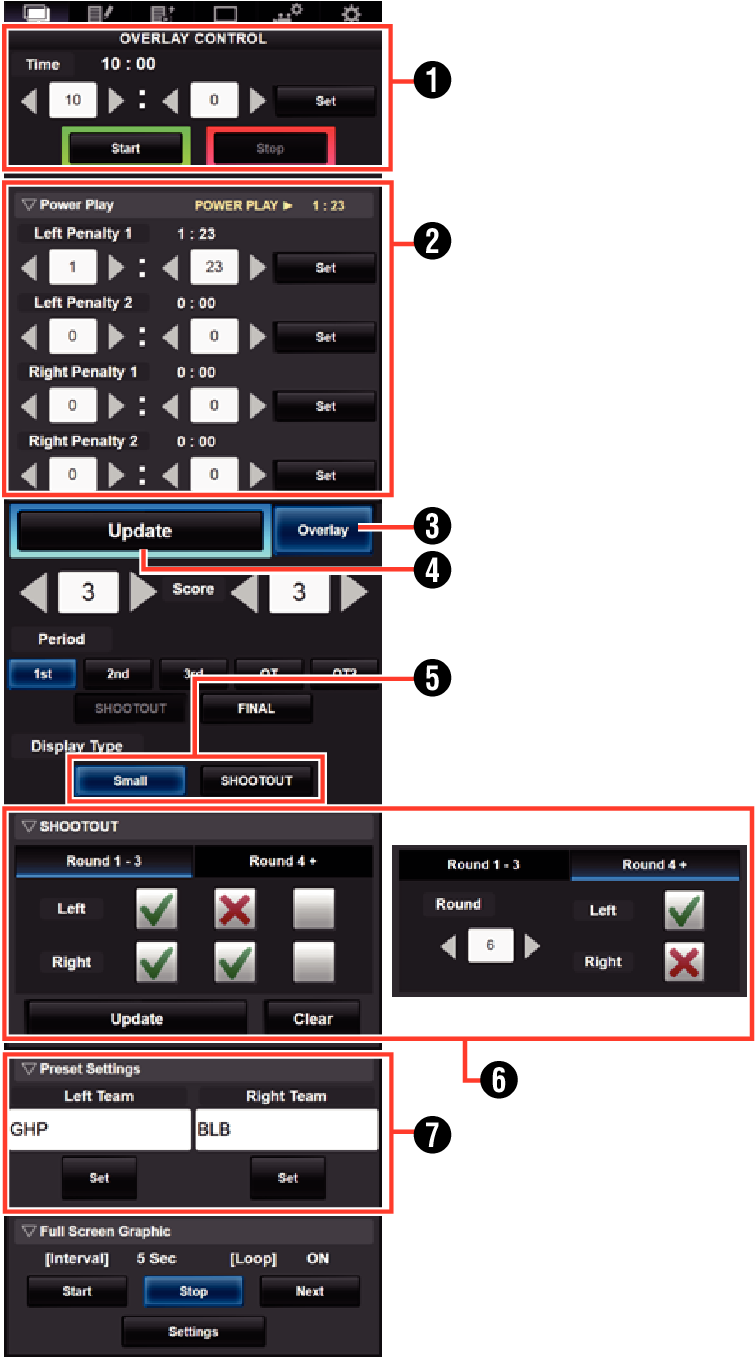
Time
The start time entered is reflected on the score overlay by pressing the [Set] button.
Power Play:
Entering the penalty time displays the power play state that corresponds to it.
[Overlay] Button
Turns the score overlay on or off.
[Update] Button
Reflects numerical values such as score and distance on the score overlay.
Display Type:
[Small] Button: Small display
[SHOOTOUT] Button: Shoot-out display
SHOOTOUT:
[Round 1-3] Tab: For round 1 to 3
[Round 4+] Tab: For round 4 and later
Team Name (for text input)
If the SDP file selected in the menu item [Overlay Settings]  [Layout] contains more than one team name image, this item is grayed out and text input is disabled.
[Layout] contains more than one team name image, this item is grayed out and text input is disabled.
Additional time display for Soccer
The display of additional time toggles on and off automatically depending on the elapsed time of [Time] and the status of [Period]. Whether a match is in additional time is determined by the setting values of [Duration of Each Half] and [Duration of Each Half of ET] of [Preset Settings]. The display example is as follows.
Example) Duration of Each Half: “45:00”, Duration of Each half of ET: “15:00”
|
Period |
Time |
Time Display |
|---|---|---|
|
1st Half |
1:23 |
 |
|
46:23 |
 |
|
|
2nd Half |
46:23 |
 |
|
91:23 |
 |
|
|
ET 1 |
91:23 |
 |
|
106:23 |
 |
|
|
ET 2 |
106:23 |
 |
|
121:23 |
 |
Power play for Hockey
Depending on the state of the penalty time, power play is automatically displayed or hidden. The display example is as follows.
|
Penalty Time |
Time Display |
||||
|---|---|---|---|---|---|
|
Left Team |
Right Team |
Display Position |
Display Time |
||
|
Penalty 1 |
Penalty 2 |
Penalty 1 |
Penalty 2 |
||
|
0:00 |
0:00 |
0:00 |
0:00 |
 |
― |
|
0:00 |
0:00 |
Time C |
0:00 |
 |
Time C |
|
0:00 |
0:00 |
Time C |
Time D |
 |
Time C or D (the smaller of the two) |
|
Time A |
0:00 |
0:00 |
0:00 |
 |
Time A |
|
Time A |
0:00 |
Time C |
0:00 |
 |
Time A or C (the smaller of the two) |
|
Time A |
0:00 |
Time C |
Time D |
 |
Time A, C or D (the smallest of the three) |
|
Time A |
Time B |
0:00 |
0:00 |
 |
Time A or B (the smaller of the two) |
|
Time A |
Time B |
Time C |
0:00 |
 |
Time A, B or C (the smallest of the three) |
|
Time A |
Time B |
Time C |
Time D |
 |
Time A, B, C or D (the smallest of the four) |
