The page name will be displayed if there is a timeline or page.
However, the name of pages that do not allow live streaming are grayed out and cannot be selected.
Open the [Network]  [Live Streaming]
[Live Streaming]  [Streaming Server] screen.
[Streaming Server] screen.
Select a server using the cross-shaped button ( 
 ), and press the Set button (
), and press the Set button (  ).
).
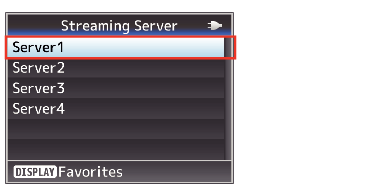
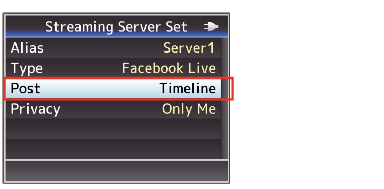
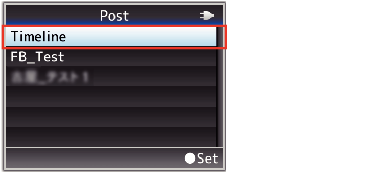
Characters in the user name or page name that are not supported by the camera will appear as “□” or “〓”.
Configure the privacy settings in “Privacy”.
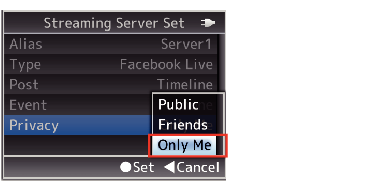
If the live video is not streamed according to the privacy settings, please refer to “Privacy settings (PC/tablet/smartphone operation)” for more information.
Configure [Network]  [Live Streaming] to “On” to start streaming.
[Live Streaming] to “On” to start streaming.
Read through the Facebook Terms of Service before using.
When sharing a live video on Facebook, do not include any third-party ads in the video content.
Also, make sure that recorded contents can be clearly differentiated from the live contents.
