When the display setting for [LCD/VF]  [Display On/Off] is set to “Off”, the corresponding display is hidden.
[Display On/Off] is set to “Off”, the corresponding display is hidden.
Display on the information display area can be toggled using the [ONLINE/3] button.
When the display setting for [LCD/VF]  [Display On/Off] is set to “On”, the display screen appears only in the following cases if it has been turned off.
[Display On/Off] is set to “On”, the display screen appears only in the following cases if it has been turned off.
During event display or warning display
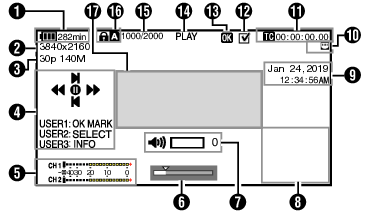
Voltage/Battery Power
Displays the current status of the power supply in use.
Even when the display screen is turned off and [LCD/VF]  [Display On/Off]
[Display On/Off]  [Battery] is set to “Off”, this will be displayed when there is a warning.
[Battery] is set to “Off”, this will be displayed when there is a warning.
Resolution
Displays the video image resolution.
Frame Rate/Bit Rate
Displays the frame rate and bit rate in pairs.
Operation Guide
Displays a guide for the current operation buttons.
Audio Level Meter
Displays the audio levels of CH1 and CH2.

The display appears when the volume (0 to 15) of the headphone or speaker changes.
Position Bar
Displays the current position in the video.
During trimming, the position bar appears in green, and icons for the in and out points are displayed.
 :
:
Current position of the video
 :
:
Position to start trimming
(In point)
 :
:
Position to end trimming
(Out point)
Volume Operation Indicator
Displayed when there are changes made to the volume of the headphone(  ), speaker(
), speaker(  ) (0 to 15), the values of LCD BRIGHT (
) (0 to 15), the values of LCD BRIGHT (  ) or PEAKING (
) or PEAKING (  ) (-10 to +10).
) (-10 to +10).
Information Display
Use the [ONLINE/3] button to switch between camera information display, GPS display and turning off the display.
The GPS display displays information on the recording location of the video being played back only when GPS information has been recorded.
Camera information display displays only information of Gain, Iris, Shutter and White Balance that have been recorded.
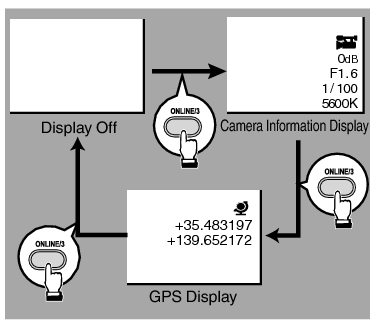
Trimming information is displayed while trimming is in progress. In this case, pressing the [ONLINE/3] button does not switch the display.
The information display area is not subject to the display settings of the items in [LCD/VF]  [Display On/Off].
[Display On/Off].
Date/Time Display
Displays the date/time that is recorded on the currently played recording media.
The date/time display style can be specified in [System]  [Date Style]/[Time Style].
[Date Style]/[Time Style].
Network Connection Icon
The network connection status is displayed.
|
Icon |
Status |
|---|---|
 |
Wireless LAN connection from the host terminal (USB) is established |
 |
Wired LAN connection from the host terminal (USB) is established |
 |
Cellular adapter connection from the host terminal (USB) is established |
 |
When a USB adapter different from the connection settings is detected |
 |
Built-in wireless LAN connection is established |
 |
LAN terminal connection is established |
|
(No display) |
When an unusable USB adapter is detected When the LAN cable is not connected |
The icon appears blinking when the camera recorder is starting up, and is displayed in yellow while getting ready to connect.
Time Code (  )/User’s Bit (
)/User’s Bit (  ) Display
) Display
Displays the time code (hour: minute: second: frame) or user’s bit data recorded in the recording media being played back.
Example of time code display:

Colon (:) denotes non-drop frames and dot (.) denotes drop frames.
Example of user’s bit display:

Use [LCD/VF]  [Display Type]
[Display Type]  [TC/UB] to toggle between the time code display and user’s bit display.
[TC/UB] to toggle between the time code display and user’s bit display.
Check Mark
Displayed when the currently played clip is selected.
OK Mark
Displayed when OK mark has been appended.
Media Status
PLAY:
Playing
STILL:
Still picture playback mode
FWD *:
High-speed playback in the forward direction (* playback speed: 5x, 15x, 60x, or 360x)
REV *:
High-speed playback in the reverse direction (* reverse playback speed: 5x, 15x, 60x, or 360x)
STOP:
Stop mode
P.OFF:
Power OFF
Clip Information
Displays current clip number/total number of clips.
Media
Displays the media slot of the currently played clip.
 appears when the write-protect switch of the SD card is set.
appears when the write-protect switch of the SD card is set.
Event/Warning Display Area
Displays error messages.
