When the display setting for [LCD/VF]  [Display On/Off] is set to “Off”, the corresponding display is hidden. However, the display may appear during event display or warning display.
[Display On/Off] is set to “Off”, the corresponding display is hidden. However, the display may appear during event display or warning display.
When the display setting for [LCD/VF]  [Display On/Off] is set to “On”, the display screen appears only in the following cases if it has been turned off.
[Display On/Off] is set to “On”, the display screen appears only in the following cases if it has been turned off.
Approximately 3 seconds when changes are being made
During event display or warning display
Display Screen
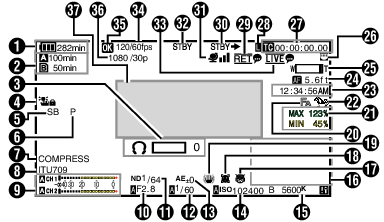
Voltage/Battery Power
Displays the current status of the power supply in use.
Even when the display screen is turned off and [LCD/VF]  [Display On/Off]
[Display On/Off]  [Battery] is set to “Off”, this will be displayed when there is a warning.
[Battery] is set to “Off”, this will be displayed when there is a warning.
Remaining Space on Media
Displays the remaining recording time for the recording media in slot A and slot B separately.


 :
:
Currently selected slot. (White card)

 :
:
Write-protect switch of SD card is set.
 !INVALID:
!INVALID:
When a recording media writing/reading error has occurred, or when the recording media is irreparable.
 !FORMAT:
!FORMAT:
Recording media requires formatting.
 !RESTORE:
!RESTORE:
Recording media requires repair.
 !INCORRECT:
!INCORRECT:
Recording media is not supported.
When an SD card lower than Class 10 is inserted while in the XHQ mode.
 !REC INH:
!REC INH:
When attempting to record more than 4 GB while an SD card that does not support recording of more than 4 GB is inserted.
The following icons are displayed during FTP upload.
|
Icon |
Status |
|---|---|
 |
[Auto Upload] is configured to “On” and in the standby state. “A” is displayed at the top left corner of the icon while in the Auto FTP mode. |
 |
Auto FTP transfer is in progress. |
 |
FTP transfer is in progress. |
 (Yellow) |
Error has occurred during FTP transfer. |
The displayed time is an estimate.
Even when the display screen is hidden and [LCD/VF]  [Display On/Off]
[Display On/Off]  [Media Remain] is set to “Off”, this will be displayed when there is a warning.
[Media Remain] is set to “Off”, this will be displayed when there is a warning.
You can view the status of FTP transfer during an upload under [Upload] on the Status screen.
Volume Operation Indicator
Displayed when there are changes made to the volume of the headphone(  ) (0 to 15), the values of LCD BRIGHT (
) (0 to 15), the values of LCD BRIGHT (  ) or PEAKING (
) or PEAKING (  ) (-10 to +10).
) (-10 to +10).
Operation lock
The ![]() icon appears during operation lock.
icon appears during operation lock.
The ![]() icon appears for 3 seconds after operation lock is turned off.
icon appears for 3 seconds after operation lock is turned off.
Camera Angle [Tagging] 
Displays the camera angle tagging information when [  Format] is configured to “Exchange”.
Format] is configured to “Exchange”.
ODK [Tagging] 
Displays the ODK (Offence, Defence, Kick) tagging information when [  Format] is configured to “Exchange”. It flashes in red when in the REMOVE mode.
Format] is configured to “Exchange”. It flashes in red when in the REMOVE mode.
Black Toe
Displays the Black Toe setting.
The “Normal” appears for 3 seconds after changing to Normal.
Color Space Display
Displays the color space.
This can be configured in [Camera Process]  [Color Space].
[Color Space].
Audio Level Meter
Displays the audio levels for CH-1 to CH-2.
 appears on the screen when in the Auto mode.
appears on the screen when in the Auto mode.

This is grayed out when in a mode that does not support audio recording or when the audio is not supported.
Iris F-Number
Displays F-number of the lens iris.
A  icon appears on the left side of the lens aperture value (F-number) during Auto Iris mode.
icon appears on the left side of the lens aperture value (F-number) during Auto Iris mode.
While in the Auto Iris mode, and [AE Lock] is set to “AE” or “AE/FAW”, a ![]() icon appears on the left side of the lens aperture value (F-number) during lock operation.
icon appears on the left side of the lens aperture value (F-number) during lock operation.
ND Filter Position
Displays the current ND filter position.
Shutter
The current shutter speed appears on the screen.
When the camera recorder is switched to the Full Auto shooting mode by turning the [FULL AUTO] switch to “ON” or when it is switched to the Automatic Shutter mode with [Camera Function]  [Shutter] configured to “EEI”, the
[Shutter] configured to “EEI”, the  icon appears on the left side of the shutter speed.
icon appears on the left side of the shutter speed.
The variable range of the shutter speed varies according to the video format settings.
While in the Automatic Shutter mode, and [AE Lock] is set to “AE” or “AE/FAW”, a ![]() icon appears on the left side of the shutter speed during lock operation.
icon appears on the left side of the shutter speed during lock operation.
“[OFF]” appears for 3 seconds after Shutter is configured to Off.
“[OFF]” is displayed when in the low-light shooting mode.
AE Level
Displayed when the AE function is activated.
When operated while manual operation is disabled, “AE” blinks for about 5 seconds.
Gain
You can select to display the gain in “dB” or “ISO”.
Displays the gain value when in the Manual Gain mode.
A  icon appears on the left side of the gain value in the “AGC” mode.
icon appears on the left side of the gain value in the “AGC” mode.
“LUX” is displayed to the left of the gain value when in the Low-light shooting mode.
While in the “AGC” mode, and [AE Lock] is set to “AE” or “AE/FAW”, a ![]() icon appears on the left side of the gain value during lock operation.
icon appears on the left side of the gain value during lock operation.
White Balance Mode
Displays the current white balance mode.
(*****K indicates color temperature)
A *****K:
When the [WHT BAL B/A/PRESET] switch is set to “A” in the Manual White Balance mode.
B *****K:
When the [WHT BAL B/A/PRESET] switch is set to “B” in the Manual White Balance mode.
P *****K:
When the [WHT BAL B/A/PRESET] switch is set to “PRESET” in the Manual White Balance mode.
 FAW:
FAW:
During Full Auto White Balance mode.
![]() FAW:
FAW:
While in the Full Auto White Balance mode, and [AE Lock] is set for “FAW” or “AE/FAW” during lock operation.
When [Preset Paint], [AWB Paint] or [FAW Paint] is set to a setting other than the default value, a ![]() icon is displayed to the right of the color temperature.
icon is displayed to the right of the color temperature.
Expanded Focus/Histogram
Displayed upon pressing the user button that is assigned with “Expanded Focus” and “Histogram”.
Display switches in the order of “Expanded Focus” > “Histogram”.
Infrared Recording
“  ” is displayed when the infrared recording is ON.
” is displayed when the infrared recording is ON.
Face Detection
Displayed when Face Detection is ON.
 :
:
When [Face Detection] is set to “ON”
 :
:
When [Face Only AF] is configured to “ON” while [Face Detection] is “ON”
Image Stabilizer Mark
Displayed when the image stabilizer is ON.
 :
:
When [Level] of [OIS] is set to “Normal”.
 :
:
When [Level] of [OIS] is set to “High”.
When Image Stabilizer is configured to “OFF”,  is displayed for 3 seconds.
is displayed for 3 seconds.
Focus Assist
“  ” is displayed when auto focus is activated.
” is displayed when auto focus is activated.
When ACCU-Focus is enabled, “ACCU  ” blinks for about 10 seconds while Focus Assist starts up, after which the “
” blinks for about 10 seconds while Focus Assist starts up, after which the “  ” indicator lights up.
” indicator lights up.
If recording starts while [ACCU-Focus] is active, [ACCU-Focus] will be forcibly deactivated.
Luminance Information
Displayed when the Spot Meter function is activated.
MAX:
Maximum luminance
MIN:
Minimum luminance
Zebra pattern
During zebra pattern display,  (zebra icon) is displayed on the display screen in Camera mode.
(zebra icon) is displayed on the display screen in Camera mode.
Time Display
Displays the current time.
The date/time display style can be configured in [System]  [Date/Time].
[Date/Time].
When [System]  [Record Set]
[Record Set]  [Time Stamp] is set to “On”, this item is not displayed.
[Time Stamp] is set to “On”, this item is not displayed.
Focus Display
Displays the focus state and the approximate distance to the subject in focus.
The displayed unit of measurement (feet or meter) can be configured in [LCD/VF]  [Display Type]
[Display Type]  [Focus].
[Focus].
When focus display is grayed, Auto Focus cannot function.
Zoom Display
Displays the zoom position. (Zoom bar or value)
Dynamic Zoom Off:

Dynamic Zoom On:

The zoom bar will only be displayed for 3 seconds after the zoom operation is activated.
The value will always be displayed.
Dynamic Zoom Off: Z00 to Z99
Dynamic Zoom On: DZ000 to DZ149
When [Digital Extender] is configured to “On”, “  ” is displayed to the right of the zoom display.
” is displayed to the right of the zoom display.
The mode of display (value or bar) can be configured in [LCD/VF]  [Display Type]
[Display Type]  [Zoom].
[Zoom].
Network Connection Icon
The network connection status is displayed.
|
Icon |
Status |
|---|---|
 |
Wireless LAN connection from the host terminal (USB) is established |
 |
Wired LAN connection from the host terminal (USB) is established |
 |
Cellular adapter connection from the host terminal (USB) is established |
 |
When a USB adapter different from the connection settings is detected |
 |
Built-in wireless LAN connection is established |
 |
LAN terminal connection is established |
|
(No display) |
When an unusable USB adapter is detected When the LAN cable is not connected |
Yellow display indicates preparation for connection in progress.
Time Code (  )/User’s Bit (
)/User’s Bit (  ) Display
) Display
Displays the time code (hour: minute: second: frame) or user’s bit data.
Example of time code display:
Display Screen

Colon (:) denotes non-drop frames and dot (.) denotes drop frames.
Example of user’s bit display:
Display Screen

Use [LCD/VF]  [Display Type]
[Display Type]  [TC/UB] to toggle between the time code display and user’s bit display.
[TC/UB] to toggle between the time code display and user’s bit display.
Time Code Lock Indicator
When the built-in time code generator is synchronized to the external time code data input during the synchronization of time code with another camera recorder,  lights up.
lights up.
 lights up when [TC/UB]
lights up when [TC/UB]  [TC Generator] is configured to “Free Run(NTP)” and the unit has detected and synchronized to the NTP server.
[TC Generator] is configured to “Free Run(NTP)” and the unit has detected and synchronized to the NTP server.
IFB/RET Mark
Displays the status of the IFB or Return over IP.
|
Icon |
Status |
|---|---|
 |
During audio feed only |
 (Yellow) |
When an error occurs during audio feed only |
 |
During video+audio feed |
 (Yellow) |
When an error occurs during video+audio feed |
SDI/HDMI Record Trigger
STBY  :
:
When [A/V Set]  [Video Set]
[Video Set]  [SDI OUT]
[SDI OUT]  [Rec Trigger] is set to “Type-A” or “Type-B”, or [HDMI OUT]
[Rec Trigger] is set to “Type-A” or “Type-B”, or [HDMI OUT]  [Rec Trigger] is set to “On” and recording is stopped
[Rec Trigger] is set to “On” and recording is stopped
REC  :
:
When [A/V Set]  [Video Set]
[Video Set]  [SDI OUT]
[SDI OUT]  [Rec Trigger] is set to “Type-A” or “Type-B”, or [HDMI OUT]
[Rec Trigger] is set to “Type-A” or “Type-B”, or [HDMI OUT]  [Rec Trigger] is set to “On” and recording is in progress
[Rec Trigger] is set to “On” and recording is in progress
GPS Mark 

When [System]  [GPS] is set to “On”, the signal reception status is displayed.
[GPS] is set to “On”, the signal reception status is displayed.
The display changes according to the signal reception sensitivity. If signals cannot be received, the  mark appears in yellow regardless of the [LCD/VF]
mark appears in yellow regardless of the [LCD/VF]  [Display On/Off]
[Display On/Off]  [GPS] setting.
[GPS] setting.
This item is not displayed when [GPS] is set to “Off”.
Media Status
----:
A card is not detected in the selected slot, and [Tally Lamp] is configured to a setting other than “External” or [STATUS LED] is configured to a setting other than “External”
STBY:
Recording standby
 REC:
REC:
Recording
REVIEW:
Clip Review
STBY  :
:
Pre Rec recording standby
 REC
REC  :
:
Pre Rec recording
STBY  :
:
Clip Continuous Rec recording standby
 REC
REC  :
:
Clip Continuous Rec recording
STBY  (displayed in yellow):
(displayed in yellow):
Clip Continuous Rec recording pause
STBY  :
:
Interval Rec recording standby
STBY  (displayed in red):
(displayed in red):
Interval recording pause
 REC
REC  :
:
Interval Rec recording
STBY  :
:
Frame Rec recording standby
 REC
REC  :
:
Frame Rec recording
STBY  (displayed in yellow):
(displayed in yellow):
Frame Rec recording pause
STOP:
Unable to record to the card in the slot
P.OFF:
Power OFF
![]() :
:
During clip cutter recording (displayed for 3 seconds)
PGM:
Receiving program signals from an external device, such as a remote control unit
PVW:
Receiving preview signals from an external device, such as a remote control unit
Live streaming mark
When [Network]  [Live Streaming]
[Live Streaming]  [Live Streaming] is set to “On”, the distribution status is displayed.
[Live Streaming] is set to “On”, the distribution status is displayed.
|
Icon |
Status |
|---|---|
 (Red) |
Distribution in progress (good connection quality) |
 (Red) |
Distribution in progress (poor connection quality) |
 (Yellow) |
Waiting for connection (RTSP/RTP only), connection failed |
High-Speed Frame Rate
When [System]  [Record Set]
[Record Set]  [Record Format]
[Record Format]  [System] is configured to “High-Speed”, the setting value for [
[System] is configured to “High-Speed”, the setting value for [  Frame Rate] is displayed.
Frame Rate] is displayed.
OK Mark
Displayed when OK mark has been appended.
Recording Format
Displays the recording format.
The resolution, frame rate and bit rate can be viewed on the status screen.
Event/Warning Display Area
Displays error messages.

 :
:
 :
:
 :
:
 :
: