The following are steps to upload clips recorded in a recording media to a preset FTP server.
All playable clips on the thumbnail screen can be uploaded.
Set [Network]  [Upload Settings]
[Upload Settings]  [Upload] to “Manual”.
[Upload] to “Manual”.
Open the [Network]  [Upload Settings]
[Upload Settings]  [Clip Server] screen.
[Clip Server] screen.
Register the server to upload recorded clips in the recording media to.
Up to 4 servers can be registered.
For details on the registered information, please consult the network administrator for the server.
When [Network]  [Upload Settings]
[Upload Settings]  [Upload] is configured to “Auto”, manual uploading is also disabled for slots other than the selected “Slot”. To perform manual uploading, select “Manual”.
[Upload] is configured to “Auto”, manual uploading is also disabled for slots other than the selected “Slot”. To perform manual uploading, select “Manual”.
FTP transfer is disabled when [System]  [Record Set]
[Record Set]  [Record Format]
[Record Format]  [System] is configured to “High-Speed”. To perform FTP transfer, select a setting other than “High-Speed”.
[System] is configured to “High-Speed”. To perform FTP transfer, select a setting other than “High-Speed”.
Uploading a Video Clip
Press and hold the [MODE] selection button in the Camera mode to enter the Media mode. A thumbnail screen of the clips recorded on the recording media is displayed.
You can upload the selected clips on the thumbnail screen to the FTP server.
Move the cursor to the clip to be uploaded using the cross-shaped button ( 


 ).
).
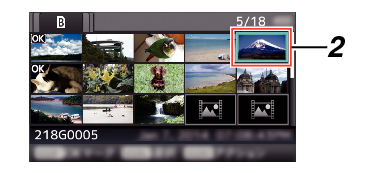
The action selection screen is displayed.

 [This Clip]
[This Clip]  server to upload to, and press the Set button (
server to upload to, and press the Set button (  ).
).The status of the transfer process is indicated by a progress bar.
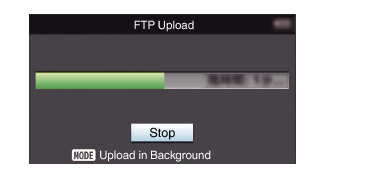
The name for the server to upload files to are indicated using the preset names in [Clip Server]  [Alias].
[Alias].
To stop uploading, press the Set button (  ).
).
Select [Yes] on the confirmation screen, and press the Set button (  ) to stop uploading and return to the thumbnail screen.
) to stop uploading and return to the thumbnail screen.
After upload is complete, “Successfully Completed.” appears on the screen.
Press the Set button (  ) to return to the thumbnail screen.
) to return to the thumbnail screen.
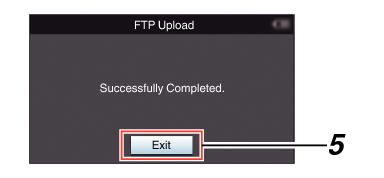
Selecting and Uploading Multiple Clips
To select and upload multiple clips, refer to “Selecting and Performing Operations on Multiple Clips ”.
Uploading All Video Clips
The action selection screen is displayed.
Select [FTP Upload...]  [All Clips]
[All Clips]  server to upload to, and press the Set button (
server to upload to, and press the Set button (  ).
).
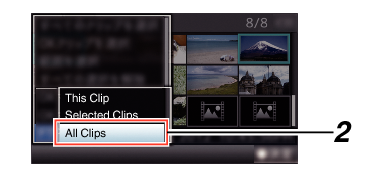
The status of the transfer process is indicated by a progress bar.
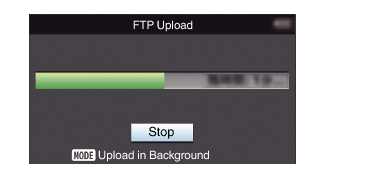
To stop uploading, press the Set button (  ).
).
Select [Yes] on the confirmation screen, and press the Set button (  ) to stop uploading and return to the thumbnail screen.
) to stop uploading and return to the thumbnail screen.
If the file to be uploaded has the same name as an existing file in the FTP server, an overwrite confirmation window appears.
When “HTTP” is selected in the [Select FTP Proxy] screen of the network connection setting, the overwrite confirmation window will not be displayed and the existing file is overwritten.
Even after upload has started (FTP transfer in progress) in step  , pressing the [MODE] button switches the camera recorder to the Camera mode, allowing you to start shooting.
, pressing the [MODE] button switches the camera recorder to the Camera mode, allowing you to start shooting.
If a setting other than “FTP” is specified for [Protocol], to ensure the safety of the communication path, a screen appears prompting you to validate the fingerprint of the public key and certificate received from the server.
Check to ensure that the displayed value coincides with the known value.
Fingerprint is a unique value that varies with each public key and certificate.
For details of the fingerprint, please consult the administrator of the server to be connected.
When “HTTP” is selected in the [Select FTP Proxy] screen of the network connection setting, connections to the servers other than “FTP” protocol cannot be made.
After all clips are uploaded successfully, “Successfully Completed.” is displayed.
Press the Set button (  ) to return to the thumbnail screen.
) to return to the thumbnail screen.
When clips are not uploaded successfully, the following errors are displayed.
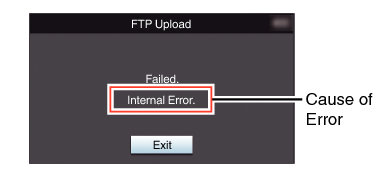
If a notification such as a an error message appears after shifting to the Camera mode while FTP transfer is in progress, a  icon (yellow) will appear in the media’s remaining level display area in the Camera mode.
icon (yellow) will appear in the media’s remaining level display area in the Camera mode.
You can press the [MODE] button to switch to the Media mode and display the above error screen.
Follow “List of FTP Transfer Errors ” to clear the error message.
