When the recording format is “HD+Web”, the scoreboard display is always overlaid on the “Web” recording clip.
The scoreboard display is always overlaid on live video streaming.
The settings cannot be changed during recording or live streaming.
 [Overlay Function] to “Enable”.
[Overlay Function] to “Enable”.When [System] is configured to a setting other than “HD” and “HD+Web”, this item is fixed at “Disable”.
 [Import User Layout] to import the file.
[Import User Layout] to import the file.To use an overlay other than the SDP file at factory default, import the SDP file for broadcast to the camera.
 [Layout].
[Layout]. [Type].
[Type].When the SDP file selected in [Layout] is created in a type other than “Broadcast”, or when the recording resolution of the “Broadcast” type of the SDP file is different from the recording resolution of the current camera, “Broadcast” is not displayed in [Type].
Broadcast:
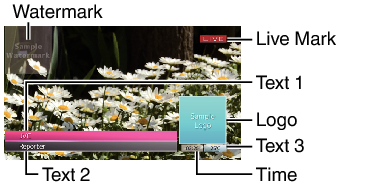
None: No display
 [Output]
[Output]  [HD Recording]/[HDMI]
[HD Recording]/[HDMI]Entering Overlay Text
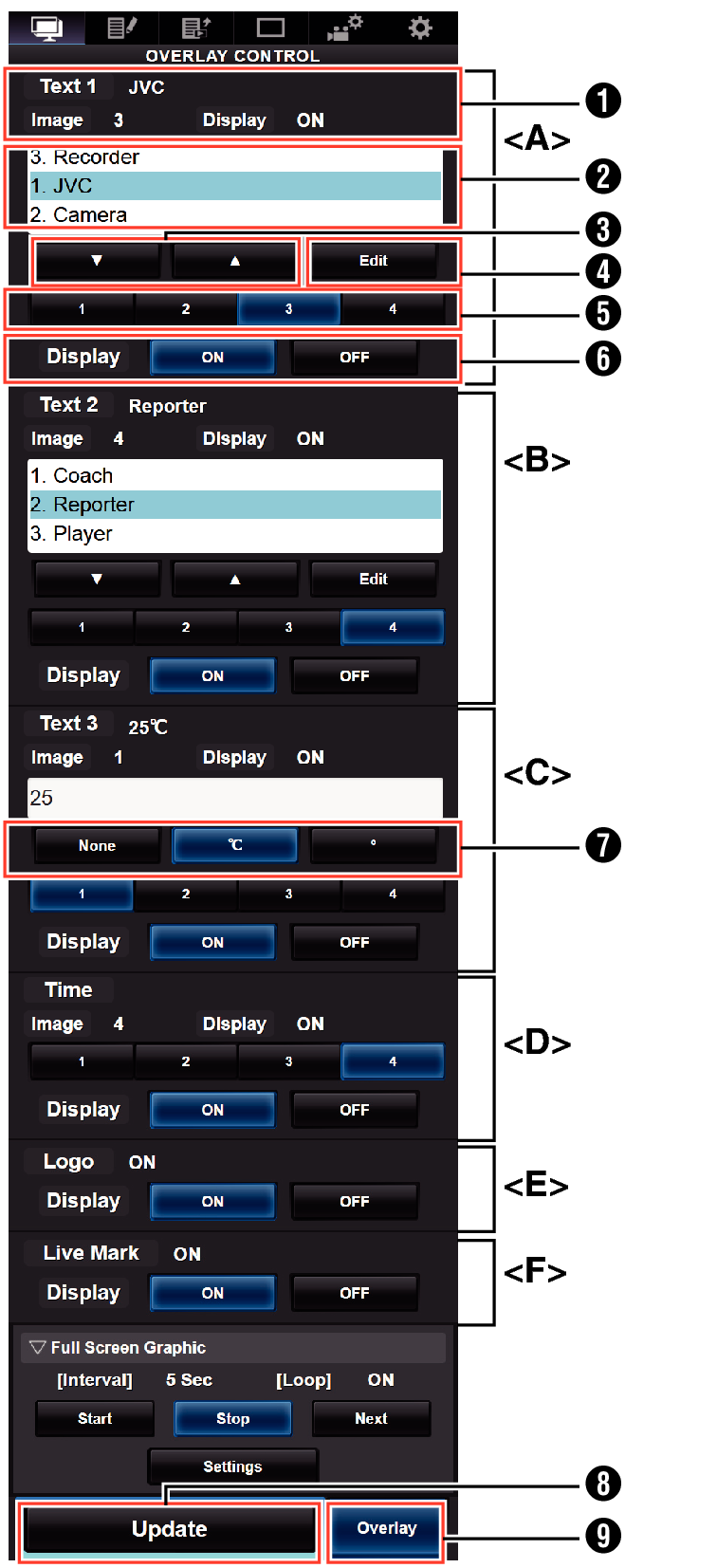
Memo:
Range <A> Text 1
Range <B> Text 2
Range <C> Text 3
Range <D> Time
Range <E> Logo
Range <F> Live mark
Shows the current overlay status.
Text selection area
The highlighted text is overlaid and displayed.
[  ] [
] [  ] Button
] Button
Selects the text.
[Edit] Button
Switches to the text entry mode.
[1][2][3][4] Button
Selects the image.
[Display] Button
Displays or hides specific areas.
Unit Button
Selects the unit to add after Text 3.
[Update] Button
Reflects the changed content in the overlay display.
[Overlay] Button
Displays or hides the overlay.
Text that can be entered in [Text 1], [Text 2], and [Text 3] are as follows:
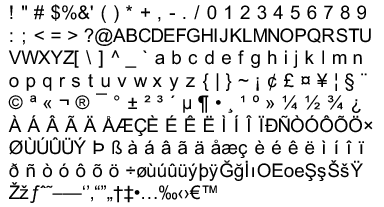
Not more than 5 lines can be entered for Text 1 and Text 2 each. Up to 63 bytes can be entered for each line.
Up to 5 bytes can be entered for Text 3.
For some types of text, the text that has been entered may not be displayed fully on the overlaid display. Check the display in advance.
