Copying |
Dubbing Files to a DVD Recorder or VCR |
You can dub videos by connecting to a DVD recorder or VCR.
Refer also to the instruction manuals of the TV, DVD recorder, VCR, etc.
- 1
- 2
- 3
- 4
- 5

Connect to a VCR/DVD recorder.
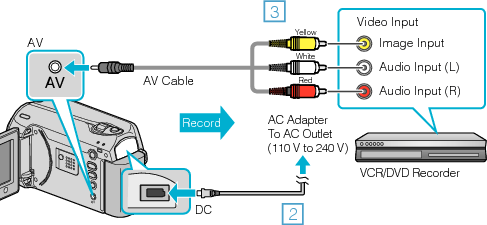
Press and hold the power button for 2 seconds or more to turn off the power.
Connect the AC adapter to this unit.
Connect using the provided AV cable.
Press and hold the power button for 2 seconds or more to turn on the unit.

Select the playback mode.


Prepare the TV/VCR for recording.
Switch to a compatible external input.
Insert a DVD-R or video tape.

Prepare this unit for playback.
Set “VIDEO OUTPUT” in the connection settings menu to the aspect ratio (4:3 or 16:9) of the connecting TV.
To include the date during dubbing, set “DISPLAY ON TV” in the connection settings menu to “ON”.
Set “ON-SCREEN DISPLAY” in the playback menu to “DISPLAY DATE ONLY”.

Start recording.
Start playback on this unit and press the record button on the VCR/DVD recorder.
After playback is complete, stop the recording.
Memo
- When there are many videos to dub, you can create a playlist in advance and play it back so that all your favorite videos can be dubbed at once.
Caution
- Dubbing cannot be performed by connecting this unit to a Blu-ray recorder with a USB cable.
Connect and dub using the supplied AV cable.
